
If you like streaming services, you may already know about Hulu. Many people like this site because it has many movies and TV shows to choose from. But, like any other online service, Hulu can have problems that make it impossible to watch your favorite shows or movies. In this post, we will address one of the most common problems users face – ‘Why is my Hulu not working?’ – and give you instructions on how to fix the problem so you can use it again without any problems.
Why Is Hulu Not Working? (The Possible Reasons and Solutions)
It’s not always easy to figure out what’s wrong with Hulu (or any other streaming service), so you should try all of these possible fixes, beginning with the simplest and most likely ones and working your way up to the more complicated or unlikely ones. Most of the time, Hulu won’t work because of problems with the internet connection or the program.
This first problem could be caused by your home network or internet link, or it could be that the Hulu service is having trouble connecting. Here are the solutions that probably will solve your problem:
Check Your Internet Connection
When Hulu doesn’t work, one of the first things you should do is make sure your internet link is strong. For Hulu to stream video smoothly, you need a fast internet connection. If your internet is slower than normal, you might have to wait for buffering to stop or not be able to get to the app at all. For streaming, Hulu suggests a speed of at least 3 Mbps. Live streams and 4K video may need faster speeds.
Verify if Hulu is Down
From time to time, Hulu may have short-term technical issues or downtime. You should check to see if Hulu is down before you try to fix any problems on your end. To do this, go to websites that check the status of major online services, such as Isitdownrightnow or Downdetector. You can also check Hulu’s social media pages to see if they have shared any new information about service interruptions.
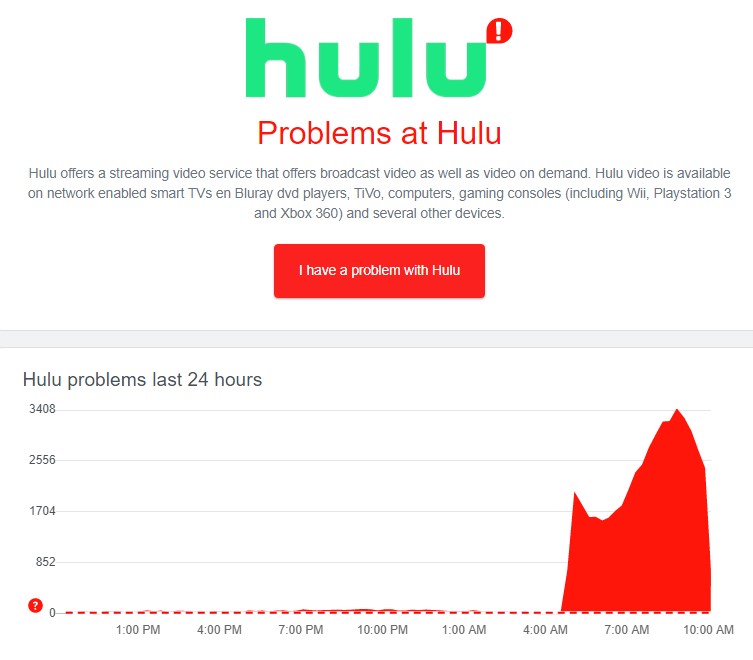
Clear Cache and Cookies
If Hulu is giving you trouble on your laptop, clearing your browser’s cache and cookies might help. These files can get damaged over time, which can make it impossible to view some websites. Go to your browser’s settings or choices and look for the “clear browsing data” button. This will get rid of your cache and cookies. Check the boxes next to cache and cookies, then click the “Clear” or “Delete” button.
Try a Wired Connection
A weak Wi-Fi signal can make it hard to stream video on Hulu sometimes. This could be because of interference or a network that is too busy. To fix this problem, try using an Ethernet cable to connect your device straight to your modem or router. This will make the link more stable and reliable, which will make streaming go more smoothly.

Contact Your Internet Service Provider (ISP)
It’s worth calling your internet service provider (ISP) for help if you’ve already checked out problems with your connection and Hulu is still not working. They should be able to help you fix further or give you more information about problems that keep happening.
Restart Your Device
Restarting your gadget is an old trick that works for many technical problems, and it also works for Hulu. Sometimes, your device may have been on for a long time, which can cause software problems or issues. If you restart your device, you can clean up its system and fix any short-term problems that might be slowing down Hulu.
Reboot Your Modem and Router
If your internet connection looks good but Hulu still won’t work, restart your modem and router. These network devices can sometimes have problems that slow down or break your link.
Update or Reinstall the Hulu App
If you’re having problems with the Hulu app, you might need to update or install it again. Making sure you have the most recent version of the app can help fix any compatibility problems because developers are always putting out new versions to fix bugs and make things run better.
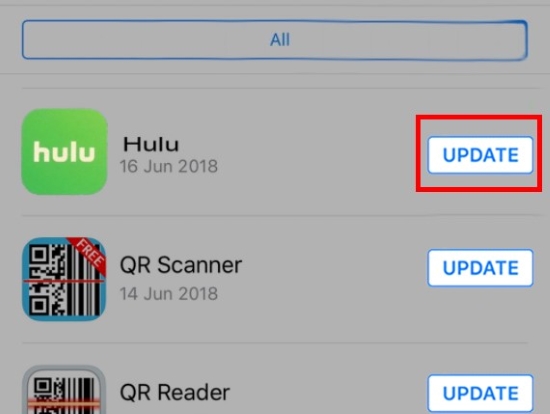
Try a Different Device or Browser
If you’ve tried everything and Hulu still won’t work, try a different browser or device. There may be issues with the Hulu app not working with some devices or computers. If your computer or browser is giving you trouble, try a different one.
Deactivate and Reactivate Your Device
If Hulu keeps not working, try turning off and then back on your computer. This can fix problems with your account and reconnect your computer to Hulu’s servers. To turn off your device, go to your account settings on the Hulu website or app and select “manage devices.” Pick out the gadget you want to delete or turn off. Use the same device to sign in again to see if the issue is fixed.
Check for Error Codes
When Hulu encounters errors, it usually shows specific error numbers that can help you figure out what’s wrong. When you use Hulu and get an error code, don’t ignore it. Write down the error code and look for help on Hulu’s support page or in the community boards. Hulu gives you full descriptions and troubleshooting steps for each error code.
Contact Hulu Customer Service
You may need to contact Hulu’s customer care if none of the above options work. Hulu’s support team can tailor solutions to your issue. Hulu’s customer care is available via email, social media, and website. Give them all the details so they can help you better.
Use a VPN If You Can’t Access Hulu
Finally, Hulu may be restricted outside the US. The streaming service is only available in the US owing to licensing and regional constraints. A VPN can bypass these restrictions and let you watch Hulu from wherever. A VPN hides your IP address and assigns one from a US server, making Hulu appear to be accessed from there.
Also Read: How To Get HBO Max Free Trial (Latest Guide to Get it Done)
In Closing
In the end, fixing the “why is my Hulu not working” problem can be annoying, but we mentioned the best ways to solve it. Don’t let problems with technology keep you from watching your favorite movies and TV shows on Hulu!

![How to Pause Location on Find My iPhone Without Them Knowing? [2024] 22 how to pause location on find my iphone](https://izood.net/wp-content/uploads/2024/10/How-to-Pause-Location-on-Find-My-iPhone-Without-Them-Knowing-400x300.png)


![How To Inspect Element on iPhone [4 Methods] 25 how to inspect element on iphone](https://izood.net/wp-content/uploads/2024/10/how-to-inspect-element-on-iphone-3-400x300.png)


