
Are you having a hard time because you can’t get apps for your iPhone? The iPhone App Store has a lot of apps, some of which are games and some of which are useful. It’s annoying, though, to get the message “unable to download app.” It’s possible to fix the issue “why can’t I download apps on my iPhone” in a number of ways. This whole guide will show you 13 good ways to fix the problem.
Why Can’t I Download Apps on My iPhone?
There are many possible reasons for this, but this article only talks about the most important ones. Let us go over each way in more depth and the ways to fix this issue.
Check Your Wi-Fi Connection
If you want to fix the problem of apps not downloading on your iPhone, you should first make sure that your Wi-Fi link is stable. If your internet link is slow, it can make downloading harder. Apple doesn’t let you download files bigger than 150 MB over cellular data, so if you’re using cellular data, you should switch to Wi-Fi. It’s possible that joining to a different Wi-Fi network will fix the problem if the first one doesn’t work.
Sufficient Storage Space
Insufficient storage space on your iPhone can prevent the download of new apps or updates. If you encounter app download failures or pauses during the process, it’s essential to check if you have enough available storage space.
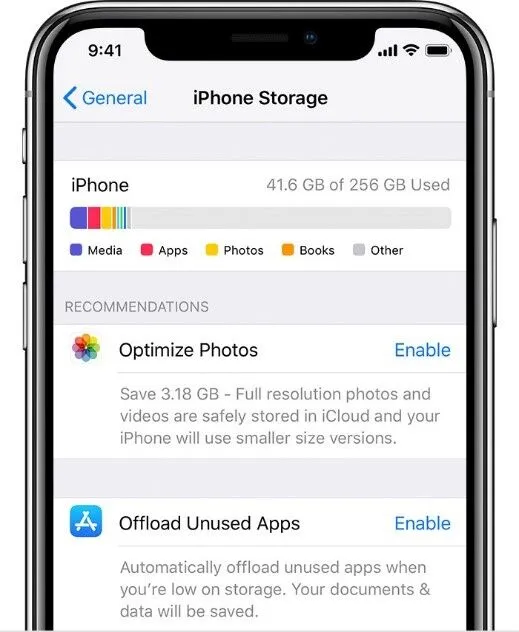
To check your iPhone’s storage space:
- Go to Settings.
- Tap on General.
- Select iPhone Storage.
Make sure that you have enough free space to download the apps you need. If your storage is almost full, consider deleting unnecessary or infrequently used apps, files, photos, videos, or WhatsApp chats to free up space for the new app.
Restart the App Store
If you refresh the App Store, it may fix any brief bugs or cache problems that are making it impossible to download the app. To get the App Store back on your iPhone, follow these steps:
- Launch the App Store app.
- Tap on any of the bottom icons, such as Featured, Games, or Updates, at least 10 times.
- You will see a loading circle on the screen.
- Close the App Store and reopen it.
- Try downloading the app again.
- Restarting the App Store can clear any temporary issues and allow for a smooth app download process.
Restart Your iPhone
If your iPhone is having software problems, like not being able to download apps, a simple restart can often fix them. If your iPhone is having trouble, restarting it can clear out the system and fix any short-term issues that might be to blame.
Update Your iOS
Outdated iOS versions may have bugs or compatibility issues that can affect app downloads. Updating iOS to the latest version can often resolve these problems.
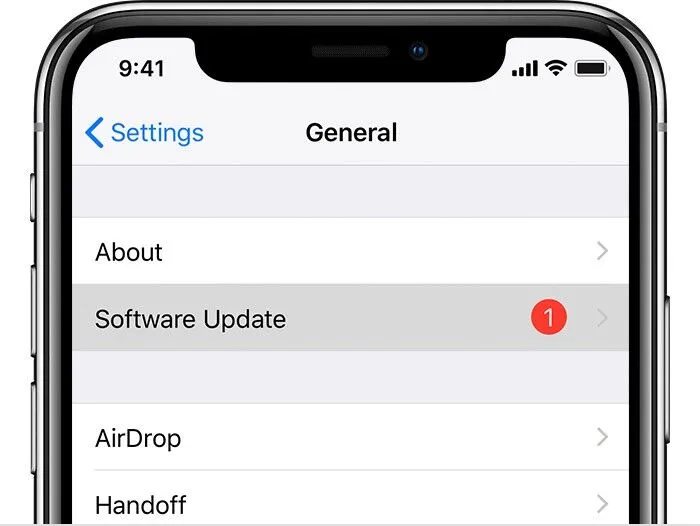
Pause and Restart the App Download
If you own an iPhone 6s or later model, you can try pausing and restarting the app download to resolve any temporary issues.
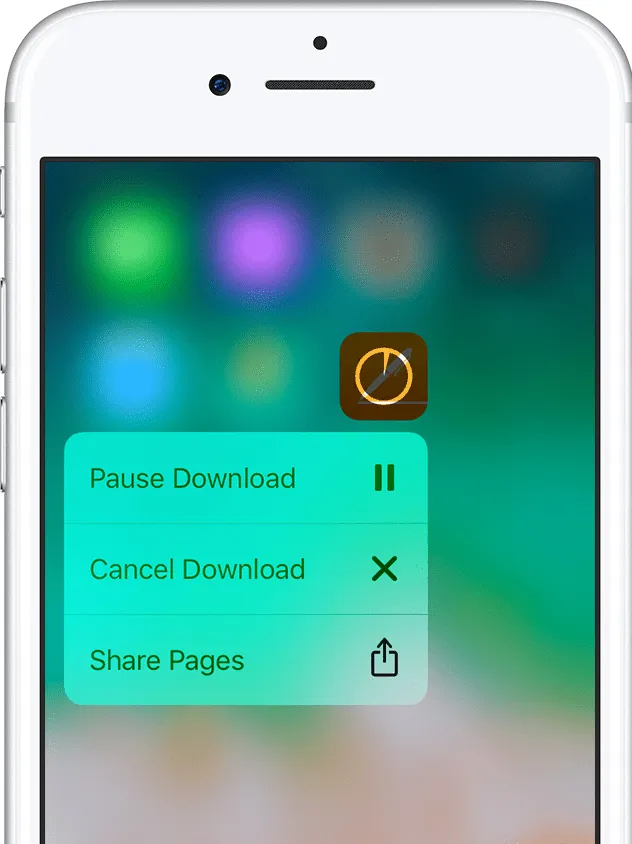
Sign Out and Sign In to the App Store
Signing out and signing back in to the App Store can refresh your account information and resolve any authentication issues that may be affecting app downloads.
Check Your Apple ID Payment Methods
Having a valid payment method associated with your Apple ID is essential for downloading both paid and free apps from the App Store. If you don’t have a valid payment method on file, you may encounter difficulties downloading apps. To check your Apple ID payment methods and ensure they are valid, follow these steps:

- Go to Settings.
- Tap on your Apple ID at the top of the screen.
- Tap on Payment & Shipping.
- Manage your payment methods by adding, editing, or removing them as necessary.
- Ensure that you have a valid payment method selected to enable app downloads.
Set the Correct Date and Time
Believe it or not, incorrect date and time settings on your iPhone can impact app downloads from the App Store. Setting the correct date and time can help resolve this issue. Follow these steps to ensure your date and time are accurate:
- Go to Settings.
- Tap on General.
- Select Date & Time.
- Toggle on Set Automatically.
Setting your date and time automatically can synchronize it with the network time and potentially resolve the app download problem.
Disable Restrictions for Installing Apps
If you have enabled iOS restrictions that prevent app installations, you won’t be able to download apps on your iPhone. By disabling these restrictions, you can allow app installations and resolve the download issue.
Allow App Store Purchases in Content & Privacy Restrictions
Content & Privacy Restrictions settings on your iPhone can restrict app purchases, leading to app download issues. By allowing App Store purchases in these settings, you can resolve the problem of apps not downloading. Follow these steps to enable App Store purchases:
- Go to Settings.
- Tap on Screen Time.
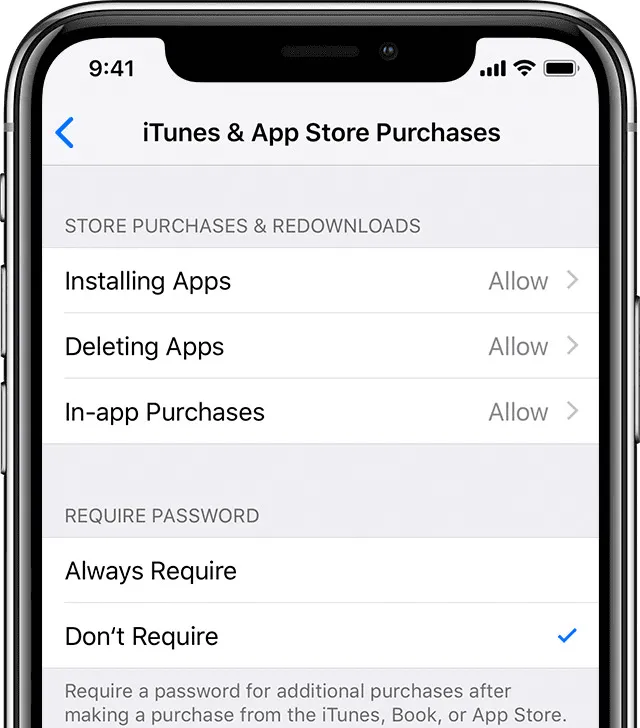
- Select Content & Privacy Restrictions.
- Enter your passcode if prompted.
- Tap on iTunes & App Store Purchases.
- Set it to Allow.
Enabling App Store purchases in Content & Privacy Restrictions can remove any restrictions preventing app downloads.
Reset iPhone Device Settings
If all else fails, resetting your iPhone’s settings to their default configuration can often resolve software-related issues that may be causing app download problems. Resetting your device settings won’t delete your data, but it will restore all settings to their original state.
Restore iPhone to Factory Settings
As a last resort, restoring your iPhone to factory settings can resolve persistent issues with app downloads. However, this process will erase all data on your iPhone, so it’s crucial to perform a backup beforehand. To restore your iPhone to factory settings, follow these steps:
- Go to Settings.
- Tap on General.
- Scroll down and select Reset.
- Choose Erase All Content and Settings.
If you haven’t backed up your data before the restore, consider using data recovery software like Stellar Data Recovery for iPhone to recover lost photos, videos, contacts, messages, and more.
Also Read: “How to Refresh AirTag Location“
In Closing
When you can’t get apps to download on your iPhone, it can be annoying. Following the steps in this guide, including the solutions we discussed, will help you fix the issue. Make sure you’ve tried all of the things we talked about in this piece to resolve the problem. If you’re still having issues, you can get more help from Apple support. So, if you find yourself wondering, “Why can’t I download apps on my iPhone?” rest assured that the solutions provided here aim to address and troubleshoot this frustrating issue.

![How to Pause Location on Find My iPhone Without Them Knowing? [2024] 26 how to pause location on find my iphone](https://izood.net/wp-content/uploads/2024/10/How-to-Pause-Location-on-Find-My-iPhone-Without-Them-Knowing-400x300.png)


![How To Inspect Element on iPhone [4 Methods] 29 how to inspect element on iphone](https://izood.net/wp-content/uploads/2024/10/how-to-inspect-element-on-iphone-3-400x300.png)


