
An AI file is a proprietary vector image format developed by Adobe Systems. It stands for “Adobe Illustrator,” which is the software primarily used to create and edit AI files. These files are composed of paths connected by points, rather than bitmap image data, allowing them to be scaled without losing quality. Opening an AI file typically requires vector graphics editing software, such as Adobe Illustrator. However, other programs like GIMP, Inkscape, or online converters can also be used to view or convert these files into other formats. Always remember to handle files from unknown sources with caution to protect your system’s security. Here you will know all about “what is an ai file”, and how to open and use such files.
What Is an AI File?
An AI file is a vector graphic format created by Adobe Illustrator, a popular graphic design software. The term “AI” stands for Adobe Illustrator. This file format is primarily used for creating and editing complex illustrations, logos, and artwork that need to be scalable without losing quality.
Characteristics of AI Files
- Vector Graphics: AI files are composed of paths connected by points, unlike raster graphics (like JPEGs or BMPs), which are made up of pixels. Because they’re vector-based, AI files can be scaled up or down to any size without losing clarity or quality. This makes them ideal for designs that need to be used in various sizes, such as logos, banners, and other marketing materials.
- Layers and Artboards: AI files support multiple layers and artboards, allowing designers to organize and manage different parts of their designs efficiently. Layers can be locked or hidden, and artboards can accommodate different design variations or separate elements within the same project.
- Text and Typography: AI files maintain the integrity of text and font information, enabling users to edit text directly within the file. This is particularly useful for designs that require detailed typographic adjustments or where text needs to remain editable for future updates.
- Compatibility: While AI files are native to Adobe Illustrator, they can also be opened and edited in other vector graphic software with varying degrees of compatibility. Additionally, AI files can be exported to or saved in other formats, such as SVG, PDF, or EPS, for broader compatibility or specific use cases.
- Editability: One of the core strengths of AI files is their editability. Designers can revisit an AI file anytime to make changes, update elements, or adapt the design for different purposes. This flexibility is crucial for iterative design processes and long-term project maintenance.
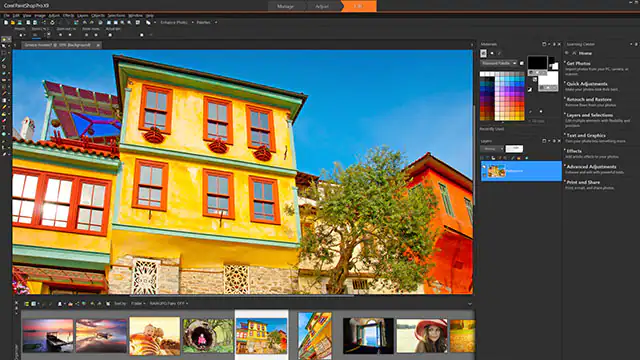
How to Open AI Files?
Opening AI (Adobe Illustrator) files can be approached through several methods depending on the software and resources you have at your disposal. Here’s an in-depth look at various ways to open AI files, covering a range of tools from Adobe Illustrator itself to alternative methods that can be useful when you don’t have access to Illustrator.
1. Using Adobe Illustrator
Adobe Illustrator: The primary tool for opening and editing AI files is Adobe Illustrator. Illustrator provides the most comprehensive support for AI files, offering full editability and access to all layers, text, and vector elements.
- Opening Directly: To open an AI file in Illustrator, you can simply double-click the file if Illustrator is set as the default application for AI files. Alternatively, you can launch Illustrator, choose “File” > “Open,” and navigate to the AI file you wish to open.
- Drag and Drop: Another convenient method is dragging the AI file directly into the Illustrator workspace, which will open the file for editing.
- Importing: Illustrator also allows you to import AI files into an existing document. This can be done by selecting “File” > “Place” and choosing the AI file you want to integrate into your current project.
2. Using Other Adobe Software
Adobe Photoshop: While primarily a raster graphics editor, Photoshop can open AI files by rasterizing them, which converts the vector graphics into pixels. This process loses the scalability of vector graphics, but it can be useful for incorporating AI elements into raster-based designs.
Adobe Acrobat Reader: AI files saved with PDF compatibility can be opened in Adobe Acrobat Reader. While you won’t be able to edit the vector elements in-depth, this method allows you to view the design.
3. Using Alternative Vector Graphics Software
Several non-Adobe applications can open AI files, though the level of compatibility and editability may vary:
- CorelDRAW: A popular vector graphics editor that can open AI files directly. It provides robust editing features, though some Illustrator-specific features may not be fully supported.

- Inkscape: A free and open-source vector graphics editor that can import AI files, especially those saved with PDF compatibility. Some advanced Illustrator features might not be fully translated, but basic editing is typically feasible.
- Affinity Designer: Another professional-grade alternative to Illustrator that can open AI files. It offers a range of editing capabilities, though, like with other alternatives, some proprietary Illustrator features might not be supported.
4. Using Online Converters and Viewers
If you don’t have access to vector editing software, online converters and viewers can provide a means to open and possibly convert AI files:
- Online Viewers: Websites like Zamzar or AConvert allow you to upload AI files and view them or convert them to other formats, such as PNG or JPG for viewing. However, these conversions will rasterize the vector graphics.
- Conversion to SVG: Some online tools can convert AI files to SVG format, which can then be opened in a wider range of software, including web browsers.
5. Using PDF-Compatible Software
If the AI file was saved with PDF compatibility enabled, you can open it in any software that supports PDFs. This includes web browsers, PDF readers, and even some word processors. However, these methods typically allow for viewing only, not editing.
Pros and Cons of an AI File
AI (Adobe Illustrator) files are a staple in the field of graphic design and visual communication, known for their versatility and precision. However, like any file format, they have their advantages and disadvantages depending on the context of their use. Below, we delve into the pros and cons of AI files in detail.
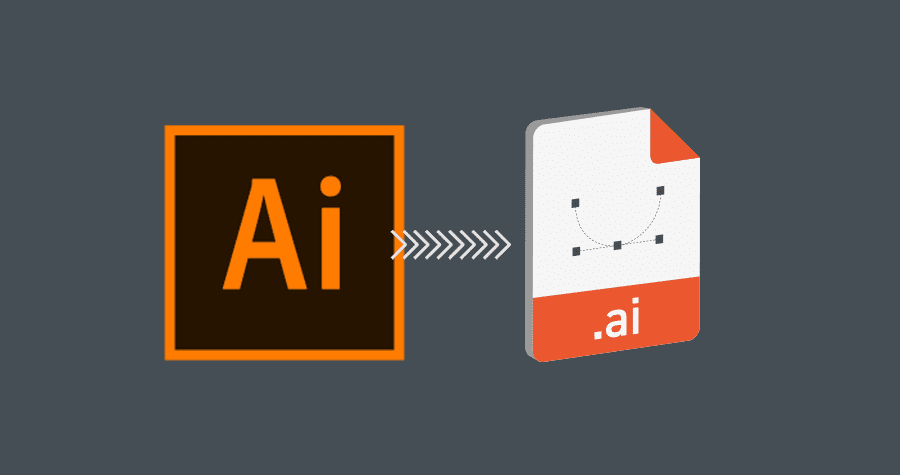
Pros of AI Files
- Scalability: One of the foremost advantages of AI files is their scalability. Being vector-based, they can be resized to any dimension without losing quality, which is crucial for logos, signage, and other graphics that need to be used across various media and sizes.
- Editability: AI files offer a high level of editability. Every element, whether a shape, text, or effect, can be modified, adjusted, or removed. This flexibility is essential for iterative design processes where changes are frequent and necessary.
- Layered Editing: AI files support complex layer structures, allowing designers to organize their work effectively. Layers can be locked, hidden, or grouped, facilitating a non-destructive editing process where different elements can be adjusted independently.
- Precision and Control: The tools available in Adobe Illustrator for creating and manipulating AI files offer precise control over every aspect of the design, from anchor points and curves to color gradients and text formatting.
- Cross-Media Use: AI files are well-suited for both print and digital media. They maintain their quality across different outputs, whether on a business card, a website, a billboard, or a mobile app.
- Integration: Being part of Adobe’s ecosystem, AI files integrate seamlessly with other Adobe applications, such as Photoshop and InDesign, allowing for a smooth workflow across different design and publishing stages.
Cons of AI Files
Software Dependency: To access the full range of features and edit AI files as intended, Adobe Illustrator is required. This software can be expensive and has a learning curve, which might be prohibitive for some users.
- File Size: Complex AI files with numerous layers, effects, and embedded assets can become quite large, making them difficult to share or causing slow performance on less powerful computers.
- Limited Accessibility: Not everyone has access to Adobe Illustrator, and while other applications can open AI files to some extent, they may not support all features or allow full editability. This can pose challenges in collaborative environments where different stakeholders need access to the files.
- Backward Compatibility: AI files created with newer versions of Illustrator might not be fully compatible with older versions, which can be problematic when sharing files with users who have not updated their software.
- Overkill for Simple Tasks: For basic graphic design tasks or when working with simple images, the comprehensive features of AI files and Illustrator might be more than what is needed, making simpler file formats or programs a more efficient choice.
- Raster Effects: While AI files are primarily vector-based, they can contain raster effects, which do not scale well. If these effects are used extensively, it undermines one of the key benefits of AI files—scalability without quality loss.
Also Read: “Unlocking the Potential of AI with Data Annotation“
FAQ
- What does AI mean in Adobe Illustrator?
In Adobe Illustrator, “AI” stands for Adobe Illustrator itself. It refers to the native file format (.ai) used by the Illustrator software to create and save vector graphic designs. This file format preserves the full editability of the design, including layers, vector paths, text, and other graphic elements, allowing for detailed and scalable artwork that can be adjusted and repurposed across various media and applications.
- Is PDF the same as AI File?
No, PDF and AI files are not the same. A PDF (Portable Document Format) is a versatile file format developed by Adobe that can display documents accurately across different devices and platforms. It is widely used for sharing documents because it maintains the formatting of the original document.
An AI (Adobe Illustrator) file is a proprietary file format developed by Adobe specifically for Illustrator, used for storing vector graphic designs. AI files retain all the editable aspects of a design, like layers, text, and vectors, which can be fully edited within Illustrator.
Conclusion
an AI file is a powerful vector graphics format proprietary to Adobe Illustrator, renowned for its precision, scalability, and editability. These files are instrumental in professional graphic design, allowing for intricate artwork that can be scaled to any size without quality loss. To open an AI file, the most straightforward method is using Adobe Illustrator, ensuring you maintain access to all its editable features. However, for those without Illustrator, alternatives include other vector editing software, such as CorelDRAW or Inkscape, and even some raster-based programs like Adobe Photoshop, albeit with limited editing capabilities. Additionally, AI files saved with PDF compatibility can be viewed in PDF readers, offering a versatile way to share and view Illustrator-created content. Understanding AI files and how to access them equips professionals and enthusiasts alike with the ability to leverage this robust format across various applications, from detailed graphic design to broad-based document sharing.

![How to Pause Location on Find My iPhone Without Them Knowing? [2024] 22 how to pause location on find my iphone](https://izood.net/wp-content/uploads/2024/10/How-to-Pause-Location-on-Find-My-iPhone-Without-Them-Knowing-400x300.png)


![How To Inspect Element on iPhone [4 Methods] 25 how to inspect element on iphone](https://izood.net/wp-content/uploads/2024/10/how-to-inspect-element-on-iphone-3-400x300.png)


