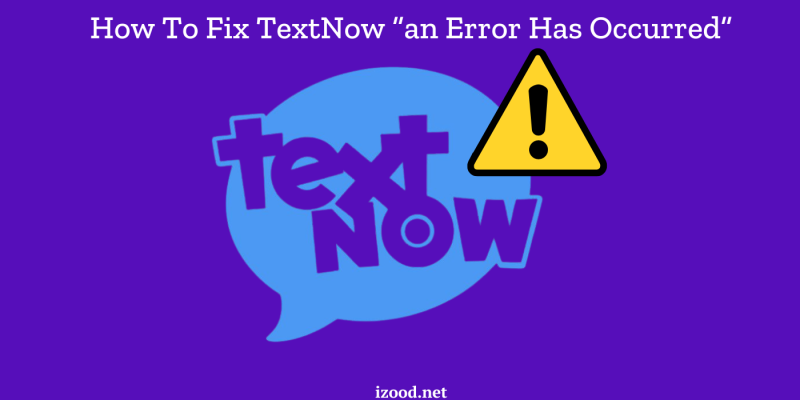
Are you experiencing the “An Error Has Occurred” message on TextNow? This can be a frustrating issue, but don’t worry, we’ve got you covered. In this guide, we’ll walk you through all the possible ways to fix this error on both Android and iPhone devices. Follow these detailed steps to get your TextNow app working smoothly again.
1. Check Your Internet Connection
A stable internet connection is essential for TextNow to function properly. Here’s how to ensure your connection is reliable:
- Verify Wi-Fi Connection: Check if your Wi-Fi is working by opening a web page or using another app that requires internet access. If other services are also not working, try restarting your router.
- Switch to Mobile Data: If you’re using Wi-Fi and experiencing issues, switch to mobile data to see if the problem persists. You can do this by turning off Wi-Fi and enabling mobile data in your device’s settings.
- Airplane Mode: Toggle Airplane Mode on and off to reset your connection. On both Android and iPhone, you can do this by swiping down (or up on some devices) to access the quick settings menu, then tapping the Airplane Mode icon.
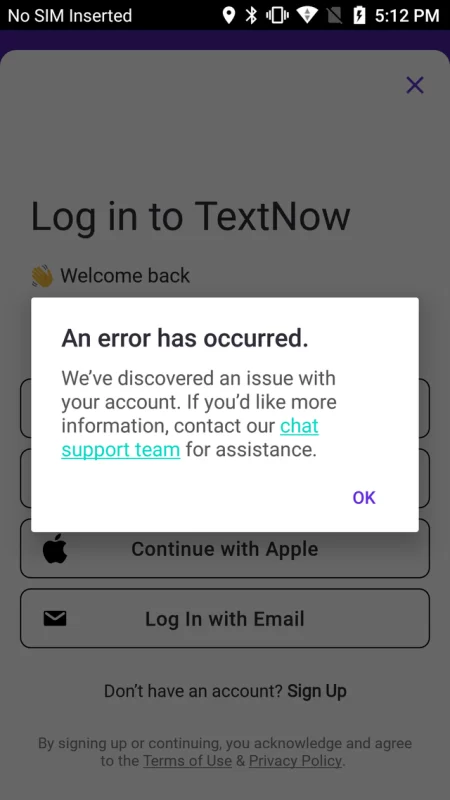
2. Update the TextNow App
Using the latest version of TextNow ensures you have the most recent fixes and improvements. Here’s how to update the app:
- Android:
- Open the Google Play Store.
- Tap the menu icon (three horizontal lines) in the top-left corner.
- Select “My apps & games.”
- Find TextNow in the list of installed apps and tap “Update” if it’s available.
- iPhone:
- Open the App Store.
- Tap your profile icon at the top of the screen.
- Scroll down to see pending updates and release notes.
- Tap “Update” next to TextNow if it appears in the list.
3. Clear App Cache and Data (Android Only)
Clearing the cache and data can resolve many app-related issues by removing temporary files and resetting the app’s storage:
- Clear Cache:
- Open your device’s Settings.
- Go to Apps or Application Manager.
- Find and select TextNow.
- Tap Storage.
- Tap Clear Cache.
- Clear Data (this will log you out and reset app settings):
- Open your device’s Settings.
- Go to Apps or Application Manager.
- Find and select TextNow.
- Tap Storage.
- Tap Clear Data and confirm.
4. Reinstall the TextNow App
Reinstalling the app can fix many underlying issues that updates alone can’t:
- Uninstall the App:
- On Android: Press and hold the TextNow app icon, then drag it to the “Uninstall” option at the top of the screen.
- On iPhone: Press and hold the TextNow app icon until it starts to jiggle, then tap the “X” icon and confirm the deletion.
- Reinstall the App:
- Open the Google Play Store or App Store.
- Search for “TextNow” and select it from the results.
- Tap “Install” (Android) or “Get” (iPhone) to download and install the app.
- Open the app and log in with your credentials.
5. Check for System Updates
Operating system updates can include crucial fixes that improve app compatibility:
- Android:
- Open your device’s Settings.
- Scroll down and tap System.
- Select Software Update or System Update.
- Follow the on-screen instructions to check for and install updates.
- iPhone:
- Open Settings.
- Tap General.
- Select Software Update.
- If an update is available, tap Download and Install and follow the prompts.
6. Reset Network Settings
Resetting network settings can fix connectivity issues that may cause the TextNow error:
- Android:
- Open Settings.
- Go to System.
- Tap Reset options.
- Select Reset Wi-Fi, mobile & Bluetooth.
- Confirm the reset.
- iPhone:
- Open Settings.
- Tap General.
- Scroll down and tap Reset.
- Select Reset Network Settings.
- Enter your passcode if prompted, then confirm the reset.
7. Check Permissions
Ensure TextNow has all necessary permissions to function correctly:
- Android:
- Open Settings.
- Go to Apps or Application Manager.
- Find and select TextNow.
- Tap Permissions.
- Enable all necessary permissions (e.g., Contacts, Storage, Microphone).
- iPhone:
- Open Settings.
- Scroll down and select TextNow.
- Ensure all required permissions are enabled (e.g., Contacts, Microphone, Camera).
8. Contact TextNow Support
If none of the above steps work, it’s time to seek help from TextNow support:
- Visit the TextNow Support Page.
- Browse the help topics or use the search bar to find articles related to your issue.
- If you can’t find a solution, scroll to the bottom and look for the “Submit a Request” or “Contact Us” option.
- Fill out the form with detailed information about your issue and submit it. TextNow’s support team will get back to you with further assistance.
Also Read: “How To Change Textnow number“
Conclusion
Dealing with the “An Error Has Occurred” message on TextNow can be a hassle, but by following these detailed steps, you should be able to resolve the issue and get back to using the app seamlessly. Ensure your internet connection is stable, keep your app and device updated, and don’t hesitate to reach out to TextNow support if needed. Happy texting!
FAQ
Which VPN is best for TextNow?
There are manyVPN providers available, but not all are created equal. We’ve tested dozens of VPNs and can recommend these as the best VPNs for TextNow:
1. NordVPN – Best Overall VPN for TextNow
2. ExpressVPN – Fastest VPN for TextNow
3. Surfshark – Most Affordable VPN for TextNow
4. CyberGhost – Easy-to-use VPN for TextNow
5. Private Internet Access – Best No-logs Policy for TextNow
Which country is TextNow available?
TextNow number is currently available in the United States, Canada, and Australia. If you’re trying to use TextNow in a country where it isn’t available, you may see an error message that says “An error has occurred.”

![How to Pause Location on Find My iPhone Without Them Knowing? [2024] 18 how to pause location on find my iphone](https://izood.net/wp-content/uploads/2024/10/How-to-Pause-Location-on-Find-My-iPhone-Without-Them-Knowing-400x300.png)


![How To Inspect Element on iPhone [4 Methods] 21 how to inspect element on iphone](https://izood.net/wp-content/uploads/2024/10/how-to-inspect-element-on-iphone-3-400x300.png)


