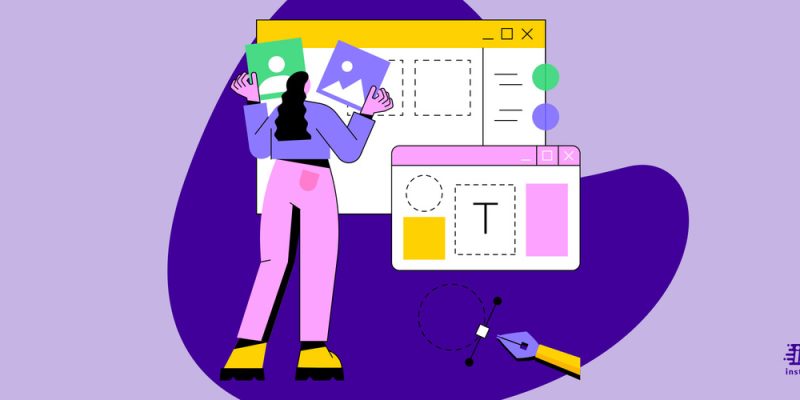
Many designers prefer to create prototypes in order to have a better understanding of how their design will function and feel. The best time to prototype is when you’re still in the early stages of development and you’re unsure about certain elements. Prototypes don’t need to be perfect, but they can help make your process more efficient!
-
Figma
-
InVision Studio
-
Adobe XD
-
Webflow
-
Axure RP
-
Origami Studio
-
Justinmind
-
Sketch
-
Fluid UI
-
Framer
What is Prototyping?
Prototyping is a process in which a model or prototype is created to test a concept or design. There are many different types of prototyping tools available, and the type of tool you use will depend on the stage of your project and the goals you are trying to achieve.

Some common prototyping tools include:
- Paper prototypes: Paper prototypes are quick and easy to create, and can be used to test basic concepts and ideas. They are best suited for early-stage projects.
- Digital prototypes: Digital prototypes are more realistic and interactive than paper prototypes, and can be used to test more complex designs. They are best suited for later-stage projects.
- 3D printing: 3D printing can be used to create physical models of products or parts. This type of prototyping is best suited for projects that require precise engineering or detailed design work.
You can also read: The 9 Best Free Fitness Apps
Types of Prototyping Tools
There are four main types of prototyping tools: low-fidelity, high-fidelity, interactive, and paper. Each has its own strengths and weaknesses, so it’s important to choose the right one for your project.
Low-fidelity prototypes are quick and easy to create, but they don’t provide much detail. They’re good for exploring different ideas and getting feedback early on in the design process.
High-fidelity prototypes are more realistic and provide more detail, but they’re also more time-consuming to create. They’re good for testing specific design details or user interactions.
Interactive prototypes let you test the functionality of your design. They can be either low- or high-fidelity, depending on how much detail you want to include.
Paper prototypes are the quickest and easiest type of prototype to create. They’re often used in early stages of the design process to get a rough idea of how something will work.
Here are the top 10 Prototyping tools to use :
1. Figma
Figma is the world’s first all-in-one tool that makes collaboration and accessibility easy for UX designers, developers, and anyone else on a team with a browser-based, cloud-hosted platform. Figma has a similar feel to Sketch and Photoshop but is completely modernized, with real-time collaboration, flexible exporting, cross-platform capabilities, and more.
Pros:
- All-in-one tool that makes collaboration and accessibility easy
- Similar feel to Sketch
- Easy to get started with
- The browser-based, cloud-hosted platform
- Free to use
Cons:
- Limited integrations
- Small team size limit
- No Windows app
2. InVision Studio
InVision Studio was released in 2011 with the aim of making prototyping tools available to as many designers as possible. Their dedication to functionality and design has resulted in a platform loved by many for the ability to do quick and powerful prototyping, easily shareable prototypes, and their ability to create UX concepts that meet all requirements.
Pros:
- A well-established reputation
- New functionality and design tools added regularly
- Functional prototypes can be created quickly
- Easy to share prototypes with others
- Well-designed interface
Cons:
- Limited integration options with other software
- Some features require a paid subscription
- Learning curve for some of the more advanced features
3. Adobe XD
Adobe XD is the best way to prototype. Effortless and quick, it lets you create high-fidelity prototypes and UI concepts in a few clicks. Just drag and drop to make interactive prototypes, easily update as your design evolves, preview on any device, or share with team members for feedback.
Pros:
- Ease of use
- Great for prototyping
- Works with other Adobe apps
- Scalable and resizeable elements
- Intuitive interface
Cons:
- Limited export options
- Can be buggy
- Not as widely adopted as other Adobe products
4. Webflow
Webflow is a prototyping tool that also builds and hosts webpages. Experienced designers can use the interface to create high-fidelity mockups and prototypes, while novice designers can use the drag-and-drop editor to build basic interfaces with ease. Webflow takes care of two jobs at once: designing, building, and hosting a website.
Pros:
- Design and build prototypes simultaneously
- Create a live website with all of the associated code
- No need for coding knowledge
- User-friendly
- Affordable
Cons:
- Can be difficult to learn without previous coding experience
- Limited integrations
- Could be seen as overkill for simple websites
5. Axure RP
Axure RP is a software that helps companies to improve their digital product design process. It allows designers to create low to high-resolution interactive prototypes of websites and apps, all without having to code. Axure RP also facilitates a better handoff to developers by letting a prototype be published on their cloud.
Pros:
- All-in-one wireframing and prototyping package
- Low to high-resolution interactive prototypes
- No need to code
- Better handoff to developers
- Published on cloud
Cons:
- Can be expensive
- Can be time-consuming
- Can be complicated
6. Origami Studio
Origami Studio was created for Facebook designers out of necessity, then Facebook shared the free prototyping tool with the rest of the design community. For designers who need a more advanced system, Origami Studio offers powerful prototyping tools for websites and mobile apps. Central to Origami Studio is a Patch Editor that lets you build logic, behaviors, animations, and interactions.
Pros:
- Free to use
- Intuitive and easy to use
- Comes with a wide range of features
- Can be used for prototyping websites and mobile apps
- Can be used to create logic, behaviors, animations, and interactions
Cons:
- Limited compatibility (only works with Sketch)
- Some users find the Patch Editor interface to be confusing
- No support for Windows
7. Justinmind
Prototyping is affordable and instantly accessible, with Justinmind. It’s the best way to convert your ideas into wireframes and prototypes that can be used to test before you make them live. Like a see-through window, Justinmind gives you an overview of all screens in your prototype, with an interactive timeline for easy navigation.
Pros:
- Ease of use
- Flexibility
- Support videos and blogs
- Large Community
Cons:
- Limited export options
- No Mac version
- Limited integrations
8. Sketch
Sketch was conceived from the battle cry of web designers: “We can’t use Photoshop for everything.” Sketch began as a prototype for what would eventually become InVision, and was released to the public in 2013. Unlike many prototyping tools, Sketch doesn’t have much of a learning curve — you can jump right in and start creating. Uniformity and consistency drive much of Sketch’s functionality. Reusable elements can be used sitewide with a smart layout feature that changes their dimensions.
Pros:
- Ease of use
- Consistency and uniformity
- Reusable elements
- Smart layout feature
- No learning curve
Cons:
- Can be challenging to create more complex designs
- Not as many integrations as other tools
- Limited animation capabilities
9. Fluid UI
Fluid UI is an easy-to-use software for rapid prototyping. Its simple user interface and ready-made libraries for material design, iOS, Android, wireframing, Windows, and more make it a must-have for anyone who wants to create a prototype in a short amount of time. Fluid UI’s built-in libraries include over 2,000 components to help you get started quickly, but you can also upload your own graphics.
Pros:
- Ease of use
- Rapid prototyping
- Simple user interface
- Ready-made libraries
- Customizable
Cons:
- Can be pricey for some users
- Requires a subscription to use most features
- Some users have reported glitches and crashes
10. Framer
Framer is a design tool that lets you build interactive prototypes extremely fast. With Framer, you can create completely functional prototypes – everything from linking pages together to creating 3D effects. Framer also has thousands of resources in the Framer X Store. You have access to everything from live maps, UI kits, and media players all at your fingertips.
Pros:
- A fast design tool that lets you create interactive prototypes
- Thousands of resources available in Framer X Store
- Access to live maps, UI kits, and media players
- Easy to use
- Fun to use
Cons:
- Limited design options compared to other design tools
- Can be challenging to learn how to use all the features
- Not as widely used as other design tools, so finding collaborators and resources can be difficult
What are the benefits of using a prototype tool?
Prototyping tools help you create a working model of your product or service. This can be used to test out new ideas, get feedback from users, and assess the feasibility of your product or service. Prototypes can also be used to pitch your product or service to potential investors or customers.
Creating a prototype is a great way to test out new ideas and get feedback from users. It can also help you assess the feasibility of your product or service. A prototype can also be used to pitch your product or service to potential investors or customers.
Prototyping tools can help you save time and money by allowing you to test out new ideas before committing to them. They can also help you gather feedback from users and assess the feasibility of your product or service.
How to choose the best prototyping tool for your project?
Assuming you have already defined what a prototype is and what its purpose is in your project development process, here are some factors to consider when choosing which prototyping tool is best for your needs.
- Ease of use: How quickly can users get up to speed with the tool and start creating prototypes? Is the learning curve steep?
- Features and functionality: What kind of features does the tool offer? Does it have everything you need to create the prototypes you envision?
- Flexibility and customizability: Can the tool be customized to fit your specific needs, or does it come with a set of pre-defined templates and options?
- Cost: Is the tool free, or does it require a subscription or a one-time purchase? How much will it cost to license the software for your team?
- Compatibility: Is the tool compatible with other software programs you use? Can prototypes be exported or transferred to another program if needed?
Now that you know what to look for in a prototyping tool, take some time to try out a few different options before settling on one for your project.
Conclusion
So there you have it — everything you need to know about prototyping tools. With so many options available, it can be tough to choose the right one for your needs. But hopefully, this article has given you a better idea of what’s out there and what each tool can do for you. So go ahead and find the perfect tool for your next project and happy prototyping!

![How to Pause Location on Find My iPhone Without Them Knowing? [2024] 18 how to pause location on find my iphone](https://izood.net/wp-content/uploads/2024/10/How-to-Pause-Location-on-Find-My-iPhone-Without-Them-Knowing-400x300.png)


![How To Inspect Element on iPhone [4 Methods] 21 how to inspect element on iphone](https://izood.net/wp-content/uploads/2024/10/how-to-inspect-element-on-iphone-3-400x300.png)


