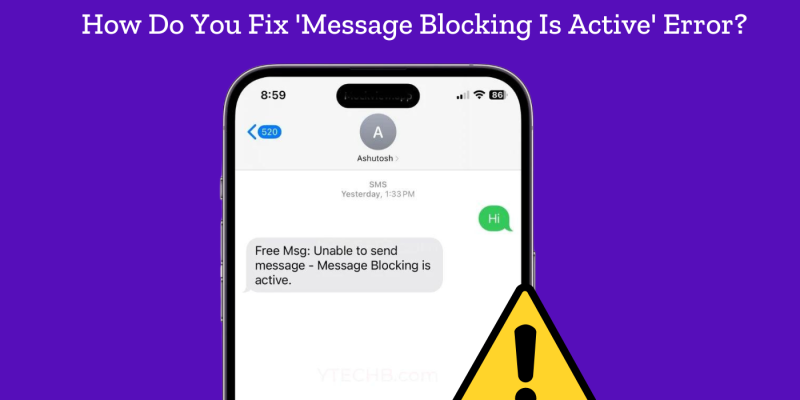
Encountering issues such as “Message Blocking Is Active” on an iPhone can be a frustrating roadblock. In this blog post, we will cover two crucial topics related to message blocking on iPhones: how to fix the ‘Message Blocking Is Active’ issue and understanding what it means when you receive a ‘Message Blocking Is Active’ notification. By navigating through these detailed solutions, users can regain seamless access to their messaging functionality, ensuring that communication remains uninterrupted.
What Does ‘Message Blocking Is Active’ Mean?
When you encounter the ‘Message Blocking Is Active’ notification, it means that the messaging feature on your phone is blocked. This can be due to various reasons including carrier restrictions, account settings, or network issues. Understanding the root cause of this message can help in addressing and fixing the issue effectively.
Here are some common reasons why you might see this message:
- Carrier Restrictions: Your carrier may have restrictions that prevent certain types of messages from being sent or received.
- Service Outage: There may be a temporary service outage with your mobile carrier.
- Billing Issues: If there is an issue with your billing, your carrier might block your messaging services.
- Incorrect Settings: Messaging settings on your device might be configured incorrectly.
- Blocked Contacts: You might have blocked the contact you are trying to message, or they might have blocked you.
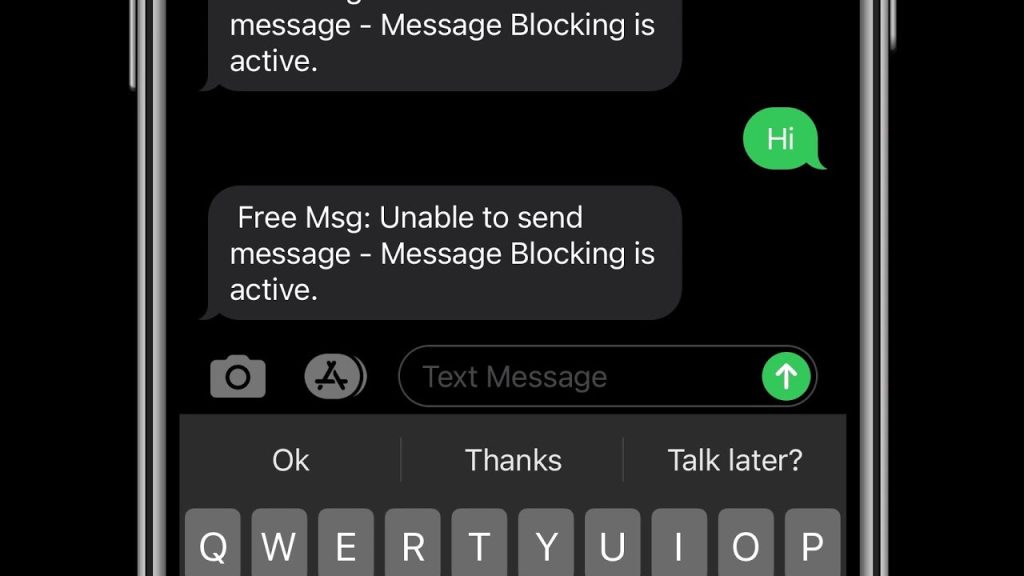
How Do You Fix ‘Message Blocking Is Active’?
Fixing the ‘Message Blocking Is Active’ error requires a detailed, step-by-step approach to identify and resolve potential issues. Here’s an in-depth guide to troubleshoot and fix this problem:
Check Carrier Service:
Service Status: Begin by ensuring that your carrier service is active. Visit your carrier’s website or mobile app to check for any service outages or disruptions in your area. Most carriers provide a service status page where you can see if there are any widespread issues affecting messaging services.
Account Status: Verify that your account is in good standing. Log in to your carrier’s account management portal and ensure there are no issues with your account, such as unpaid bills or service restrictions. If there are any problems, contact your carrier’s customer service for assistance.
Verify Billing Status:
Billing Overview: Ensure that your mobile bill is paid. Unpaid bills can result in suspension of services, including messaging. Access your carrier’s billing portal, typically found on their website or app, to review your billing status and make any necessary payments.
Service Plan Confirmation: Check that your service plan includes messaging services. Some plans might exclude certain types of messaging or might require an additional subscription for SMS/MMS services. Review your plan details to confirm that messaging is included.
Review Messaging Plan:
Plan Details: Confirm that your messaging plan is active and includes the type of messages you are trying to send. Visit your carrier’s website or app to review your plan details. Look specifically for any restrictions on SMS or MMS messages.
International Messaging: If you are trying to send messages internationally, ensure your plan supports international messaging. Some plans require a separate add-on or subscription for international SMS/MMS. Contact your carrier to add this feature if necessary.
Check Network Signal:
Signal Strength: Ensure you have a strong network signal. Weak or no signal can prevent messages from being sent. Check the signal bars on your phone’s status bar. If the signal is weak, try moving to a different location or area with better coverage.
Network Mode Settings: Ensure your phone is set to the correct network mode (e.g., 4G, LTE). On an iPhone, go to Settings > Cellular > Cellular Data Options > Voice & Data, and select the appropriate network mode. Switching between network modes can sometimes improve signal strength and message delivery.
Update Carrier Settings:
Automatic Updates: Carrier settings updates can resolve issues with connectivity and messaging. To check for updates on an iPhone, go to Settings > General > About. If an update is available, you will see a prompt to install it. Follow the on-screen instructions to complete the update.
Manual Configuration: If automatic updates don’t resolve the issue, you might need to manually configure carrier settings. Contact your carrier for the correct settings and enter them manually. On an iPhone, go to Settings > Cellular > Cellular Data Network and enter the settings provided by your carrier.
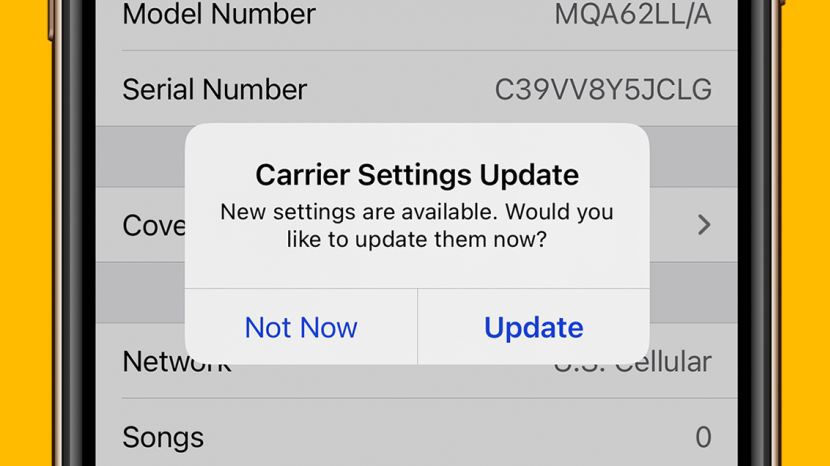
Reset Network Settings:
Reset Procedure: Resetting network settings can fix misconfigurations that might be causing the issue. On an iPhone, go to Settings > General > Reset > Reset Network Settings. This will reset all network-related settings, including Wi-Fi networks and passwords, cellular settings, and VPN/APN settings.
Reconfigure Networks: After resetting, you will need to reconfigure your Wi-Fi and other network settings. Make sure you have all necessary details, such as Wi-Fi passwords and VPN configurations, before proceeding with the reset. After the reset, reconnect to your Wi-Fi networks and re-enter any necessary settings.
Conclusion
Understanding and fixing issues like ‘Message Blocking Is Active’ and ‘User Busy’ can significantly improve your communication experience on an iPhone. Ensure that your settings and carrier services are correctly configured, and don’t hesitate to contact support for unresolved issues.

![How to Pause Location on Find My iPhone Without Them Knowing? [2024] 20 how to pause location on find my iphone](https://izood.net/wp-content/uploads/2024/10/How-to-Pause-Location-on-Find-My-iPhone-Without-Them-Knowing-400x300.png)


![How To Inspect Element on iPhone [4 Methods] 23 how to inspect element on iphone](https://izood.net/wp-content/uploads/2024/10/how-to-inspect-element-on-iphone-3-400x300.png)


