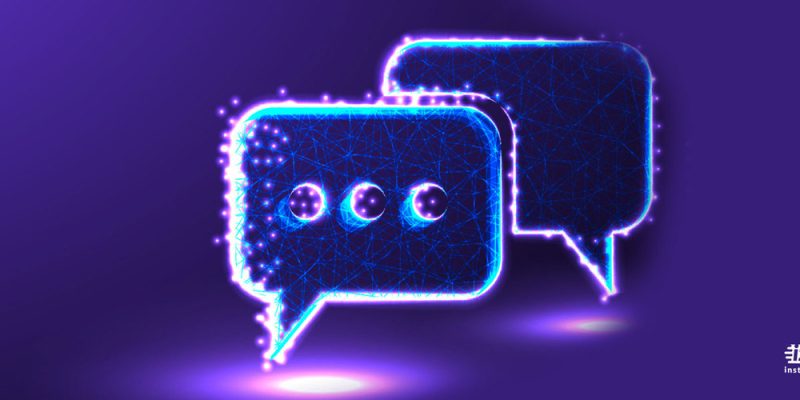
iMessage is a popular messaging service provided by Apple, known for its convenience and seamless integration across devices. However, like any technology, it can occasionally present challenges, such as an unsuccessful activation error. This can be frustrating, especially when you’re trying to stay connected with friends, family, or colleagues. But don’t worry, there are several troubleshooting steps you can take to resolve this issue. In the following guide, we will explore eight potential solutions to imessage activation unsuccessful issue help you successfully activate iMessage and get back to your conversations.
Why Am I Receiving An iMessage Activation Error?
Sure, I can provide a detailed explanation of the potential causes for an iMessage activation error. Here are some of the most common reasons:
- Network Connection Issues: iMessage requires a stable internet connection to activate. If you’re experiencing network issues or have a weak signal, this could be causing the activation error. Try connecting to a different Wi-Fi network or switch to cellular data to see if this resolves the issue.
- Incorrect Date & Time Settings: iMessage activation can fail if your device’s date and time settings are incorrect. Ensure that these settings are set to update automatically based on your location.
- iOS Version: If you’re using an outdated version of iOS, it could be causing compatibility issues with iMessage. Check if there’s an update available for your device and install it if there is.
- Device Restart Needed: Sometimes, a simple device restart can resolve minor software glitches that could be causing the activation error. Try turning off your device, waiting a few seconds, and then turning it back on.
- Apple ID Issues: Your Apple ID is linked to your iMessage account. If there’s an issue with your Apple ID, it could be causing the activation error. Make sure you’re signed in with the correct Apple ID and that there are no issues with your account.
- Carrier Restrictions: Some carriers may have restrictions that prevent iMessage from activating. If you’ve tried all the above steps and are still experiencing issues, it might be worth reaching out to your carrier to see if they can assist.
- iMessage Server Issues: Occasionally, the issue might not be with your device at all. Apple’s iMessage servers could be down or experiencing issues, preventing users from activating iMessage. You can check the status of Apple’s servers on their System Status webpage.
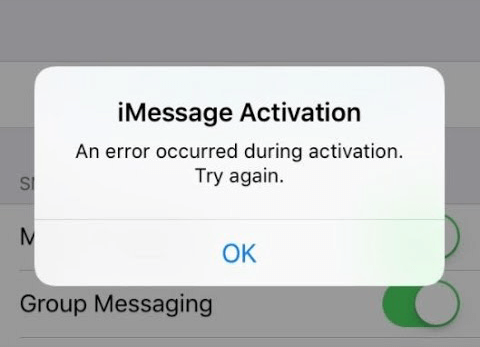
How to Fix an Unsuccessful Activation in iMessage?
Here are the possible ways to fix when you face an “iMessage activation unsuccessful” error. Remember, these steps are meant to be followed in order. If one step doesn’t resolve the issue, move on to the next one. If none of these steps resolve your issue, you may need to contact Apple Support for further assistance. Here are eight potential solutions:
Check your device’s internet connection
iMessage requires an internet connection to work. Make sure your device is connected to Wi-Fi or cellular data. If you’re using Wi-Fi, try turning it off and back on. If you’re using cellular data, make sure it’s enabled for iMessage in your settings.
Check Apple’s System Status
Sometimes, the issue might be on Apple’s end. Visit Apple’s System Status page to see if there are any ongoing issues with iMessage.
Restart your device
This can often solve many issues. Simply turn off your device, wait a few seconds, and then turn it back on.
Check your device settings
Make sure that you’re signed in to iMessage with your Apple ID. Go to Settings > Messages > Send & Receive and check that the Apple ID at the top of the screen is the same Apple ID that you’re using for iMessage on your other devices.
Update your device
Make sure that your device has the latest version of iOS or iPadOS. To check for updates, go to Settings > General > Software Update.
Contact your carrier
iMessage may not be available with your carrier. Contact your carrier to verify that you can send and receive SMS messages.
Reset network settings
If none of the above solutions work, you can try resetting your network settings. Go to Settings > General > Reset > Reset Network Settings. This will erase all current saved settings, including Wi-Fi passwords, preferred networks, and VPN settings.
Set Date & Time Automatically
Sometimes, iMessage activation issues can be caused by incorrect date and time settings. Go to Settings > General > Date & Time and make sure that the option to set date and time automatically is turned on.
Conclusion
Resolving the “iMessage Activation Unsuccessful” error involves a series of troubleshooting steps. These include checking your internet connection, verifying Apple’s system status, restarting your device, checking your device settings, updating your device, contacting your carrier, resetting network settings, and ensuring your device’s date and time are set automatically. By following these steps in order, you increase the likelihood of successfully activating iMessage. However, if the issue persists, it’s recommended to reach out to Apple Support for further assistance. Remember, technology issues can be frustrating, but with patience and systematic troubleshooting, they are often resolvable.

![How to Pause Location on Find My iPhone Without Them Knowing? [2024] 18 how to pause location on find my iphone](https://izood.net/wp-content/uploads/2024/10/How-to-Pause-Location-on-Find-My-iPhone-Without-Them-Knowing-400x300.png)


![How To Inspect Element on iPhone [4 Methods] 21 how to inspect element on iphone](https://izood.net/wp-content/uploads/2024/10/how-to-inspect-element-on-iphone-3-400x300.png)


