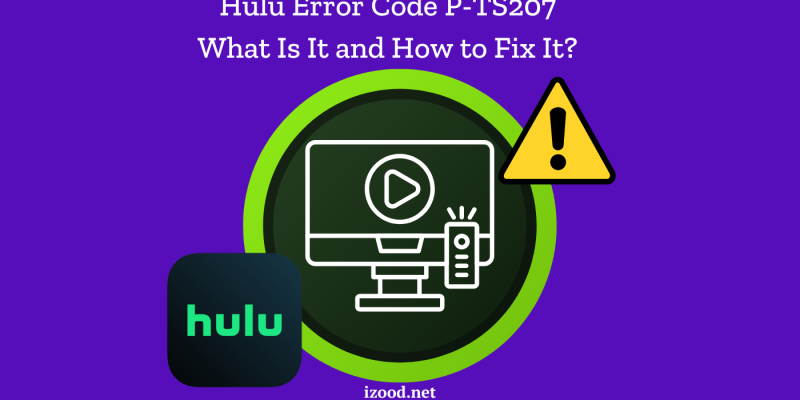
If you’re encountering the Hulu error code P-TS207 while trying to stream your favorite shows, you’re not alone. This error can be frustrating, but with the right steps, you can resolve it quickly. In this guide, we’ll explain what this error code means and provide you with all the methods to fix it.
What Does the P-TS207 Error Code Mean on Hulu?
The Hulu error code P-TS207 typically indicates a playback issue, usually related to buffering, connection problems, or an issue with the Hulu app itself. This error might occur when you’re watching a video, and the stream suddenly stops or fails to load properly. It can happen due to various reasons such as network instability, outdated app versions, or even server-related problems on Hulu’s end.
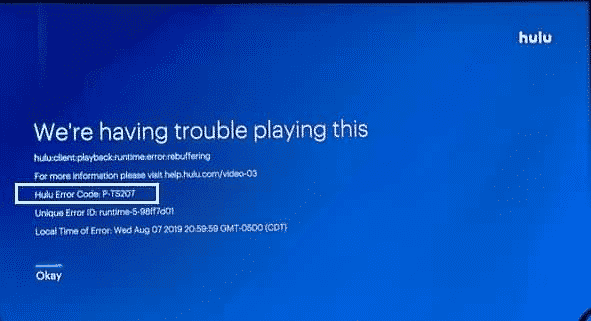
All the Ways to Fix the Hulu P-TS207 Error Code
If you’re facing this issue, don’t worry! Here are several methods to troubleshoot and fix the Hulu error code P-TS207:
1. Check Your Internet Connection
A stable internet connection is crucial for streaming services like Hulu. If your connection is weak or intermittent, it could cause the P-TS207 error.
- Restart your router: Sometimes, simply restarting your router can improve the connection and resolve the error.
- Check your speed: Ensure your internet speed meets Hulu’s requirements. Hulu recommends at least 3.0 Mbps for streaming, 8.0 Mbps for live streams, and 16.0 Mbps for 4K content.
2. Update the Hulu App
Outdated versions of the Hulu app can cause compatibility issues, leading to errors like P-TS207.
- Update the app: Go to the app store on your device and check for any available updates for Hulu. Installing the latest version can often fix streaming issues.
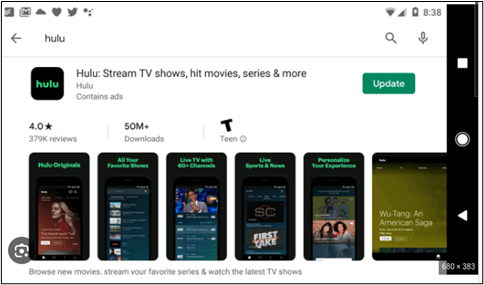
3. Clear Cache and Data
Corrupted cache or data can interfere with Hulu’s performance, causing playback errors.
- Clear cache: On mobile devices, you can usually clear the cache through the device settings. For other devices, reinstalling the app might be necessary.
- Clear data: Similar to clearing the cache, clearing the app’s data can reset it and resolve persistent errors.
4. Restart Your Streaming Device
Sometimes, the problem isn’t with the app or your connection but with the device you’re using to stream Hulu.
- Restart the device: Turn off your streaming device, wait a few seconds, and then turn it back on. This simple step can refresh the system and fix many errors.
5. Check for Hulu Service Outages
At times, Hulu problems today might be due to service outages on Hulu’s end, affecting multiple users.
- Visit help.hulu.com: Check the official Hulu Help website (help.hulu.com) or social media channels for any reports of outages or ongoing issues.
- Down Detector: You can also visit websites like Down Detector to see if other users are experiencing similar problems.
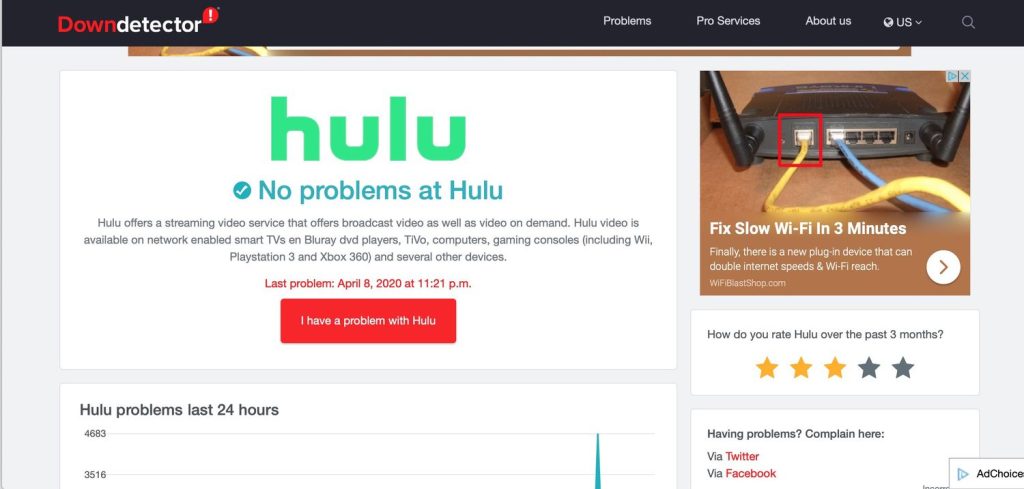
6. Reinstall the Hulu App
If none of the above solutions work, reinstalling the Hulu app might be your best bet.
- Uninstall and reinstall: Delete the Hulu app from your device and reinstall it from your app store. This can often fix stubborn issues by giving you a fresh start with the app.
7. Contact Hulu Support
If you’re still encountering the Hulu error code P-TS207 after trying all these steps, it might be time to reach out to Hulu’s customer support.
- Visit help.hulu.com: You can find troubleshooting articles, chat support, and contact information on Hulu’s official help site.
Conclusion
The Hulu error code P-TS207 can be a nuisance, but with these troubleshooting steps, you should be able to resolve it and get back to enjoying your favorite shows. Remember to check your internet connection, update your Hulu app, and ensure there are no service outages before trying more advanced fixes. If all else fails, Hulu’s support team is always ready to assist you. By following these steps, you can minimize interruptions and enjoy a smooth streaming experience on Hulu.

![How to Pause Location on Find My iPhone Without Them Knowing? [2024] 22 how to pause location on find my iphone](https://izood.net/wp-content/uploads/2024/10/How-to-Pause-Location-on-Find-My-iPhone-Without-Them-Knowing-400x300.png)


![How To Inspect Element on iPhone [4 Methods] 25 how to inspect element on iphone](https://izood.net/wp-content/uploads/2024/10/how-to-inspect-element-on-iphone-3-400x300.png)


