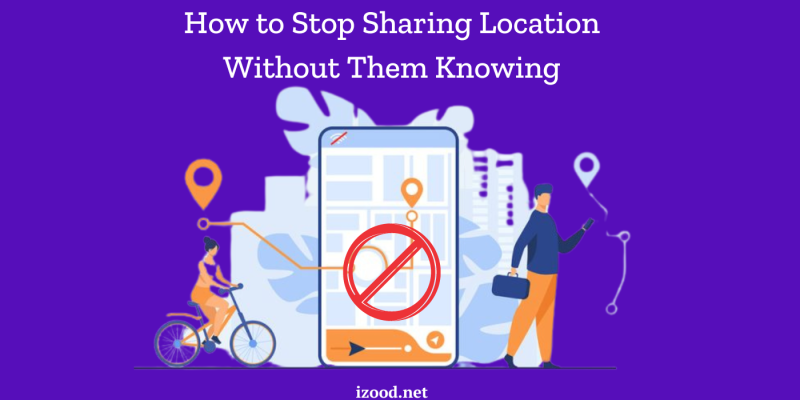
In today’s world, location sharing is a convenient way to stay connected with friends and family. However, there are times when you might want to stop sharing your location without letting anyone know. Whether it’s for privacy, safety, or just wanting a bit of personal space, there are ways to do this without raising suspicion. In this guide, we’ll walk you through how to stop sharing location without them knowing, specifically on iPhones, and give you tips on how to manage your location settings discreetly.
How to Stop Sharing Location Without Them Knowing?
Below we will explain all the ways to stop sharing location without them knowing and offer helpful tips to ensure it stays unnoticed.
Enable Airplane Mode
Another quick way to stop sharing your location without others knowing is to enable Airplane Mode. This disables your phone’s connection to GPS, cellular data, and Wi-Fi.
To turn on Airplane Mode:
- Swipe down from the top-right corner of the screen (or up from the bottom on older models) to open Control Center.
- Tap the Airplane Mode icon to turn on airplane mode.
Keep in mind that with Airplane Mode on, you won’t be able to receive calls or messages until you turn it off again.
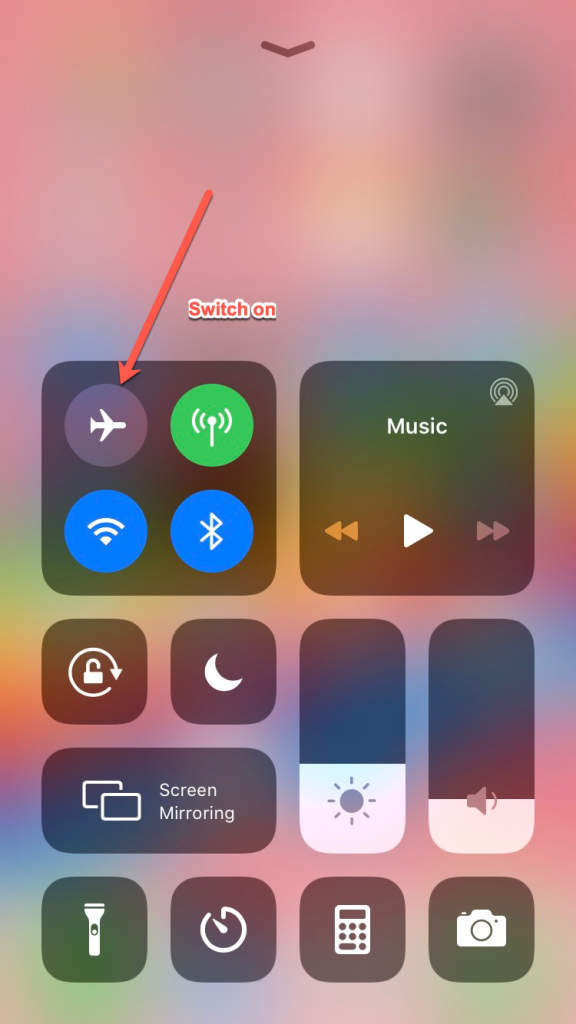
2. Disable Location Services
Disabling location services on your device is an effective way to stop sharing your location without notifying others. This method allows you to either turn off location services entirely or selectively disable them for specific apps. By doing so, you can prevent your real-time location from being shared while still retaining functionality for other applications.
Steps to Disable Location Services/turn off share my location
- Open Settings: Start by opening the Settings app on your smartphone.
- Navigate to Privacy: Scroll down and tap on the Privacy section to access your device’s privacy settings.
- Select Location Services: Under Privacy, you will find the Location Services option. Tap on it to view all the apps that have access to your location.
- Turn Off Location Services: To stop sharing your location entirely, toggle the Location Services switch to the OFF position. This will disable all location tracking on your device.
- Disable for Specific Apps: If you prefer to stop sharing your location with specific apps, you can do so individually. Scroll through the list of apps and toggle off location access for those you wish to restrict.
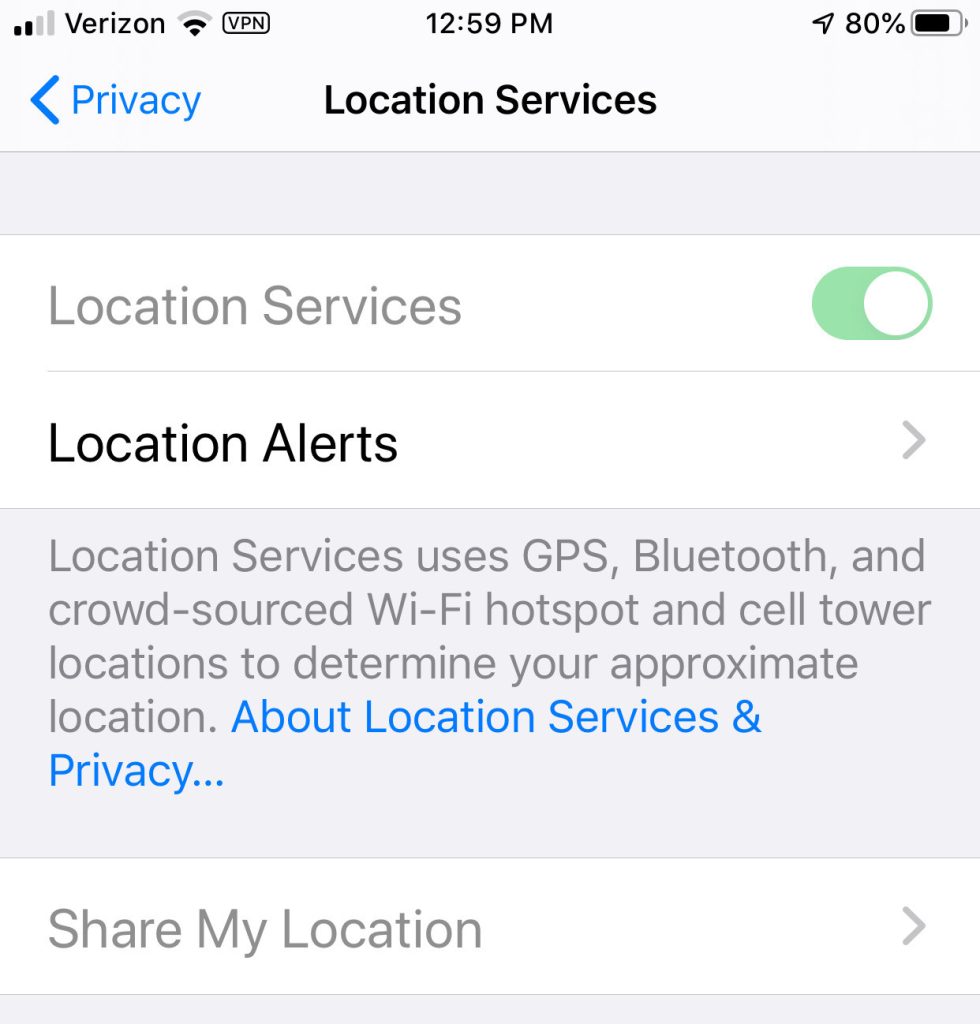
3. Use Find My Friends Alternatives
If you’re using apps like Find My Friends or Google Maps to share your location, you can easily stop sharing your location without them knowing by adjusting the settings within these apps. This method allows you to continue using the app’s features without broadcasting your location.
Steps to Stop Sharing Location in Find My Friends
- Open the open the find my app: Launch the app on your device.
- Select the Contact: Find the contact you want to stop sharing your location with.
- Adjust Sharing Settings: Tap on their name and toggle off the option to share your location with them.
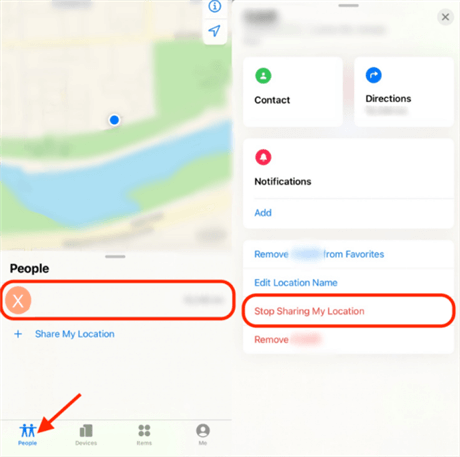
Steps to Stop Sharing Location in Google Maps
- Open Google Maps: Launch the Google Maps app.
- Access Location Sharing: Tap on your profile picture or initials in the top right corner and select Location Sharing.
- Select the Contact: Find the person you want to stop sharing your location with.;
- Stop Sharing: Tap the contact and then tap stop sharing my location.
4. Spoof Your Location
Spoofing your location is an advanced method to stop sharing your real location without them knowing. By using a GPS spoofing app, you can make your device appear to be in a different location, ensuring that location-based services and apps are misled.
Steps to Spoof Your Location
- Install a GPS Spoofing App: Download and install a reliable GPS spoofing app from your app store. Popular options include Fake GPS Location and GPS Emulator.
- Enable Developer Options: Go to your device’s settings, find the About Phone section, and tap the Build Number seven times to enable Developer Options.
- Select the Spoofing App: In Developer Options, find the Mock Location App setting and select the GPS spoofing app you installed.
- Set a Fake Location: Open the GPS spoofing app, choose a location on the map, and enable the spoofing feature.
5. Using Family Sharing Settings
If you are part of a family sharing group on iOS, you can stop sharing your location discreetly through the Family Sharing settings. This method ensures your location remains private without notifying others in the group.
Steps to Stop Sharing Location in Family Sharing
- Open Settings: Go to the Settings app on your iPhone.
- Tap on Your Name: At the top of the settings menu, tap on your name to access your Apple ID settings.
- Select Family Sharing: Scroll down and select the Family Sharing option.
- Access Location Sharing: Tap on Location Sharing to view your sharing settings.
- Toggle Off Location Sharing: Turn off the Share My Location option to stop sharing your location with family members.
6. Third-Party Apps and Settings
Using third-party apps to manage your location settings provides additional flexibility and control over your privacy. These apps offer features that allow you to stop sharing your location without them knowing, giving you greater discretion in managing who can see your whereabouts.
Steps to Use Third-Party Apps for Location Privacy
- Install a Trusted Privacy App: Download a reputable third-party privacy app such as Life360, PrivacyStar, or Norton Mobile Security from your app store.
- Configure Privacy Settings: Open the app and navigate to the location sharing settings. Each app will have a different interface, but look for options related to location privacy.
- Select Who Can See Your Location: Choose which contacts or apps can access your location. You can usually toggle location sharing on or off for specific individuals or groups.
- Use Advanced Features: Some apps offer advanced features like geofencing, which lets you set specific areas where your location is shared or hidden.
Also Read: “How to Find Someone Location on Google Maps Without Them Knowing“
Conclusion
Now that you know all the ways to stop sharing your location without others knowing, you can easily protect your privacy when needed. Whether you turn off Find My iPhone, disable Location Services, or simply stop sharing in the Messages app, these methods ensure that you stay in control of your location without causing any alerts or raising suspicion. It’s all about finding the right balance between staying connected and maintaining your privacy.
FAQ:
- Is iPhone Location tracking accurate?
The answer to this question would vary based on where you are and how strong or weak the GPS signals are.
- Can you fake your location on Find My iPhone
While the Apple company officially does not support it, some people use third-party apps and take this risk.
- Can someone still see your location on Airplane mode
The answer is yes if you have an active connected Wi-Fi connection.
- Can Your Phone Be Tracked If Location Services Is off?
In this case, tracking is harder, but not completely impossible, you can use more professional ways such as cell phone tower information, or public wi-fi providers snatching your MAC address.

![How to Pause Location on Find My iPhone Without Them Knowing? [2024] 22 how to pause location on find my iphone](https://izood.net/wp-content/uploads/2024/10/How-to-Pause-Location-on-Find-My-iPhone-Without-Them-Knowing-400x300.png)


![How To Inspect Element on iPhone [4 Methods] 25 how to inspect element on iphone](https://izood.net/wp-content/uploads/2024/10/how-to-inspect-element-on-iphone-3-400x300.png)


