All iPhone users know that they can use iPhone’s inbuilt feature to block unknown or even familiar numbers you want. But what will happen if you have blocked someone mistakenly? Can you review the list of blocked numbers on your iPhone? Fortunately, the answer is yes, Which means you can check your iPhone blocked number list on Phone, Messages, and FaceTime. To learn how to see blocked numbers on iphone, and more details, like how to see missed calls from blocked numbers on iphone or how to unblock someone on iphone, keep reading.
How to see blocked numbers on iPhone?
Here, the obvious points are that you can block contacts on your iPhone, and you can check that block list anytime you need. Now, you might ask how to see blocked numbers on iphone, which is the question I want to talk about. Whether you have blocked phone numbers, contacts, or emails, you can find the list based on the way you have chosen to block that person. For example, you can find your block list on the phone app, FaceTime, Messaging, and Email. To know more about the details of each of these methods, go on and read the next paragraphs.
How to see blocked numbers on Phone app?
One of the premium and easy ways all iPhone users use to block a phone number is by going to the Phone app, choosing Recents, clicking on the Info button (next to the contact name), and selecting Block this Caller. Now, if you are wondering how to see blocked numbers on iphone on a phone App, just follow the below steps:
- Go to your phone Settings and choose Phone.
- Now, click on Blocked Contacts and check the list.
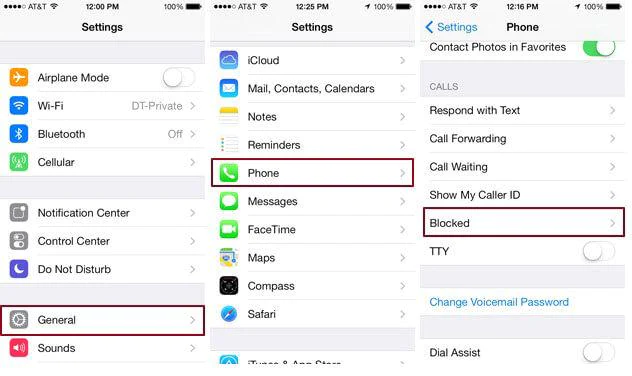
How to see blocked numbers on iPhone Facetime?
Also, you can block any contact, unknown phone number, or email on your iPhone through FaceTime in the same way, as you do on the phone app. If you did so, but do not know how to see blocked numbers on iPhone Facetime, do not worry because that is easier than blocking someone, and you need to just follow the below steps:
- Tap on your phone Settings and choose FaceTime.
- Go down and find Calls and click on Blocked Contacts.
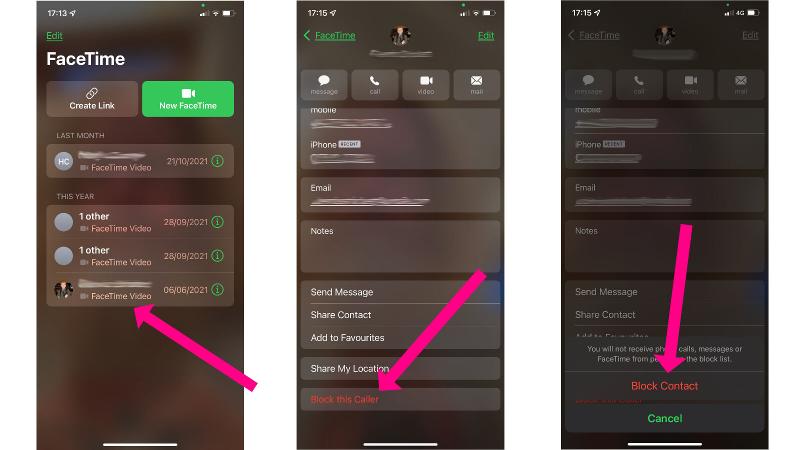
How to see blocked numbers on iPhone Messaging? (iMessage)
Sometimes you do not want to receive any message from a special contact, so the best way is to block that number on your iPhone Messaging. Here, the best point is that you can check that messaging blocked numbers list whenever you want by following some simple steps:
- Choose Settings, find Messages and tap it.
- Scroll down and choose SMS/MMS.
- Then click on Blocked Contacts and see the list.
How to see blocked numbers on iPhone Email?
The last choice any iPhone user has to block a special person on his phone is blocking iPhone Email. If you did so, and now look for the answer to how to see blocked numbers on iphone Email, just do the below items:
Tap on Settings and go to the Mail section.
Find the Threading option and choose the Blocked icon under it.
Can you see if a blocked number has tried to contact you on iPhone?
If you have blocked a number and now want to know how to see missed calls from blocked numbers on iphone, unfortunately, I have to say that you can not do so. Based on blocking purpose and rule, when you decide to block a number, email, or contact you do not contact that person anymore, so your phone will not send you any notification when they call or message you, which means there is no way to view the call history from that blocked number.
How to see missed calls from blocked numbers on iPhone?
Previously, I told you that regularly it is not possible to view missed calls from blocked numbers on your iPhone. But if you are insisting on how to see missed calls from blocked numbers on iphone, you can try the below methods:
- Go to your setting and unblock the number.
- Check your voicemail box to see if they left a voice message.
- Or you can call 611 and ask a customer service representative if he can check your missed calls from a blocked number.
What happens when you block a number on iPhone?
Based on general rules of blocking, when you block someone on iPhone, the normal call and messaging status will change like this:
- You will not receive any call or text message from that number on your iPhone.
- The number you have blocked can send you voicemails, but you will not receive them in your regular voice mailbox.
- All iPhone-blocked numbers can contact you on third-party apps like WhatsApp or Telegram.
How to unblock someone on iPhone?
Now that you know the details of how to see blocked numbers on iphone, and how to see missed calls from blocked numbers on iphone, it is time to show you how to unblock someone on iphone.
- Go to your iPhone Settings.
- Scroll down and find Phone.
- Under the Call section, you will see Call Blocking & Identification.
- Tap it and choose Edit.
- Now, you will see blocked numbers and a red circle next to each one.
- Tap on the red circle next to the number you want to unblock and then choose the Unblock key.
Conclusion:
If you have blocked some numbers on your iPhone and are suspicious that you have blocked someone mistakenly, do not worry, because you can simply check your blocked list in some simple steps. Also, you can unblock any number you have blocked incorrectly. To learn how to see blocked numbers on iphone, how to see missed calls from blocked numbers on iphone, and how to unblock someone on iphone, read the complete text above.

![How to Pause Location on Find My iPhone Without Them Knowing? [2024] 19 how to pause location on find my iphone](https://izood.net/wp-content/uploads/2024/10/How-to-Pause-Location-on-Find-My-iPhone-Without-Them-Knowing-400x300.png)


![How To Inspect Element on iPhone [4 Methods] 22 how to inspect element on iphone](https://izood.net/wp-content/uploads/2024/10/how-to-inspect-element-on-iphone-3-400x300.png)


