
AirPods are a popular choice for wireless earbuds because they are easy to use and sound great. But, like any other tech device, AirPods can have problems that need to be reset. If you are having trouble charging, connecting, or with the software on your AirPods, restarting them can often fix the problem. In this guide, we will walk you through the step-by-step process of how to reset AirPods and AirPods Pro.
Why Reset Your AirPods?
Resetting your AirPods can be a useful troubleshooting step for various problems. Some common reasons to reset your AirPods include:
- Charging issues: If your AirPods are not charging properly or not holding a charge for long, a reset may help resolve this problem.
- Connection problems: If your AirPods are not connecting to your device or experiencing frequent disconnections, a reset might be necessary.
- Software glitches: Resetting your AirPods can help resolve any software-related issues, such as audio glitches or unresponsive controls.
It’s crucial to remember that resetting your AirPods will return them to their original configuration, wiping out any customized settings or modifications you may have made. After the reset procedure, be sure to write down any particular settings you wish to restore.
What Happens if You Reset Your AirPods?
When you reset your AirPods or AirPods Pro, the wireless earphones no longer recognize any devices that are attached to your iCloud account. When you open an AirPods case near an iOS device, the setup process begins as if you were using it for the first time.
How to Reset AirPods and AirPods Pro
The process of resetting AirPods and AirPods Pro is relatively straightforward. Here’s a step-by-step guide to help you through the process:
- Put your AirPods in their charging case and close the lid.
- Wait for about 30 seconds, then open the lid of the charging case.
- On your iOS device, go to Settings and navigate to the Bluetooth menu.
- Locate your AirPods in the list of connected devices and tap the circled “i” icon next to them.
- Tap “Forget This Device” and confirm the action to unpair your AirPods from your device.
- With the lid of the charging case open, locate the button on the back of the case.
- Press and hold the button for approximately 15 seconds until the status light on the front of the case starts flashing amber.
After the status light flashes amber, then white, release the button. Your AirPods have now been reset to their factory settings.
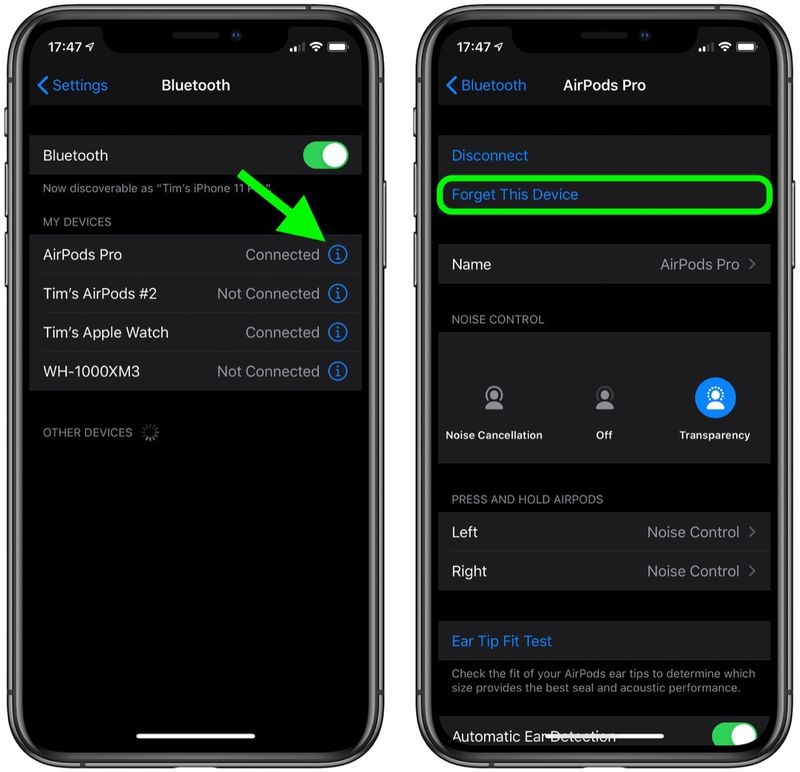
Reconnecting Your AirPods
Once you have completed the reset process, you will need to reconnect your AirPods to your device. Here’s how to do it:
- With the lid of the charging case open, place your AirPods close to your device.
- Follow the on-screen instructions that appear on your device to reconnect your AirPods.
- If the on-screen prompt does not appear, you can manually connect your AirPods by going to the Bluetooth menu in your device’s settings.
Is It the Same to Reset AirPods Max as it is to Reset AirPods Pro?
Resetting AirPods Max follows a similar process as resetting AirPods and AirPods Pro. Here’s how to reset AirPods Max:
- Disconnect your AirPods Max from the device they are connected to.
- Locate the noise control and digital crown buttons on one of the ear cups.
- Press and hold both buttons simultaneously for approximately 15 seconds.
- The LED on the AirPods Max will flash amber, then white, indicating that the reset process is complete.
- You can now reconnect your AirPods Max to your devices following the regular pairing process.
Can I Reset AirPods that are Connected to Another Apple ID?
If your AirPods are associated with another Apple ID, you will need to remove them from that Apple ID before resetting. The previous owner should go to the Find My app on their iOS device, iPad, or Apple computer and remove the device under the Find My settings.
Also Read: How to Stop Airpods from Reading Messages? (Step by Step Guide)
In Closing
Resetting your AirPods can be a useful fix for a number of problems, such as connectivity issues, software bugs, and trouble with charging. You may quickly reset your AirPods to their factory settings by following the detailed instructions in this article. After the reset procedure, don’t forget to connect your AirPods to your device again and make any required tweaks to customize your listening experience. It might be wise to get in touch with Apple support if the problems persist even after you’ve reset.

![How to Pause Location on Find My iPhone Without Them Knowing? [2024] 18 how to pause location on find my iphone](https://izood.net/wp-content/uploads/2024/10/How-to-Pause-Location-on-Find-My-iPhone-Without-Them-Knowing-400x300.png)


![How To Inspect Element on iPhone [4 Methods] 21 how to inspect element on iphone](https://izood.net/wp-content/uploads/2024/10/how-to-inspect-element-on-iphone-3-400x300.png)


