
Are you bored of your Samsung TV’s overloaded app screens? Do you wish to free up disk space by removing unwanted apps? In this guide, we’ll show you how to delete app on Samsung TV; Whether you have a 2024 model or a previous one, we have you covered.
How to Delete App on Samsung TV (Different Models)
Before we begin, it’s crucial to understand the restrictions of uninstalling apps from a Samsung TV. While you can delete apps you’ve installed, pre-installed apps like Netflix and Amazon Prime Video cannot be removed. You can hide them from the home screen to reduce confusion.
How to Delete Apps on 2021-2023 Samsung TVs
If you have a Samsung TV produced between 2021 and 2023, take these simple steps to uninstall apps:
- Press the Home button on your remote to access the home screen.
- Navigate to the top bar and select the Settings icon (gear icon).
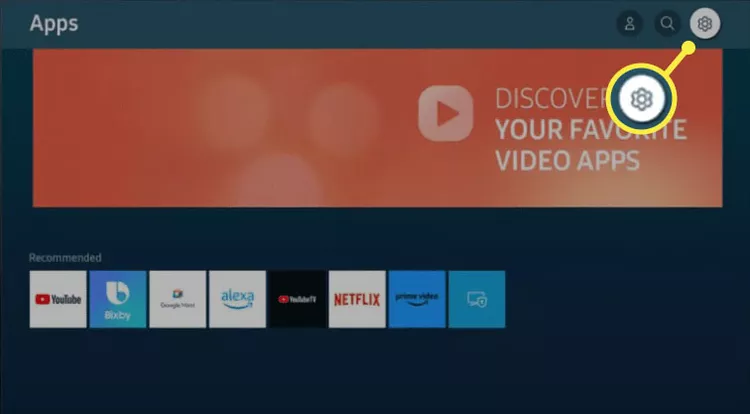
- Highlight the app you want to remove and scroll down.
- Select Delete from the pop-up menu.
- Confirm the deletion by selecting Delete once more.
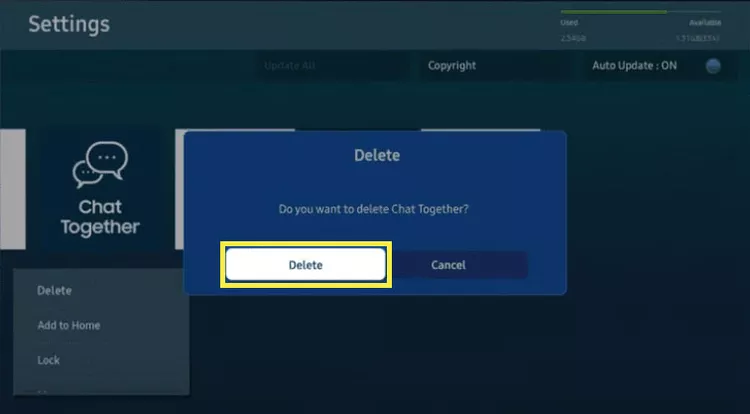
How to Remove Apps from a 2020 Samsung Smart TV
For Samsung TVs from the 2020 TU/Q/LS series, use the following steps to delete apps:
- Press the Home button on your remote to open the smart hub.
- Select Settings from the home screen.Scroll down and choose Support (cloud with a question mark).
- Select Device Care and wait for the quick scan to finish.
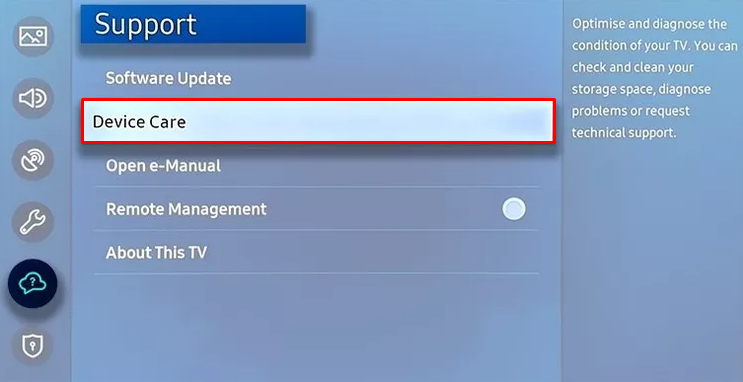
- Select Manage Storage to view a list of installed apps.
- Choose the app(s) you want to remove and select Delete.
- Confirm the deletion by selecting OK.
How to Delete Apps on 2017-2019 Samsung TVs
Owners of Samsung TVs from the 2017 (M/MU/Q/LS series), 2018 (N/NU/Q/LS series), and 2019 (R/RU/Q/LS series) can follow these steps to delete apps:
- Press the Home button on your remote to access the Samsung TV Smart Hub.
- Select the Apps icon (four small boxes) using the remote’s directional pad.
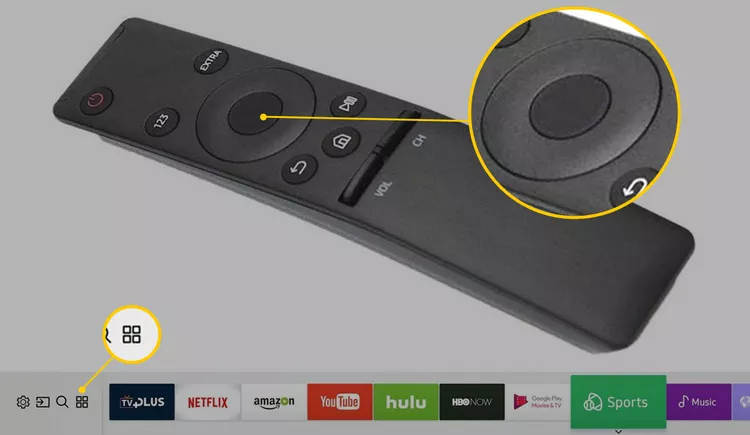
- Choose Settings (gear icon) in the upper-right corner.
- Scroll down to the Downloaded App section and select the app you want to delete.
- Select Delete from the pop-up menu.I
- f prompted, select Delete again to confirm.
Pre-installed apps by Samsung, such as Netflix, cannot be deleted. However, you can remove them from the home screen to tidy up your interface.
How to Uninstall Apps on 2015-2016 Samsung TVs
If you have a Samsung TV from the 2016 (K/KU/KS series) or 2015 (J/JU/JS series), follow these steps to uninstall apps:
- Press the Home button on your remote control to access the Smart Hub.
- Select Apps from the menu.
- Choose My Apps at the top left of the screen.
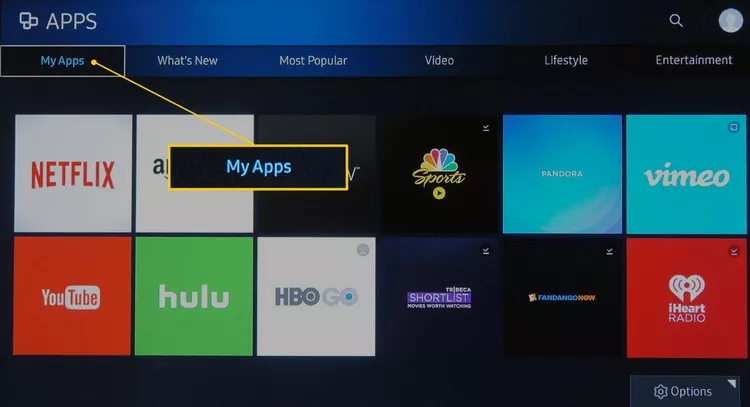
- Highlight the app you want to remove.
- Press the Tools button on your Samsung TV remote.
- Select Delete from the menu and press Enter.
- Confirm the uninstallation process by selecting Yes.
- The app will be permanently removed from your Samsung TV.
How to Hide Apps on a Samsung TV
If you don’t want to delete an app entirely but prefer to hide it from the home screen, follow these steps:
- Press the SmartHub or Home button on your Samsung TV remote.
- Select the app you want to hide or remove from the home screen.
- Press the down arrow button on your smart remote.
- Select the Remove option.
- Confirm the removal by selecting Remove again.
Remember that if you remove an app from the home screen, it will not reappear automatically. If you wish to use the app again, install it from the Home screen > Apps > Download App area.
In Closing
Getting rid of apps you don’t use on your Samsung TV is an easy and quick way to clean up the screen and make room for new apps. You can easily get rid of apps on your Samsung TV by following the step-by-step steps in this guide, no matter what model you have (2024 or earlier). Don’t forget to hide any apps that came with your phone if you can’t get rid of them. You can also restart any app you want to use again.
FAQs
- Can I reinstall a deleted app on my Samsung TV?
Yes, you can reinstall a deleted app on your Samsung TV by accessing the Home screen > Apps > Download App section. Simply select the app you want to reinstall and follow the prompts to install it again.
- Can I delete pre-installed apps on my Samsung TV?
Unfortunately, pre-installed apps by Samsung, such as Netflix and Amazon Prime Video, cannot be deleted. These apps are part of the TV’s operating system and cannot be removed. However, you can hide them from the home screen to declutter your interface.
- How do I update apps on my Samsung TV?
To update apps on your Samsung TV, follow these steps:
- Press the Home button on your remote to access the home screen.
- Navigate to the Apps section.
- Select the Settings icon (gear icon) in the top-right corner.
- Choose Update Apps or Software Update.
- Follow the prompts to update your apps or the TV’s software.
- Can I delete apps on my Samsung TV using my smartphone?
No, you cannot delete apps on your Samsung TV using your smartphone. App deletion can only be done directly on the TV using the remote control and the on-screen interface.
- Can I delete apps from my Samsung TV using voice commands?
Yes, if your Samsung TV supports voice commands, you can use voice control to delete apps. Simply use the voice command feature on your remote control and say “Delete [app name].” The TV will process your request and remove the app accordingly.

![How to Pause Location on Find My iPhone Without Them Knowing? [2024] 26 how to pause location on find my iphone](https://izood.net/wp-content/uploads/2024/10/How-to-Pause-Location-on-Find-My-iPhone-Without-Them-Knowing-400x300.png)


![How To Inspect Element on iPhone [4 Methods] 29 how to inspect element on iphone](https://izood.net/wp-content/uploads/2024/10/how-to-inspect-element-on-iphone-3-400x300.png)


