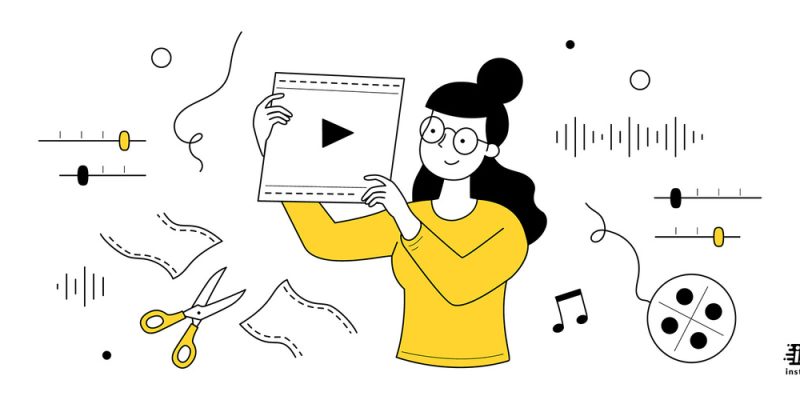
Having tons of funny and impressive video clips on a smartphone may be regarded as a sweet dream for some adolescents, social media content providers, and influencers. However, we need some spice to change the taste of our bygone videos and make them with a new message underlying them.
One of those spicy methods is video combining. Many video makers nowadays are trying to merge the two intact videos or provide the media from a clip and the sound from another one in order to multiply the excitement viewers can get from their masterpieces. We, as non-professional Homo sapiens, can also do the same work with our compact computers, I mean smartphones.
So is there a way to combine videos on iPhone? We are here to answer all your question about the title;
- How to combine two videos on iPhone?
- Best apps to combine videos on iPhone
- How to combine videos on iPhone with the help of iMovie?
How to combine videos on iPhone?
Maybe it is impossible to have two kinds of characters in a single movie or even try to have a form of “cinematic” video ready to be shared on several social media platforms such as YouTube or Instagram. To make sure you are not going to have any issues with how to combine videos on iPhone in the future anymore, three methods are provided for your goal here;
- Combine videos on iPhone using the default Apple applications such as iMovie
- Combine videos on iPhone using other downloadable tools called third-party apps
- Forget about the iOS environment and let the online platforms make the combined video for us
The following paragraphs will explain two of these techniques for iOS users.
The guide: “how to speed up a video on iphone” will teach you how to adjust the speed on any video on iPhone ad iPad.
Best apps to combine videos on iPhone
Before starting the presentation, I have to apologize for the irregularity of the items going to be explained. Since many readers already know what is going on on the in-bound iMovie app, we have started to introduce some great apps to make your joyful videos with the help of the iOS codes;
- InShot
How to merge two videos on iPhone, as well as colleges and photo editing? You can have all of these options in a single package called InShot. This application has gained an overall rating of 4.9/5 stars on the App Store, so there are no questions about the performance. The free version is available on the markets, but you can purchase the Pro version with a payment of $14.99 a year.
- InVideo Filmr App
Not only as a video combiner, but InVideo Filmr can also serve as a complete iOS-based video editing environment. With lots of excellent features, including an extensive music library, voice-over recording, and tools for cropping and adding effects, you almost need no other app in this category on your phone. Inshot Filmr is free, but you can purchase the Pro version by paying $39.99 annually.
- Videoshop
Videoshop is an easy platform to take the lessons of how to merge two videos on iPhone on your own. You can combine videos on iPhone, as well as edit your media and many additional effects to decorate them delightfully. If you are not satisfied with the free version, you can take the Pro version by accepting the payment.
- FilmoraGo
Are you ready to self-study the way how to combine two videos on iPhone? Choose FilmoraGo. The app is accompanied by basic video editing features like trimming, cropping, and merging videos, as well as premium tools to add background music and cinematic effects to the final product.
- Videorama
If you think complexity is not the thing you want to encounter, Videorama is a simple-interface one to do what exactly you want to be done. You can enjoy the essential equipment, such as crop and trim options, with some more exciting features to combine videos looking natural at the end.
- Filmmaker Pro
Are you looking for an advanced app to combine videos on iPhone? Then try Filmmaker Pro!!! For users who want more than just basic editing features, this application can meet their demands with some mouth-opening options like chroma-keying, audio ducking, and 4K support. The free version can be accessed on online markets, with the premium version for more eager iOS users (with the payment of $35.99 per year or a $69.99-lifetime access).
- VN Video Editor
If you are still a newbie in the video combining industry, VN Video Editor is a beginner-friendly app helping you to learn how to combine videos on iPhone. Some of the fabulous features of VN Video Editor include the picture-in-picture function, unlimited project imports, and effect options such as masking and chroma-keying.
- KineMaster
If you have a basic knowledge of video editing and want to take a step further, KineMaster is one of the advanced apps any iOS user can have on their iPhone. With an extensive library of transitions, animations, and effects, you can alter the atmosphere of your videos like a movie producer. The app is free for lovers, but you can also enjoy the premium subscription by paying $22.99 per year.
- Video Merger
As the name is whispering, Video Merger is ready to help you with learning how to combine two videos on iPhone with its easy-to-use interface. The app enables you to mix different types of clips and make some minimal changes, such as adding text, captions, filters, and more to every video.
- Adobe Premiere Rush
As a great app to combine videos on iPhone, Adobe Premiere Rush has almost all the tools you need to customize your media files for free. The premium version, with additional features for animated titles, graphics, overlays, and sound effects, is available for more professional users.
How to combine videos on an iPhone using iMovie?
If you have an iPhone or iPad at home or office, you sure have encountered the tiny white-colored star in a purple background; we all know it as the “iMovie” app on the main screen. Believe it or not, most of your video-merging projects can be done by this fellow so that you don’t need to review the third-party apps we discussed in the previous paragraphs.
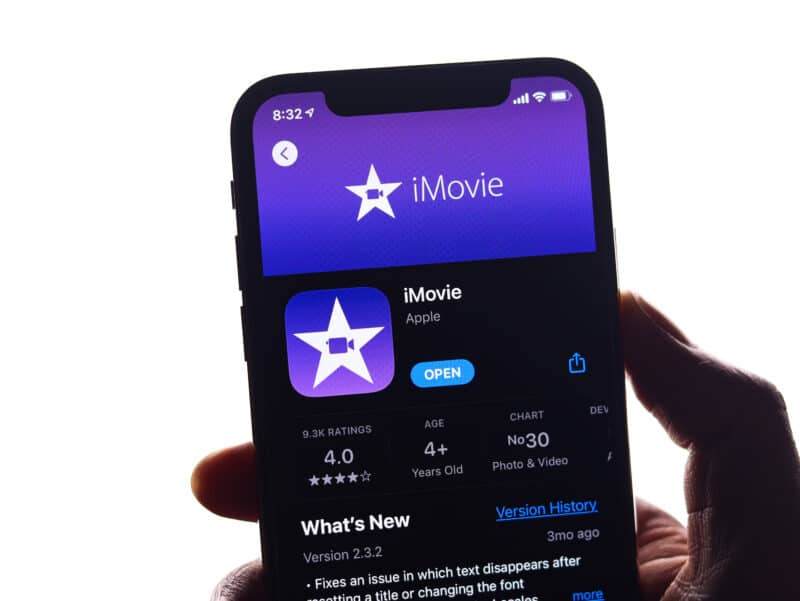
Although being very popular, there are still some guys having no idea about how to combine videos on iPhone with the mentioned application; so how to merge two videos on iPhone using iMovie? Follow my steps below;
- First, open the iMovie app from the main screen.
- As you enter the main environment of the app, click on “Create Project.”
- Next, click on the “Movie” option in the pop-up window. Now click on the “Media” tab on top of the new screen afterward.
- As you enter the “Media” section, you need to choose the videos you decide to merge. If you are still shilly shally about your choices, you can view all of your available clips on your phone with the “All” option on the list. Otherwise, you must check all folders you have saved your videos from different sources or social media.
- After choosing a video, you need to click on the checkmark to add the selected clip to your project.
- When you finish choosing the two videos for cooking the meal, now it is time to prepare the oven. Click on the “Create Movie” button to combine videos on iPhone into a single file.
- As a result, your two videos will be displayed as one with a transition between them. Click on the transition icon between the video clips to adjust the transition. Here, you are free to select the type of transition effect you want to have between the videos.
- After that, you can choose the length of time to set how long you want the transition between the selected videos.
- Are you satisfied with the changes? Then click on “Done” to finish the process.
Our work with combining the videos is done now. For further decisions, you can share your new combined video by clicking on the “Share” icon or the “Save Video” button to have your combined video file in the Photos app library.
How to combine videos on iPhone without iMovie?
If you are a member of the population thinking the iMovie app is too ordinary and simple to work with, there are some alternative apps to merge the videos in a clean process, some of them introduced in the previous paragraphs.
We formerly teach the way to combine videos on iPhone with your iOS-inbound iMovie app. But now let’s try Videoshop as the other candidate (which is not free, sorry!!!) from our best apps constellation to see how to combine videos on iPhone;
How to merge two videos on iPhone with Videoshop?
- Firstly, download and install the Videoshop application from the App store on your device. If you just want to get familiar with the environment and not rush to fulfill the final payment, you can use the 7-day trial period on Videoshop.
- Open the Videoshop app on your iPhone.
- Click on the “Import” option to go to the next level.
- In this case, Videoshop will ask you to give permission to access all photos on your smartphone by choosing the “Allow to Access to All Photos” option or just tapping on the “Select Photos” button to give the app access to specific photos or videos.
- After signing the permission contract, you will see a set of your videos displayed on the screen. You can choose two or more of your clips in order to merge them in the future.
- After choosing your favorite video clips, tap on “Done.” Your selected videos will be merged automatically.
- Congratulations!!! All the issues that remain now are to decide to either share your handwork with someone or on social media or save it on your Photos app library. For the first option, click on the “Save” icon in the top-right corner, and choose the friend or the social media app you want to send the file to. For the latter option, click on the “Save to Camera Roll” button.
For those craving online combining videos, attractive, and sometimes paid, websites are ready to receive your orders to get into work, including;
- Adobe online
- Merge Video
- Aconvert
- Kapwing
- Zilflow
- Vimeo
- FlexClip
- Cellsea
And more.
Summary
I hope you enjoy the journey of learning how to combine videos on iPhone. The next time you have a video combining project, just peak up your iPhone and head to your traditional iMovie app or the third-party tools I have explained above.

![How to Pause Location on Find My iPhone Without Them Knowing? [2024] 18 how to pause location on find my iphone](https://izood.net/wp-content/uploads/2024/10/How-to-Pause-Location-on-Find-My-iPhone-Without-Them-Knowing-400x300.png)


![How To Inspect Element on iPhone [4 Methods] 21 how to inspect element on iphone](https://izood.net/wp-content/uploads/2024/10/how-to-inspect-element-on-iphone-3-400x300.png)


