
Apple TV remotes can be a source of frustration when they suddenly stop working. Understanding why this happens and knowing the steps to fix it can save you time and hassle. Here’s a comprehensive guide on how to troubleshoot and fix your Apple TV remote and the answers to “why is my Apple TV Remote Not Working.”
How to Fix Apple TV Remote Not Working
If your Apple TV remote is not working, follow these detailed steps to troubleshoot and resolve the issue. Using these methods, you can ensure your remote functions properly and you can enjoy your Apple TV without interruptions.
- Check and Replace Batteries
Dead or Low Battery: If your Apple TV remote is not working, the first thing to check is the battery. For older Apple TV remotes, replace the batteries with new ones. For the Siri Remote, use a Lightning cable to charge it for at least 30 minutes. Make sure to use a functional power source. A fully charged remote ensures uninterrupted use and eliminates battery-related issues.
- Re-Pair Your Remote
Unpaired Remote: Sometimes, the remote might become unpaired from your Apple TV. To re-pair the remote, point it at your Apple TV and press and hold the Menu and Volume Up buttons simultaneously for five seconds. You will see a message on your TV screen confirming the pairing process. Re-pairing the remote can resolve connectivity issues and restore its functionality.
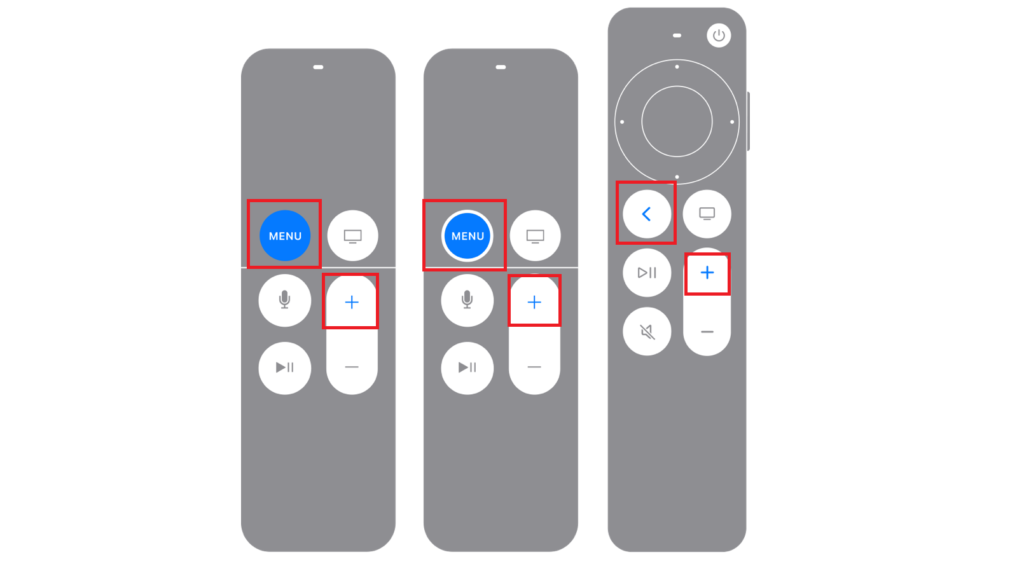
- Restart Your Apple TV
Software Glitches: Restarting your Apple TV can resolve minor software issues that might be causing the remote to stop working. To restart, go to Settings > System > Restart. Alternatively, you can unplug your Apple TV from the power source, wait for a few seconds, and plug it back in. Restarting the device can clear temporary glitches and improve performance.
- Update Your Apple TV Software
Outdated Software: Ensure your Apple TV is running the latest software version. Go to Settings > System > Software Updates and select Update Software. An updated software version can fix bugs and compatibility issues, making your remote work seamlessly with your Apple TV. Regular updates keep your device and remote in optimal condition.
- Reduce Interference
Wireless Interference: Ensure there are no obstacles between the remote and the Apple TV. Remove any electronic devices that might cause interference, such as cordless phones or other wireless gadgets. Interference can disrupt the signal between the remote and the Apple TV, leading to unresponsiveness. Clearing the path and reducing interference can enhance signal strength and remote performance.
- Reset Your Apple TV Remote
Remote Malfunction: For the Siri Remote, you can reset it by pressing and holding the Menu and Volume Up buttons for six seconds. For other remotes, remove and reinsert the batteries. Resetting the remote can resolve internal malfunctions and restore its default settings. This step is useful if the remote is not responding correctly or has pairing issues.

- Use the Apple TV Remote App
Alternative Control: If your physical remote is not working, use the Apple TV Remote app on your iPhone or iPad. Download the app from the App Store and follow the setup instructions. The app provides all the functionalities of a physical remote and can serve as a temporary or permanent replacement. Using the app ensures continuous control over your Apple TV even if the remote is unavailable.
- Replace Your Remote
Physical Damage: If none of the above steps work, your remote might be physically damaged and in need of replacement. Inspect the remote for visible damage such as cracks or water exposure. Visit an Apple Store or authorized reseller to purchase a new remote. A damaged remote may not function correctly, and replacing it ensures you have a reliable device for controlling your Apple TV.
Why is My Apple TV Remote Not Working?
Understanding the reasons why your Apple TV remote is not working can help you address the issue effectively. Here are detailed explanations of common problems and their causes, using the latest SEO best practices and targeted keywords.
- Battery Issues
Dead or Low Battery: One of the most frequent reasons for an Apple TV remote not working is a dead or low battery. For the Siri Remote, ensure it is charged using a Lightning cable for at least 30 minutes. For older Apple TV remotes, replace the batteries with new ones. Regularly checking and maintaining battery levels can prevent sudden unresponsiveness and ensure your remote is always ready for use.
- Pairing Problems
Unpaired Remote: If your Apple TV remote is not responding, it might have become unpaired from your Apple TV. To fix this, you need to pair it again. Point the remote at your Apple TV and press and hold the Menu and Volume Up buttons for five seconds. You will see a message on the screen confirming the pairing process. Re-pairing the remote can restore its functionality and resolve connectivity issues.
- Software Glitches
Outdated or Corrupt Software: Sometimes, software glitches can cause the Apple TV remote to stop working. Restarting your Apple TV can help resolve these issues. Go to Settings > System > Restart. Additionally, make sure your Apple TV is running the latest software by going to Settings > System > Software Updates and selecting Update Software. Keeping your device updated ensures it operates smoothly and the remote remains functional.
- Interference
Wireless Interference: Wireless interference from other electronic devices can disrupt the signal between your Apple TV remote and the Apple TV. Ensure there are no obstacles between the remote and the Apple TV. Move any devices that could cause interference, such as cordless phones, Wi-Fi routers, or microwaves, away from the Apple TV. Reducing interference can improve the remote’s responsiveness and performance.
- Hardware Damage
Physical Damage: If your Apple TV remote has been dropped, exposed to water, or physically damaged in any way, it might stop working. Inspect the remote for visible signs of damage. If you notice any cracks or other issues, you may need to replace the remote. A damaged remote may have internal issues that cannot be fixed with troubleshooting steps and will require a new device to restore full functionality.
By understanding these common issues and their solutions, you can effectively address why your Apple TV remote is not working. Keeping the remote charged, ensuring it is paired correctly, updating software, minimizing interference, and checking for physical damage are all essential steps in maintaining a functional and reliable Apple TV remote.
Also Read: How to Mirror iPhone to TV: Everything You Need to Know
Conclusion
Fixing your Apple TV remote might seem daunting, but with these simple steps, you can quickly get back to enjoying your favorite shows. Remember to keep your remote charged, update your Apple TV regularly, and ensure there’s no interference. If all else fails, the Apple TV Remote app is a handy alternative until you get a new remote

![How to Pause Location on Find My iPhone Without Them Knowing? [2024] 20 how to pause location on find my iphone](https://izood.net/wp-content/uploads/2024/10/How-to-Pause-Location-on-Find-My-iPhone-Without-Them-Knowing-400x300.png)


![How To Inspect Element on iPhone [4 Methods] 23 how to inspect element on iphone](https://izood.net/wp-content/uploads/2024/10/how-to-inspect-element-on-iphone-3-400x300.png)


