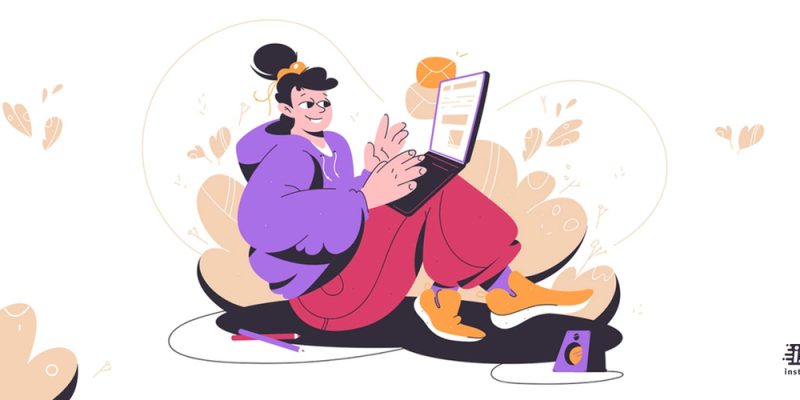
Today many children can remember websites like YouTube easily. As an adult, if you love watching movies and videos, and are addicted to YouTube, children might be a great problem. Many of those children, who used to watch YouTube videos as an everyday routine, bother from a low attention span. Apart from this point, the content of most YouTube videos is not appropriate for kids. Because of those reasons, I want to tell you more about the YouTube restricted mode.
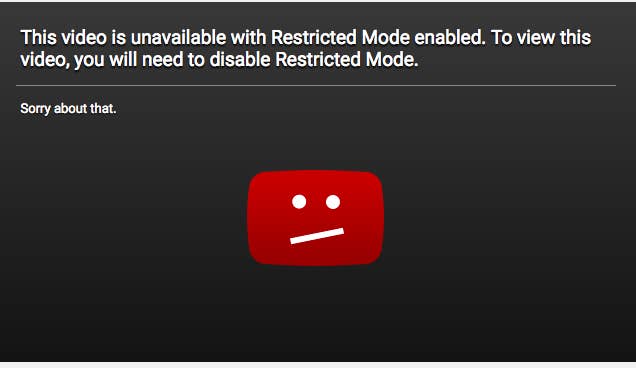
What is restricted mode on YouTube?
If you do not know what is the restricted mode YouTube, continue reading. Many users and administrators use YouTube restricted mode to remove unwanted videos from their accounts. This restricted mode distinguishes videos based on the title descriptions, meta tags, and age restrictions and finds the potentially adult video content from YouTube video search results. Be careful that despite the usefulness of the restricted mode, some potentially adult videos may evade the restriction as the filter is not yet 100 percent effective. But if you want to protect your kids from being bombed by potentially unsafe video content, the restricted mode could be useful. For example, school computers have an activated YouTube restricted mode by default.
How to turn off restricted mode on YouTube?
Here, I teach you how to turn off restricted mode on YouTube restricted mode. So, there will be nothing to prevent you from seeing sensitive or pesky content on YouTube. You can do this process for both your mobile and desktop site.
First of all, I want to tell you how to disable restricted mode on YouTube from your PC.
Disabling on Desktop
- Type YouTube address in your browser. If you have been logged in previously, you can see a YouTube home page. But if not, click Sign in at the head of the page, and enter your email address and password.
- On the top-right corner of the YouTube page, click your profile icon and see a drop-down menu.
- At the bottom of the drop-down menu find Click Restricted Mode.
- Tap on the toggle switch beside the “Activate Restricted Mode” and disable restricted mode.
How to turn off restricted mode on YouTube mobile
If you are using YouTube on your mobile phone, read this paragraph to learn how to turn off restricted mode on YouTube mobile.
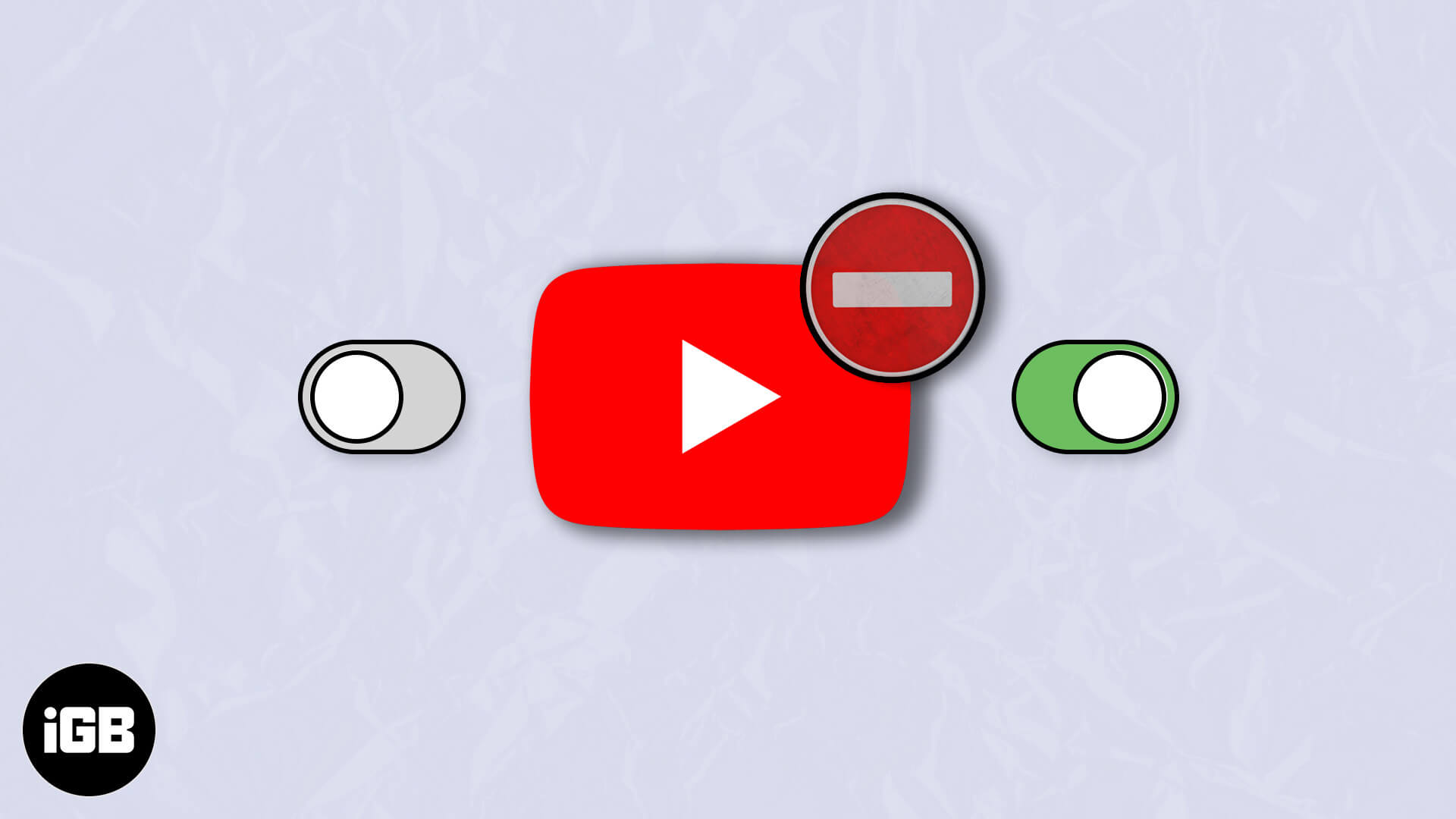
Disabling on Mobile
- Open the YouTube app on your phone and choose the YouTube app icon, which is a white triangle on a red background. Now, you can see a YouTube homepage if you were logged in previously. If not, choose the person-shaped profile icon on the top-right side of the screen. Now, choose Sign In, and write down your email address and password.
- See the drop-down menu by tapping on your profile icon in the top-right corner of the screen.
- Choose the Settings icon from the drop-down menu, and see the setting home page.
- Select General if you have an android phone and tablet, at the top of the menu and access the restricted mode settings.
- Now, you see a blue “Restricted Mode” switch.
- You have to turn it gray.
- It is done and the Restricted Mode is no longer enabled.
How to turn off restricted mode on YouTube network administrator
As YouTube restricted mode is not pleasant for many users, they choose the option to turn it off. But sometimes, they can not do it, because you apply this restricted mode as an administrator. If you are a Network Administrator, who wants to disable the Restricted mode, continue reading and learn how to turn off restricted mode on YouTube network administrator.
- First, you need to sign in to your Google Admin console.
- There, find the AppsAdditional Google ServicesYouTube option and choose it.
- Tap on Permissions.
- Choose Unrestricted YouTube access.
- Tap to Save.
YouTube restricted mode won’t turn off, what to do?
Here, you can read various solutions when YouTube restricted mode won’t turn off on Android, iPhone, iPad, and computer.
- As always, the first solution is to restart the concerned device.
- Make sure that you are doing the disabling process right, like what I explained previously.
- Check your account restriction and make sure that your school, college, university, or other public institutions did not enable Restricted mode.
- If your parents installed any parental control apps on your computer or phone, it might cause your failure.
- Check whether settings in your network activate YouTube’s restricted mode.
- Try to clear your browser cache and see if you can disable Restricted mode.
Conclusion:
If you are a fan of YouTube, you might hear about YouTube restricted mode. Read the above text and learn what is restricted mode on YouTube and how to disable this mode in different positions and on different devices.







