It is not possible to know everything about our tech devices, so a little help is necessary. If you happen to own an iPad and you’re curious, about how to take a screenshot on iPad, this guide will provide you with a solution to this query. Acquiring the ability to effortlessly take screenshots on your iPad is a skill that can prove useful in scenarios.
With a few taps you can seize and preserve cherished moments, as an iPad user. At the end of this article, you will be learned how to take a screenshot on your iPad and look at innovative ways to use this function.

How to take a screenshot on iPad?
Taking screenshots on your iPad is a simple process that might change slightly based on the iPad model and software version you have. Even if you want to save a memorable chat or document important information, knowing how to take screenshots can be a valuable skill in various scenarios.
Step-by-Step Guide: How to Take a Screenshot on iPad
There is a reliable method for taking screenshots on an iPad, but it requires caution. Here is a detailed description of how to capture a screenshot on an iPad.
For iPads with a Home Button (iPad Air, iPad mini, older iPad models):
Prepare the Content: Ensure that the content or screen you wish to capture is visible on your iPad before taking a screenshot.
- Locate the Home Button and Power Button
The Home Button is typically situated at the bottom center of the iPad’s screen, while the Power Button can be found on the top or side, depending on your specific iPad model.
- Press the Home and Power Buttons Simultaneously
Press and release both the Home and Power Buttons at the same time. As you do this, the screen will momentarily flash, and you may hear a camera shutter sound if your device is not muted.
- Access Your Screenshot
Your screenshot will automatically be saved in the Photos app. To view it, open the Photos app and navigate to the “Screenshots” album.
For iPads without a Home Button (iPad Pro, newer iPad models):
- Prepare the Content
Open the screen or content you want to capture.
- Locate the Side Button and Volume Up Button
On iPads without a Home Button, the Side Button is positioned on the right side of the device, while the Volume Up Button is on the top right corner.
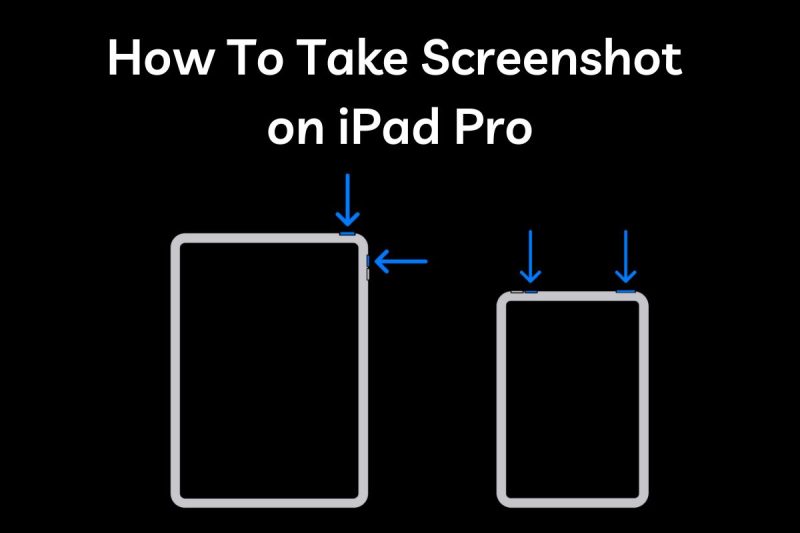
- Press the Side and Volume Up Buttons Concurrently
Quickly press and release both the Side and Volume Up Buttons simultaneously. Like the previous method, the screen will briefly flash, indicating that the screenshot has been successfully taken and saved in the “Screenshots” album in the Photos app.
Additional Tips for Screenshot Capture
Now that you’ve learned how to take a screenshot on iPad, there are some tips you should consider. To avoid triggering Siri or other unintended functions while attempting to take a screenshot, you can adjust the timing of your button presses for a cleaner capture.

Be mindful that screenshots also include the status bar at the top of your iPad screen, which contains the time, battery indicator, and other icons. If you wish to exclude the status bar from your screenshots, you can easily edit the captured image within the Photos app or use markup tools to crop it as needed.
Aldo Read: “Does Facebook Notify Screenshots?”
In General
Taking screenshots on your iPad is a helpful function that allows you to accomplish a variety of things. Every iPad user should be able to take good screenshots in order to recall unique occasions, communicate helpful information, or troubleshoot technical issues. You can take images on every iPad model, from earlier ones with a Home button to newer ones without one, if you follow our step-by-step guide. When you can take screenshots with ease and accuracy, you may be more productive and effective in your digital contacts. This allows you to preserve and share memorable memories. So, use the power of screen image on your iPad and start saving the things that are important to you.



![How to Pause Location on Find My iPhone Without Them Knowing? [2024] 23 how to pause location on find my iphone](https://izood.net/wp-content/uploads/2024/10/How-to-Pause-Location-on-Find-My-iPhone-Without-Them-Knowing-400x300.png)


![How To Inspect Element on iPhone [4 Methods] 26 how to inspect element on iphone](https://izood.net/wp-content/uploads/2024/10/how-to-inspect-element-on-iphone-3-400x300.png)
