
There are a lot of people googling how to hack Instagram password or how to hide photos on Instagram.. Some of them are even searching for how to remove images and comments, and even profile.
After doing some Research, I understood there aren’t many instructions for these issues. So in this article, I am going to show you how to hide your profile and photos on Instagram.
How to hide profile on Instagram?
- Open Instagram
- Go to your profile by tapping on the name card icon
- Tap on the hamburger icon at top right to open the menu.
- Scroll down to find privacy. Tap on it!
- Now tap on “privacy and security.”
- “Press the toggle switch, and you will receive the following message, “Toggle to require authorization before anyone can follow you. Your existing followers won’t be affected.” Sounds promising enough.
- Turn the “Off” button to “On” by pressing it.

Unlink your Instagram from Facebook
If you connect your Instagram to Facebook, you will show up on peoples’ discover page, or find friends, which makes your account very reachable. So, to go more private, you need to remove Facebook from Instagram.
- Open Instagram app.
- Tap on the profile tab on the bottom right.
- Find the settings menu (hamburger menu) located in the upper-right corner.
- Select Settings.
- Search for “Accounts Center.” and click on it.
- Click on “Accounts & Profiles.”
- Select your Facebook profile.
- Tap on the “Remove from Accounts Center”.
- Press “disable connected experiences for your account.” to confirm your choice and then tap on the blue Continue button.
Remove Your Phone Number from Instagram
The phone number is another thing which makes your account more visible to people and helps them find you, so to hide profile o Instagram, you’d better remove the phone number attached to your account.
To remove your phone number, tap on the profile icon and select “Edit Profile.” Swipe down to “Personal Information Settings,” and your phone number will be the second one down.
Remove contact syncing
Instagram allows people to sync their account with their contact list to find their contacts easier, but for a person who wishes to stay hidden on the platform, you should turn that feature of.
Go to “Settings -> Account -> Contacts Syncing” and disable “Connect Contacts” from there.
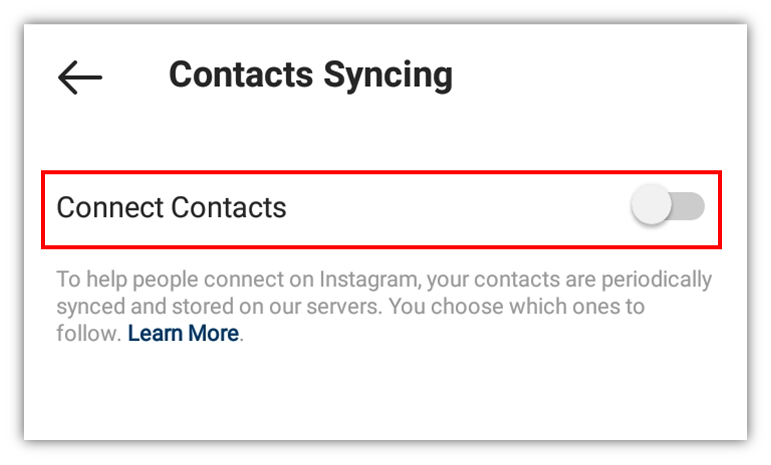
How to hide photos on Instagram
You might find interesting that you can actually hide photos and posts on Instagram directly from the app using the “archive Instagram posts”. By using this feature, you can easily hide photos on Instagram without deleting them and later you are able to see those hidden Instagram posts and even bring them back to your profile.
Keep up with me to learn how to hide photos on Instagram using the archive feature.
How to Archive Instagram posts
Using the Instagram archive, you can hide your Instagram posts without deleting them.
To archive an Instagram post:
- Open Instagram app
- Go to your instagram feed (profile page) by tapping the profile picture on the bottom of the screen
- Tap the post you are going to archive it
- Tap the three-dot icon on top right of the post
- Select “Archive”
How to see hidden posts on Instagram? (Unarchive Instagram posts)
Following the steps mentioned above, now the post will be hidden from your profile. Follow the steps below to see hidden Instagram posts:
- Open the Instagram app
- Tap the small profile picture, to go to your profile page
- Tap the setting icon on the top right
- Choose archive
- Choose the posts
Now, you can see all archived posts. to unarchive them, simply open the picture, and from the three-dot icon on the top-right choose “show on profile”
How to Delete a Photo on Instagram?
Another way to hide Instagram posts is to totally remove them from your profile which is not a good idea since it is very hard to recover deleted photos and videos on Instagram. Any ways if you are feeling like deleting posts, below is how to do it:

- Find the photo you want to remove
- You can either go to your profile and search directly or scroll your Instagram feed.
- Below the photo to the right of the comment button, there is a different button with three dots
- Tap on it for a menu including:
- Delete, Share, Copy Share URL, Email
- Tap on Delete
- Tap on confirm.
- Click on Delete again
- Your picture will be removed from Instagram.
How to hide tagged photos on Instagram?
When people tag you on posts, a version of the tagged post also appears on your own Instagram profile. For any reason you might like to hide tagged photos on Instagram and below is how to do that:
- Head to your profile.
- Look for the three lines in the top right corner of the screen.
- Choose Settings and from there go to Privacy.
- Find Tags and you can now remove multiple images from your profile at once.
- Tap all of the ones you want to hide, then select Hide in the top right corner of the screen.
Conclusion
You might like hide your Instagram profile or make it hard to reach and hide some of your posts from followers, in this bog, we covered up everything on hiding posts and profiles, and now you know how to make your profile less visible.







