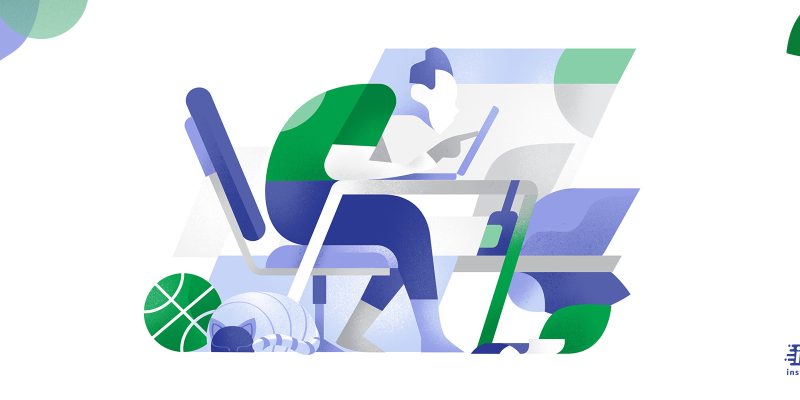
Instagram is a popular social media but it doesn’t mean that everybody will love it forever. You’re here because you want to learn how to delete your Instagram account. Maybe because you are sick of perfect pictures of luxurious vacations or you don’t want to put up with disgusting things some Instagram vloggers do, anymore.No matter what’s your reason the good news is Instagram allows users to get rid of a very account forever.
In this article, you’re going to learn how to delete Instagram account permanently but before that, you need to know that all your data will be deleted such as your search history, your followers, your followings, your saved messages, and all your contacts. Before you learn how to delete an Instagram account you should know the “Why” first.
Whatever you do on Instagram will be saved in a data center and Instagram will share that to third-party companies so they put you in the best possible place for their sales funnel. Despite all the popularity Instagram has gained over the years there is still some certain stuff that is still vague.
So that’s why it is important to know the answer to the question “how to delete Instagram account“
How to delete Instagram account on PC
If you are ready to delete your Instagram account for good, follow the steps below to get started.
Always remember you can choose to deactivate your account for a short period of time instead of deleting it, but if you are sure, then go on.
- Go to the Instagram deletion page. Click Here
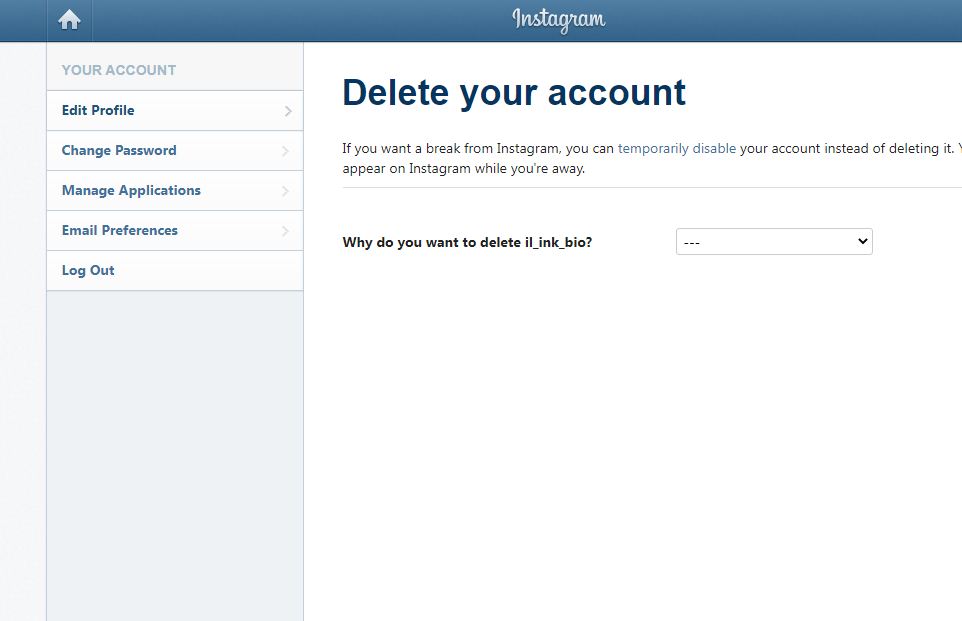
- Once you’re on this page click on the drop-down and choose the best answer
- Now you must enter your password
Then click on the red box “permanently delete my account”
How to delete Instagram account on iPhone
Here, I will explain to you how to delete Instagram account on iPhone. Before anything you have to know that there are two ways to delete an Instagram account on an iPhone. One of them is permanent, and the other one is temporary.
How to delete Instagram account temporarily on an iPhone?
If you do not know how to temporarily disable your Instagram account on your iPhone, follow the below steps.
- First, you have to search Instagram.com via a browser.
- Then try to log into your account.
- Click on the username and choose the “Edit Profile” selection.
- Choose the “Temporarily disable my account” option and express your reason by choosing an option.
- Now, type in your Instagram password again and click “OK” to confirm.
How to delete Instagram account permanently on an iPhone?
Deleting an Instagram account on iPhone is not easy, but if you choose to delete your Instagram account permanently, read the below steps.
- Run the “Instagram” app on your iPhone, log into your account and choose the Profile icon at the bottom of the screen.
- Choose the Settings icon on the Profile page, then go down to find “Help Center”.
- Select “Basics” and then tap on “Getting Started”.
- Find “Delete Your Account” among the options and tap on it.
- Now, you will see a sentence “How do I delete my account?”, then click the hyperlinked “go to this page”.
- It is time to enter your Instagram account details and select why you decide to delete your Instagram account.
- Here, you have to enter your Instagram password again and choose “Permanently deactivate my account” and “OK” to confirm.
How to delete Instagram account on android
Sometimes, you might need to know how to delete an Instagram account on your Android phone. If so, do not miss this paragraph. Just like what I told you about the iPhone, there are two options for disappearing your Instagram account from your Android system. You can choose to delete it temporarily or permanently. Be careful when you delete your Instagram account, your photos and videos will be all erased. But if you suspend it, you will make your data invisible, and you can return them again.
How to delete your Instagram account temporarily on Android?
- You have to use a browser and search Instagram.com. Pay attention that this process is not available from the application.
- Enter your account information and log in.
- Choose the profile button above the page at the right corner.
- Tap on Profile.
- You can see the Edit Profile option next to your profile picture and user name.
- Go down and choose the Temporarily disable my account link.
- Now choose a reason why you want to disable your account.
- Again enter your password.
- Choose the Temporarily Disable Account button.
- Anytime you want to reactivate the account, log back into it.
How to delete your Instagram account permanently on Android?
Your next question might be how to delete Instagram account on phone with an Android system? The solution is not so complicated, just follow the below steps and do it easily.
- Use a browser to search Instagram’s dedicated page for deleting accounts.
- Log into your account if you are not currently.
- Choose your reason for deleting the account.
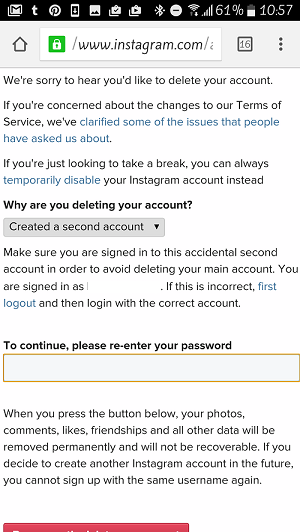
- Enter your password once again.
- Choose the button saying: Delete [username].
- You will lose your account as simple as this.
How to delete Instagram account on a web browser
Previously, you learned how to delete Instagram account in app, but if you do not like to use your phone to delete your Instagram account, follow these steps on your computer browser to delete your Instagram account.
- You need to go to Instagram’s special account removal request page at this address. Like most people, you might not be logged in to your Instagram web account. So enter your account information and log in. This log-in process is also helpful to make sure that you remember your password because you need it later for the deletion process.
- The login result should be a page with the old Instagram logo and a question about your deletion reason. Based on the reason you choose, Instagram shows you various links to fix your issue.
- If you do not like to solve your problem, you will see a message reminding you to review which account you want to delete.
- Now, you can see a box that asks you to reenter your password. Here, you can tap the button that says “Delete (your account name),” and confirm that you’re sure.
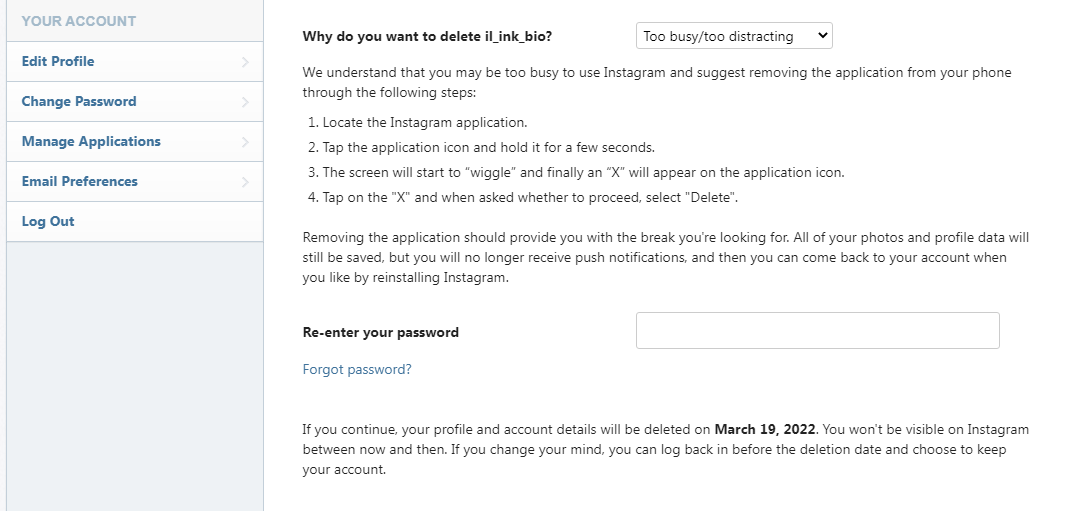
When you choose the delete button after entering your password, there is just one more chance to save your account from deleting, so be careful about what you are doing.
How to delete Instagram account temporarily
You might want to know what is Instagram temporary deletion and ask how to delete my Instagram account for a short period of time. It might be a hard decision for you to delete your Instagram account permanently. And I really suggest you think about it again because you can not restore your account when it is permanently deleted. In this case, you will lose all of your photos, videos, archives, hashtags, followings, and followers along with your account.
But do not worry, you are not sure about deleting your Instagram account but need a little break from social media, the solution is here.
In this case, the best solution is to deactivate your account for a brief period. So you can access your account whenever you need it later. You can do this temporary deletion in a few simple steps.
- As you can not delete your account temporarily through the app, visit the Instagram.Com site.
- Go to the deletion page.
- Log in to your Instagram account.
- Go to your profile and choose Edit Profile.
- Down the page, you can find the Temporarily Disable My Account option on the right corner.
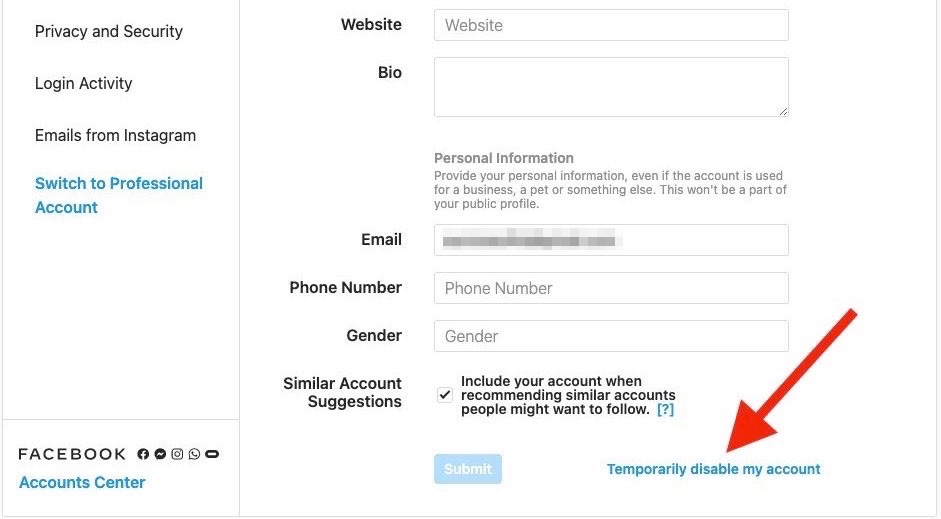
- Choose your reason.
- Choose to delete your Instagram account, and your Instagram will disappear, which means people can not find your profile anymore.
How to delete Instagram account without password
I have explained how to delete Instagram account on app and web, but for both of them you need your password. What will happen if you can not remember your Instagram password and need to delete your account? Here, you can read about the three simplest methods to delete your old Instagram account without knowing the password.
- First Method:
The first method is the most simple one that many people use every day. Open the Instagram app and choose ‘Forgotten password’ below the login page. Enter your email ( the one you used to create your account)and tap on the ‘Send email’ option to renew the password. Open your email box and find the link sent by Instagram to create a new password.
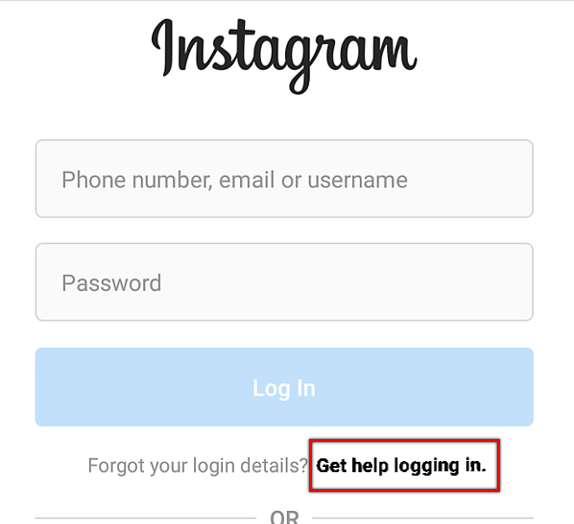
- Second Method
You can use your phone number to do this, so open your Instagram app on your mobile phone and choose the ‘Forgotten password’. Now, select the ‘Phone’ option and enter your Country’s code and Phone number. You will see a ‘Send Login Link’ button that you have to click on. Finally, select the link which will redirect you back to the Instagram app. Here you can choose a new password and verify it when pointed.
- Third Method
Before explaining this method, I have to mention that you can use this way just if you previously connected your Instagram account to Facebook. If so, open the Instagram app and choose ‘Forgotten password’ from the login page. Choose ‘Username’ or ‘e-mail’ and enter the details. Tap on ‘Search’ at the top right side, then choose ‘Renewal’ through Facebook. Now, you have to log in to Facebook and continue the process from there. Your Facebook account will show the Instagram account that was recently connected to it, where there is an option to make a new password.
How to delete a second Instagram account
If you have different Instagram accounts and need to delete one of them do not worry, it might be a bit more complicated, but it is possible. Before any explanation, I have to say that you can delete your second Instagram account in two ways, temporarily and permanently. If you want to delete all your photos, videos, comments, likes, and followers forever delete your second Instagram account permanently. But if you want to take a break, Temporarily disable your second account.
For the second Instagram account deletion, you have to do the steps like what I told you previously.
- Based on the deletion type chosen, try the website or app to log in.
- Choose why you want to delete your account and re-enter your password.
- Previously I told you to tap Delete [username]. But if you’d like to delete a second account, you have to do these extra levels.
- Choose the username in the top-right of the Delete Your Account page.
- Choose Log out, next to Edit Profile.
- Log back into the second account you need to delete and follow the rules above.
But sometimes when you opened the app one day to find that your account has been deleted. While it’s rare, it does happen from time to time. So what could cause this to happen, and what can you do about it?There are a few reasons why Instagram may delete your account. Here are all the reasons for the question “why Instagram deleted my account.”
How to delete linked Instagram account
Have you ever linked any account to Instagram? Do you need to delete this linked account but do not know how? Continue reading to find out how to delete an Instagram account linked previously.
To delete a linked Instagram account, you have to follow these three steps:
Navigate to the “Delete Your Account” page
- First, go to the “Delete Your Account” page on the Instagram Help Center.
- Use any browser like Chrome or Safari on your device and search this link: https://help.instagram.com/139886812848894.
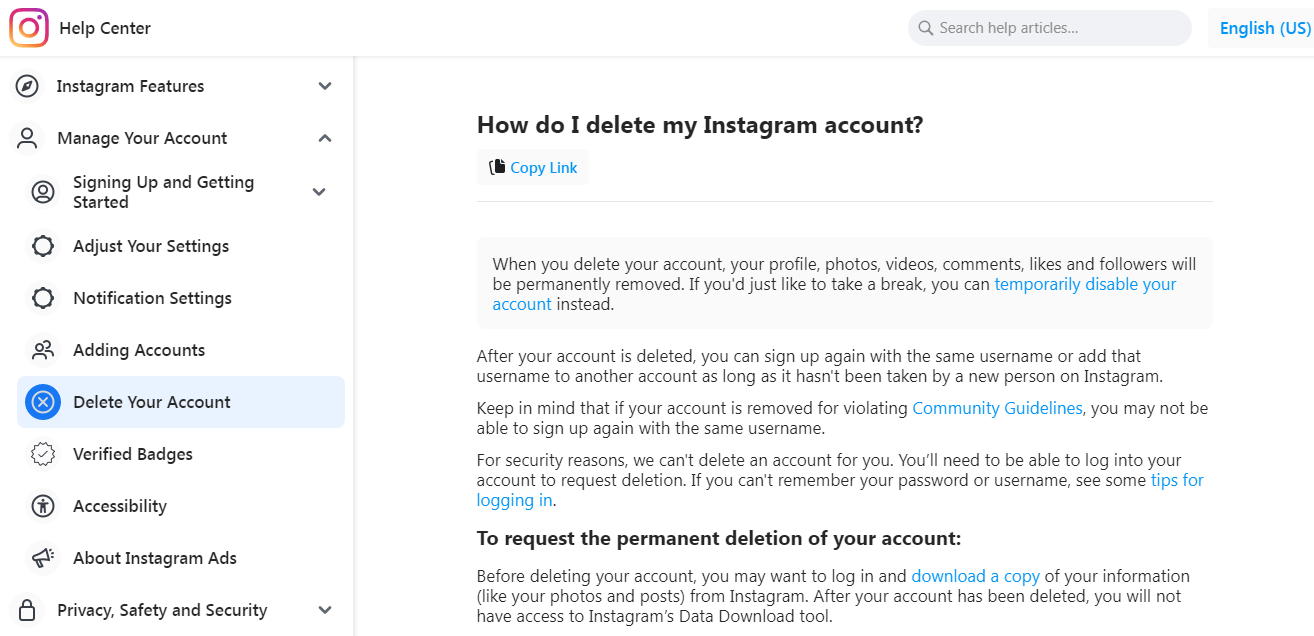
- When you’re on the “Delete Your Account” page from the Instagram Help Center, there is a part for frequently asked questions. Those are questions like “How do I temporarily disable my Instagram account”, “How do I delete my Instagram account”, and “How do I access or review my data on Instagram?”. You can choose the first question to learn how to temporarily disable your Instagram account. But if you like to have a copy of your data on Instagram, choose the third question.
Tap on “Delete Your Account”
After you have read the questions and decided to “Delete Your Account”, tap its link on the first step. If you’ve clicked the “How do I delete my Instagram account” header, you know the process of deleting an Instagram account permanently.
Also, the answer alerts you that you will lose all your followers, likes, comments, videos, photos when you permanently delete your Instagram account.
- Go down and find the “To request the permanent deletion of your account” heading. There you can see a step-by-step guide on how to delete your Instagram account.
- After tapping the deleting link, you have to log in to the linked Instagram account you want to delete.
- Make sure to remember the username and password of the Instagram account that you want to delete.
- If not, you may delete another Instagram account.
- Now, select “Log in” to log in to your Instagram account.
Complete the “Delete your account” form
Now that you’ve logged into your linked Instagram account, you will see the “Delete your account” page.
- There is a dropdown box and a password domain on the “Delete your account” page.
- Choose the result you want to delete from the drop-down menu. Here, you have to enter your password again.
- Finally, choose the “Delete username” to delete your linked Instagram account permanently.
Before deleting, make sure that you chose the right linked username.
Conclusion:
It might happen to all of us that we need to be away from social media for a while, or sometimes you like to delete your Instagram account forever. Whatever your reason is and what device you are using, deleting an Instagram account is not a complicated case. You can use the above text as a complete guide on how to delete an Instagram account. Also, I explained when to do it permanently or temporarily and how to do each of them. Moreover, if you lost your password and do not know how to delete Instagram account without password, read the specific paragraph about this issue.







