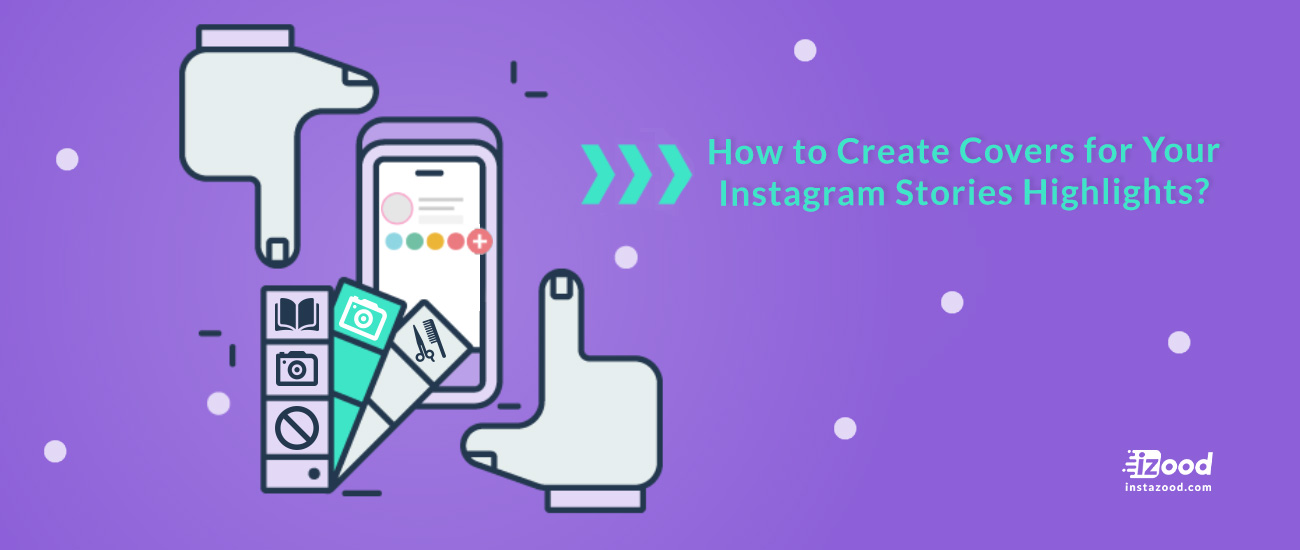
Do you want to be more aesthetic on Instagram? You can try creating covers for your Instagram stories highlights to keep your Instagram profile more on the brand. Brands and influencers can use custom Instagram highlight covers to make their profile look more fun and creative.
Since your Instagram stories highlights are placed directly under your Instagram bio, you should use them to grab people’s attention and build some brand awareness for yourself.
The best way to do this is by crafting unique covers for your Instagram stories highlights that aligns with your brand. You have an option to select an image for each highlight which will show up in a small circle above your feed on your profile. The default cover for your highlights is the first story that you have posted in that highlight. If you scroll through the highlights on high rated influencers profile, you can see stylize logos as each of their cover images.
Why should I customize my Instagram highlight covers?
Think of highlights as containers for the uniform themed stories you share. After adding content to your story, you can choose to highlight it by saving it in one of your containers. It can create a unique theme for your profile and increase your brand awareness.
So here’s how to do it:
How to create covers for your Instagram stories highlights
You can follow our step by step guide using “Canva” to create your own highlights cover.
1- Open “Canva” on the desktop and choose “create a design.”

2- Click on “choose custom dimensions.”

3- Enter “1080 x 1920” pixels then click on ‘Design.’

4- Download free Instagram stories highlight icons from anywhere you like.

5- Add your icons into canva:
- Open the zip file that you downloaded.
- Select the highlight icons you would like to use.
- Click and drag the icons from the folder into Canva.

6- Choose a background color for your highlights cover
- Make sure to choose colors relevant to your brand’s logo.
- Select ‘Background’ on the left.
- Click the ‘+’ to add your brand’s colors. (you can use a pattern for your background, it’s entirely up to you!)

7- Add your text or icon and resize
- Choose an icon by clicking on ‘Uploads.’ Canva will place the icon on the background.
- Click and drag your icon to resize it.
- If you don’t like to use an icon, you can add text instead of images by selecting the Text option; you can also choose from fonts at the top of the dashboard, then try typing out your text.
- Place your icon or text on the center of your background.

8- Add a New Page & Repeat
- Click “Add New Page” to create a new Instagram Stories Highlights Cover.
- You can change your background pattern or color or add a new icon.

9- Download
After creating your Instagram Stories Highlights covers, you should download them and transfer to your phone.

10- Add these Covers to Your Instagram Stories
You should post them as stories to before adding the covers to your Instagram highlights. After that, try highlighting them by clicking on the heart sign.







