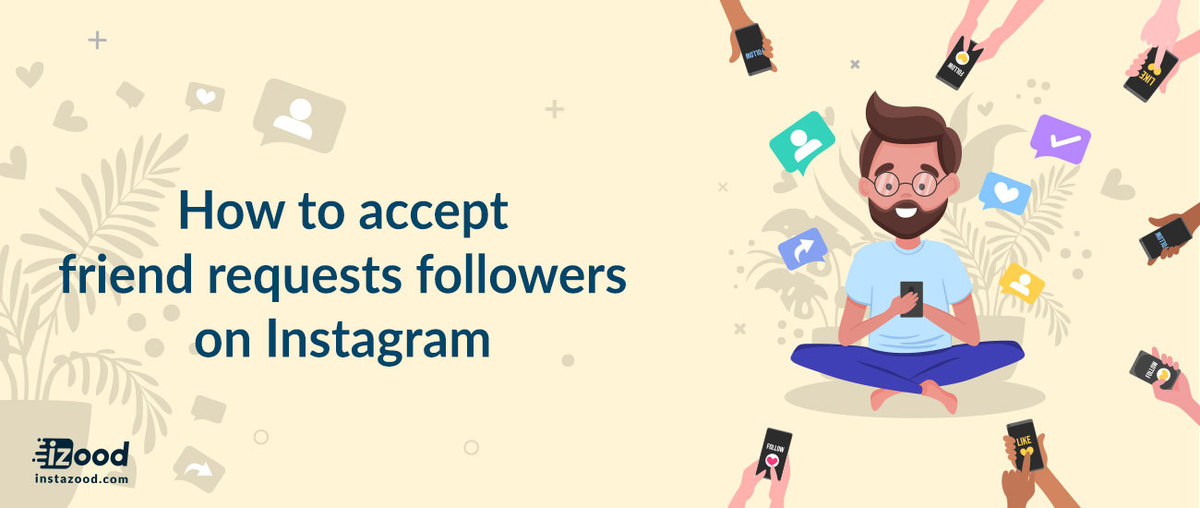
Instagram is now one of the most popular social networks across the world. You would see thousands of new users joining Instagram every day. However, so maybe new to Instagram, and they might have some problems with how Instagram works for them, even how they can use Instagram in their daily life.
Using Instagram in our daily life in a modern world, dealing with its challenges like getting more Instagram followers can be time and energy-consuming. However, understanding some tips to use Instagram correctly can save us a ton of time.
Here in this blog, we would show you how to accept friend requests and how to find the requests you must send on Instagram.
How to see who you have requested to follow on Instagram
Before explaining how you can accept the requests on Instagram, I would write how you can see your requests on Instagram. As you know, there is no place in the home, that you see the list of friends requests you had already sent. However, Instagram has provided the opportunity for you to review your request, and you can also cancel all those requests.
To see what request you had sent on Instagram:
- Open the Instagram app
- Login to the account you are going to see the request sent by it
- Go to your profile by tapping the profile picture on the bottom right
- Tap on the hamburger icon (three-line icon) on the top right.
- Tap setting
- Scroll down to see the security
- Tap access data
- Tap follow request
Now, you can see all the requests sent by your account on Instagram. If you visit those profiles, you can cancel the request at any time. Please note that these are the request that has not been accepted yet. However, you cannot see the data you had sent the requests on Instagram.
How to accept a friend request on Instagram?
Please Note: This works only for the people who set their Instagram profile to private. You can deactive privet mode from your profile setting in Instagram. . . .
- Open the Instagram app on your phone
- Enter the login info and go to the home feed
- Tap the “Heart Icon” (also called news page or notification bar) located at the bottom of your screen.
- You’d see the list of your friend requests above the screen.
- Tap the person’s profile you want to approve, and a notification located at the top of their profile will be displayed saying “This user wants to follow you” with a Check Icon (Confirm) or Cross Mark (Reject) Button.
- Tap the “checkmark” icon/button to add him/her as one of your followers.
- All done!
Overall
Having more followers and friends on Instagram is of great help to boost the account. It is useful if you read more about the Instagram algorithm and how does it work. It helps you to get more requests on Instagram, and increase the engagement.







