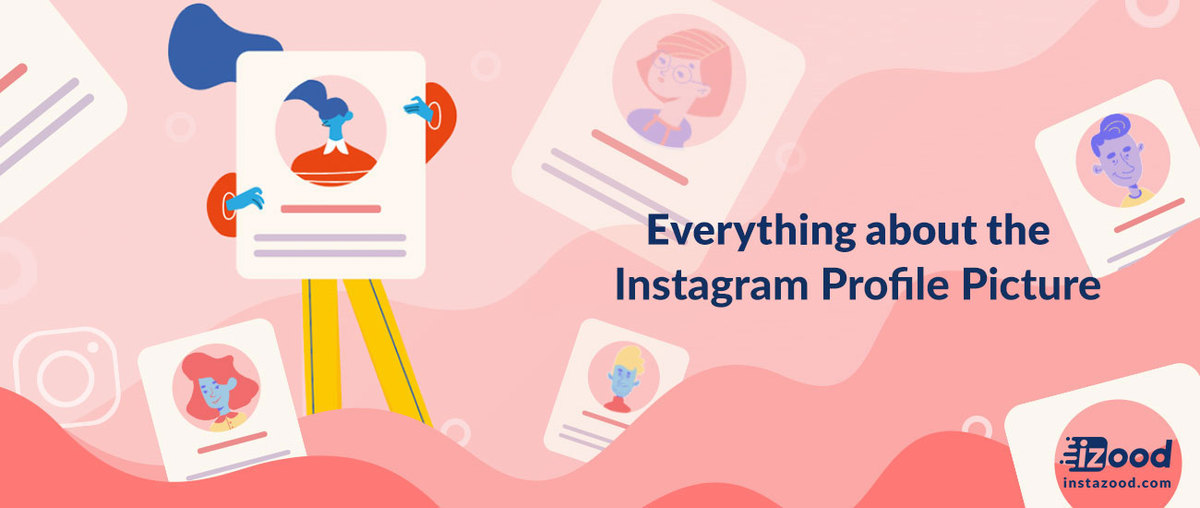
Sometimes it is challenging to decide on what type of Instagram profile picture or photo size you should choose for your social media. In this article, I would explain everything about your profile on social media from selecting images to its dimensions and quality.
What is the best Instagram profile picture size?
You might know that every place you share on social media has its size to post. For example, you should post a square size on your posts, and vertical on your stories. Below is the answer to the best Instagram profile picture size
For the Instagram profile picture, the best size is 110*110 pixel, and the Maximum size is 180*180 pixel.
No matter you are using an iOS device or Android, Instagram aims to publish the best quality photos. However, they have a limit of 320 to 1080 pixels width to upload a photo. The photo ratio is also essential.
Instagram photo size is between 1.91:1 to 4:5, which is equal to the height of 566-1350 pixels and the width of 1080 pixels. If you share any photos, it can crop it automatically. Though, you should consider the best ratio for your feed posts or stories or even profile.
If you want to share your photos without errors and with the best quality, please keep in mind that you should download the most recent version, upload a photo with 1080 pixels, and make sure you are using a high-quality camera.
How To change profile picture on Instagram app?
Changing the Instagram profile picture is easy, and you can add it at any time you want. There are no limitations on changing Instagram profile picture. Here is the instruction to change the profile picture using the Instagram app and also the desktop.
- Open your Instagram account
- Go to your profile
- Tap Edit Profile > Change Profile Photo If you want to use you taken photo tap on Choose from Library
- Select your photo
- Click Done
How To change profile picture on PC?
The process of changing the Instagram profile picture or adding a new one is the same on smartphones and a desktop.
- Go to Instagram and login to your account (it might need verification if you had not logged in before).
- Click on your profile picture to go to the profile
- Click Edit Profile > Change Profile Photo
- If you want to use you taken photo click on Upload photo
- Select your photo and Save.
How to fix Instagram profile picture upload error?
If you have received errors when you are changing your Instagram profile picture, consider these points:
- Use the JPEG format rather than using PNG. If you don’t know how to convert PNG to JPEG, you can search the web and go to some online tools.
- If you have a look at Instagram help, you see that the maximum size of photos that you can upload is up to a width of 1080 pixels. Instagram should automatically resize the picture for you, but if you receive an error, you can resize your photo yourself. Keep Your profile photo size maximum 180*180 pixel.
- If you have no idea how to change your photo size, you can use Photoshop or search and use online tools. I use Photopea, which is an online Photoshop software.
- You need to upload your photo and click on the image in the menu bar and click on the Image Size. You can type in and change the size in the box. Don’t forget to change the measurement from inches to the pixel.
- Another matter is a new version of Instagram. You know that Instagram is changing its app every few days. So, you should update your app because, according to Instagram help, you should have the most recent version of Instagram. If you want to get the best use of the app, you better have the latest version of Instagram.
- If you have tried, and you didn’t see the results wait for a couple of minutes. It might be an Internet problem.
Why is my Instagram profile picture blurry?
There are two main reasons why your Instagram profile picture is blurry. The first one is that the picture might be over 1MB and Instagram compresses it. The second reason is that the aspect ratio is incorrect.
To avoid Instagram ruining the quality of your photos, you need to have the correct aspect ratio or you no to be uploading a picture that’s below 1MB.
Instagram compresses profile pictures with such issues for the best user experience in photo loading, internet connectivity, and taking up minimal phone memory.
How to Fix your Blurry Instagram Photos?
While you enjoy the Instagram fun platform, you might get in trouble as you face bad photo quality, and sometimes the images look blurry. Here, I will name the best solutions to solve the blurry Instagram photos problem.
- Keeping the Right Aspect Ratio
The aspect ratio to post an Instagram photo is 4:5, which means the photo size of 1080px by 1350px. In this way, the photo fills up the screen with high quality. And the best aspect ratio for square pictures is 1:1, which means the size of 1080px by 1080px.
- Maximize Your Phones Camera Settings
When you maximize your phone’s camera quality, you can take better-quality photos. So when you upload them to Instagram, the lost quality picture(Instagram reduces the picture quality) will not be so bad.
- Keep Quality High and Prevent Blur
It could be helpful to use a high-quality camera or a new iPhone or Android. When you use an advanced camera, you can keep your picture quality high. So when you upload the picture, rather than it will lose quality, it is still great.
- Use Instagram’s Camera
Another option is to use Instagram’s default camera app. While it is not a professional camera with expert features, you can take pretty decent photos that are high-res.
- Don’t Share the Photo Before Uploading.
Sharing photos on apps like WhatsApp or Facebook will cause initial compression. So when you want to post the already compressed photo, it will come out pixelated.
- Update your Instagram App
The old app version might cause poor image quality. Always check Google Play or iTunes App Store to download the latest version of Instagram.
- Use Other Third-party Photo Editing Apps
You can use different third-party apps like Canva to make perfect Instagram posts. It has many of Instagram’s pre-set structures and frameworks which helps you to make high-quality photos.
- Fix Instagram Settings
Before anything, go through the Instagram setting:
- Go to your Instagram profile.
- Choose the menu on the top right side.
- Tap on Settings.
- Choose Account.
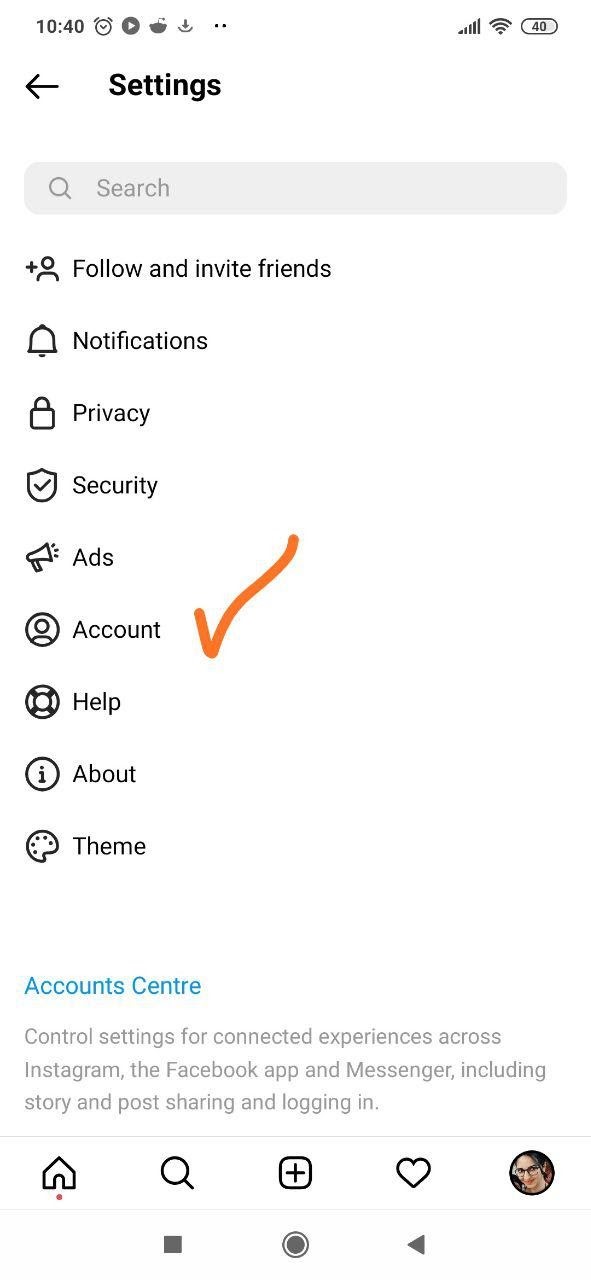
- Tap on Mobile Data Use. There you see that when Instagram saves data, it affects the quality of the experience.
- Turn off Use Less
- Data.
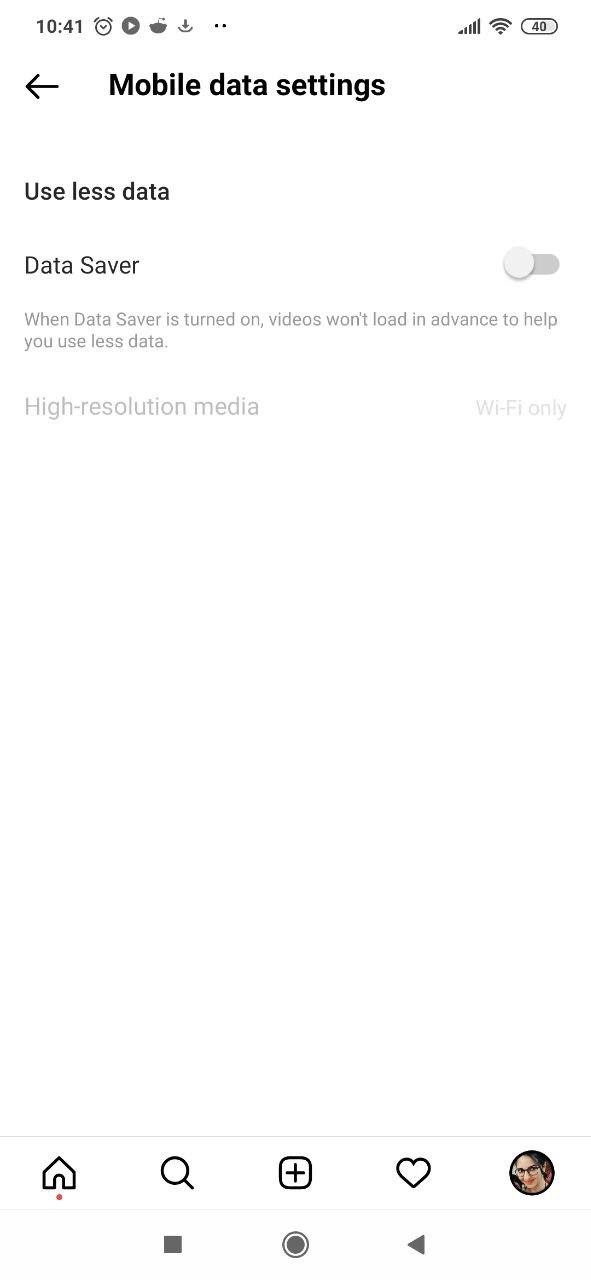
Best Instagram profile picture ideas
Your Instagram profile picture is the first thing that people would see about you, once they see your engagements, they visit your profile, or even when they see you like and comments.
Take it as a first impression, and this is true in the real world too. The rule is the same for all social media profiles, your Facebook account, your business account on Instagram, and so on. These are some Instagram profile picture ideas to better perform on your Instagram profile.
· Photos or logo?
I would recommend you use a photo rather than a logo because this gives people a more sense of the reality of business. People like to know from whom they are receiving a service (if you have a business account), and even who is sharing the posts (if you have a personal account). You can use a logo in case your page is about a brand only; you might use your logo.
These are some examples from @shop an account from Instagram, which makes users able to shop online.
· The background is important
You should keep a balanced contrast in your Instagram profile picture, and a single-colored background would give a sense of formality, which is good.
Please note that the place you are sharing the profile is tiny. If you put an image with a messy background, it makes it difficult to recognize your face.
· Your face, not your body
A few days ago, I was video chatting with friends on Instagram. The camera was like that she could not see the eyes; she said that I could not see you. Interesting! People will recognize you if they see your eyes! And it is right about your Instagram profile picture.
You can put a portrait just a bit of your shoulders, that is the best type of image for your profile. Care about your face while taking Instagram profile pictures, better you use sunlight than artificial light, and also care about double chin or a photo that shows your nose only. I don’t think people like seeing this kind of image.
How can I download someone’ Instagram profile picture? (Instagram profile picture viewer)
It is possible to save/download someone’s Instagram profile picture, though this is not an option in the Instagram app itself. You can see someone’s Instagram profile picture but in small size and not like the original one. But with the help of Instagram profile picture download apps you can have an enlarged version of the profile picture. To save someone’s Instagram profile photo, follow these steps:
- Go the person’s profile
- On the top-right, tap on the three-dot icon
- Tap on the “Copy Profile URL”
- Paste the URL in a browser like Firefox, Safari, or Chrome
- Tap on the “Go,” and you would see the person’ profile
- Tap on the profile or hold it
- Tap “save image.”
Check the infographic below on how to download the Instagram profile picture.
Also Read: “why does Instagram keep logging me out“







