Snapchat, a popular social media platform, is enjoyed by millions of users worldwide on various devices, including Android and iPhone. However, like any other application, users may occasionally encounter issues, one of which is the “Snapchat Support Code SS06”. This error code, often associated with account authentication problems, can disrupt the seamless Snapchat experience. This guide will introduce seven potential fixes for the “Snapchat Support Code SS06” on both Android and iPhone. These solutions range from simple steps like checking your login information to more involved measures like contacting Snapchat Support. By following this guide, users can navigate this issue and continue enjoying their Snapchat experience.
What causes support code ss06?
The Snapchat support code SS06 is an indication that an error has occurred, typically related to connectivity or server issues within the Snapchat application. While specific details about error codes may not always be publicly disclosed by Snapchat, the following are common reasons that might lead to encountering the support code SS06:
Network Connectivity Problems:
The SS06 error may arise due to issues with the device’s network connection. If the device is experiencing network disruptions, low internet speed, or connectivity problems, it may struggle to establish a stable connection with Snapchat’s servers.
Snapchat Server Maintenance:
Snapchat periodically conducts server maintenance to enhance performance and address potential issues. During such maintenance windows, users might encounter the SS06 error as the servers may be temporarily inaccessible. Users are advised to check for official announcements regarding scheduled maintenance.
Incorrect Application Configuration:
Incorrect settings or misconfigurations within the Snapchat application can contribute to the SS06 error. This may include outdated app versions, incompatible settings, or issues with the device’s configuration that hinder proper communication with Snapchat’s servers.
Firewall or Security Restrictions:
Security measures, such as firewalls or network restrictions, may block Snapchat’s access to the necessary servers, resulting in the SS06 error. Users should ensure that their device’s security settings do not impede Snapchat’s functionality.
Authentication Issues:
Problems related to account authentication, such as entering incorrect login credentials or issues with account verification, can trigger the SS06 error. Verifying the accuracy of login information and ensuring the account is in good standing is crucial for resolving authentication-related errors.
Temporary Glitches or Bugs:
Temporary glitches or bugs within the Snapchat application or on the server side can lead to error codes like SS06. Users can attempt to resolve such issues by updating the Snapchat app to the latest version, as updates often include bug fixes.
Data Corruption or Caching Problems:
Data corruption or problems with cached information on the device might contribute to the SS06 error. Clearing cache data, resetting configurations, or reinstalling the Snapchat application can help address issues related to corrupted data.
Geographical or Regional Restrictions:
Snapchat may have geographical or regional restrictions that impact access from certain locations. Users encountering the SS06 error should verify if their location complies with Snapchat’s accessibility policies.
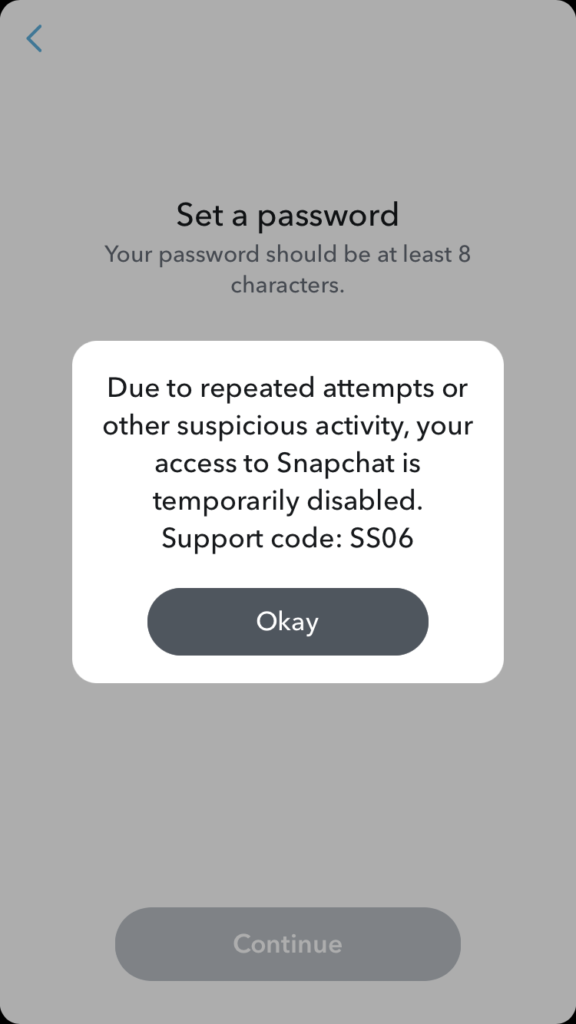
How to Fix Snapchat Support Code SS06
Here are some general steps that might help resolve the “Snapchat Support Code SS06” issue. Please note that these are general troubleshooting steps and may not work in all cases. For the most accurate information, it’s always best to reach out to Snapchat directly.
Check Your Login Information
The first step is to ensure that you’re entering your username and password correctly. Usernames and passwords are case-sensitive, so make sure your caps lock is off and you’re entering everything exactly as it should be. If you’re unsure, try typing your password into a text editor first so you can see it clearly before copying and pasting it into the Snapchat login field.
Reset Your Password
If you’re still unable to log in, it might be worth resetting your password. To do this, go to the Snapchat login screen, tap ‘Forgot your password?’, and follow the prompts. You’ll need access to the email account associated with your Snapchat account to complete this process. Once you’ve reset your password, try logging in again with the new password.
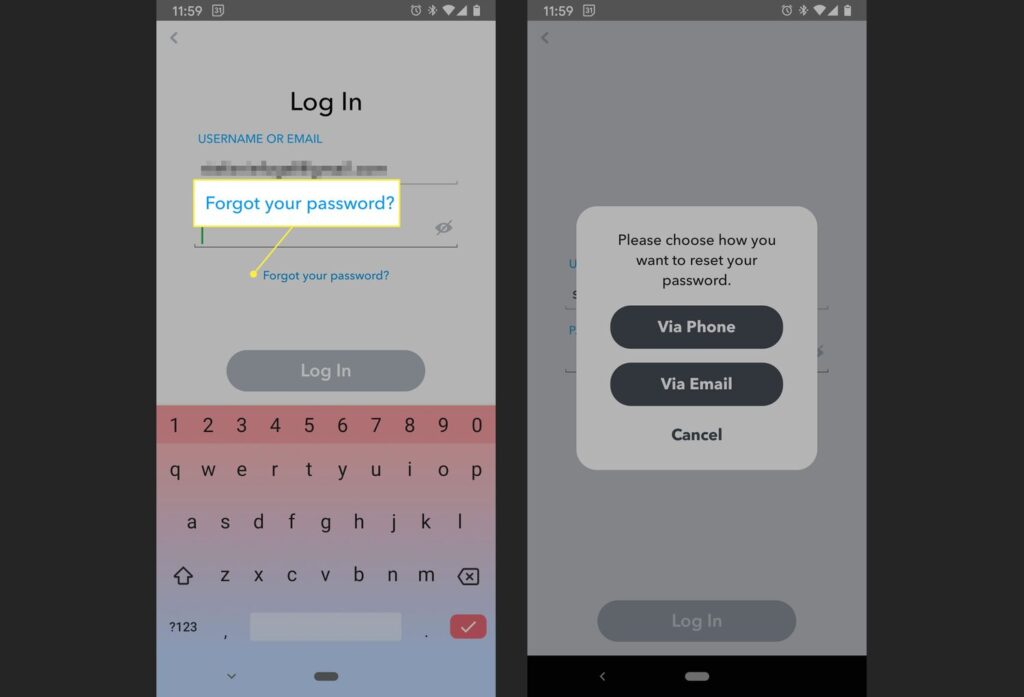
Check for App Updates
Sometimes, issues can be caused by using an outdated version of the app. Check the App Store (for iOS users) or Google Play Store (for Android users) to see if there’s an update available for Snapchat. If there is, download and install it, then try logging in again.
Reinstall the App
If updating the app doesn’t work, you might want to try reinstalling it. To do this, delete the app from your device, then download and install it again from the App Store or Google Play Store. Please note that deleting the app will also delete any unopened Snaps or data associated with it, so proceed with caution.
Check Your Internet Connection
Snapchat requires a stable internet connection to function properly. If you’re having trouble logging in, it might be worth checking your internet connection. Try switching between Wi-Fi and mobile data to see if this resolves the issue.
Contact Snapchat Support
If you’ve tried all of the above steps and are still seeing the “SS06” error, it might be time to contact Snapchat Support. You can do this through the Snapchat app: go to your profile, tap the gear icon to open Settings, scroll down and tap ‘I Need Help’, then tap ‘Contact Us’. Describe your issue in detail and wait for a response from the support team.
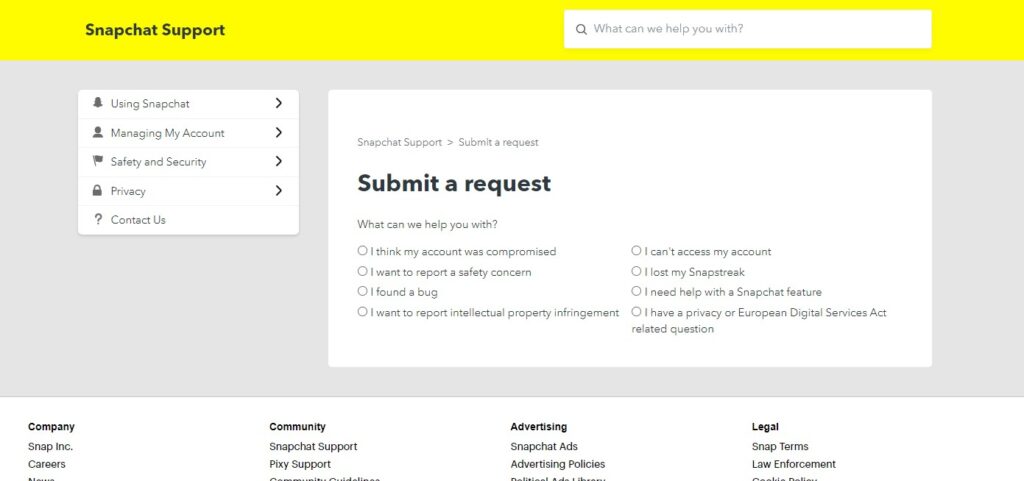
Wait It Out
Sometimes, the issue might be on Snapchat’s end. If there’s a server outage or a bug affecting many users, all you can do is wait for Snapchat to fix the issue. You can check Snapchat’s official Twitter account or other social media platforms for updates on any ongoing issues.
Also Read: “How to screenshot on SnapChat“
FAQ
- How long does Snapchat Support Code SS06 last?
The duration of the “Snapchat Support Code SS06” can vary depending on the cause. If it’s due to incorrect login information or a need for an app update, the issue can be resolved almost immediately once the necessary corrections are made. However, if the issue is due to a locked account or a server-side problem, it might take longer, potentially until Snapchat Support resolves the issue. It’s always best to reach out to Snapchat Support for the most accurate information.
- Does Snapchat ban IP addresses?
Yes, Snapchat can ban IP addresses if they detect suspicious activity or violations of their terms of service from those IPs. This is part of their measures to maintain the security and integrity of the platform. However, Snapchat does not publicly disclose the specifics of their banning policies. If you suspect your IP has been banned and you believe this is in error, it’s best to contact Snapchat Support directly.
Conclusion
Encountering the “Snapchat Support Code SS06” can be frustrating, but there are several steps you can take to resolve this issue on both Android and iPhone. These include checking your login information, resetting your password, updating or reinstalling the app, checking your internet connection, contacting Snapchat Support, and waiting for Snapchat to resolve any potential server-side issues. Each of these steps represents a potential solution to the problem, and they can be tried independently or in combination. Remember, it’s crucial to keep your account secure throughout this process. If the issue persists after trying these steps, reaching out to Snapchat Support directly is the best course of action. They have the tools and information necessary to help resolve your issue.







