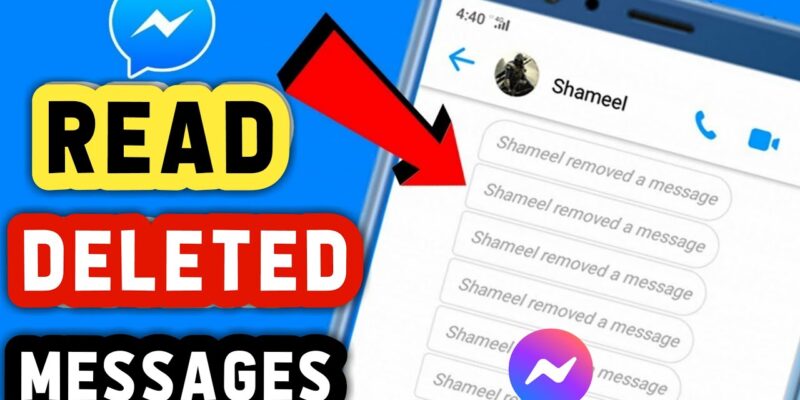
Whether you want to send messages, photos, videos, stickers, audio, and files or connect with someone via voice and video call, Messenger is one of the most popular apps you can use. This free mobile messaging app is available for Android and iOS users and offers exciting features, like unsending messages if you suddenly regret the message you sent. But what will happen if you want to find an unset message or Messenger? Is it possible? While it seems that this cannot be done clearly, below we will talk about lucky ways that can be done. So, don’t waste time and keep reading to learn how to see unsent messages on Messenger.
Can you see unsent messages on messenger?
Before counting the ways of seeing unsent messages on Messenger, let’s ask if it is possible to view Messenger messages that a user has unsent or removed. And the logical answer would be not because when you unsend a message for everyone, the app removes the message from the sender and recipient’s chat, which means it is gone for good. And the app automatically does not provide any secret settings or hidden menu to bring the deleted message back. Below, we will mention a couple of ways you can try to recover the deleted message and see if they work in your case or not.
How to see unsent messages on messenger?
While some people believe it is impossible to see unsent messages on Messenger, if you Google it, you will find several ways, many of which are not reliable. But here, we have compiled a list of the most likely ways that you can try:
- Try notification history:
If you have previously turned on your Messenger notification, you will get notifications as soon as you receive a message. Notification history is a feature that works like some third-party apps, and you can use it to access all the sent and received text messages. So, it might be possible to check unsent messages in your notification history because there is a chance that the notification of that specific message will not be unsent. If you don’t know how to do it, check the below options for Android and iOS phones.
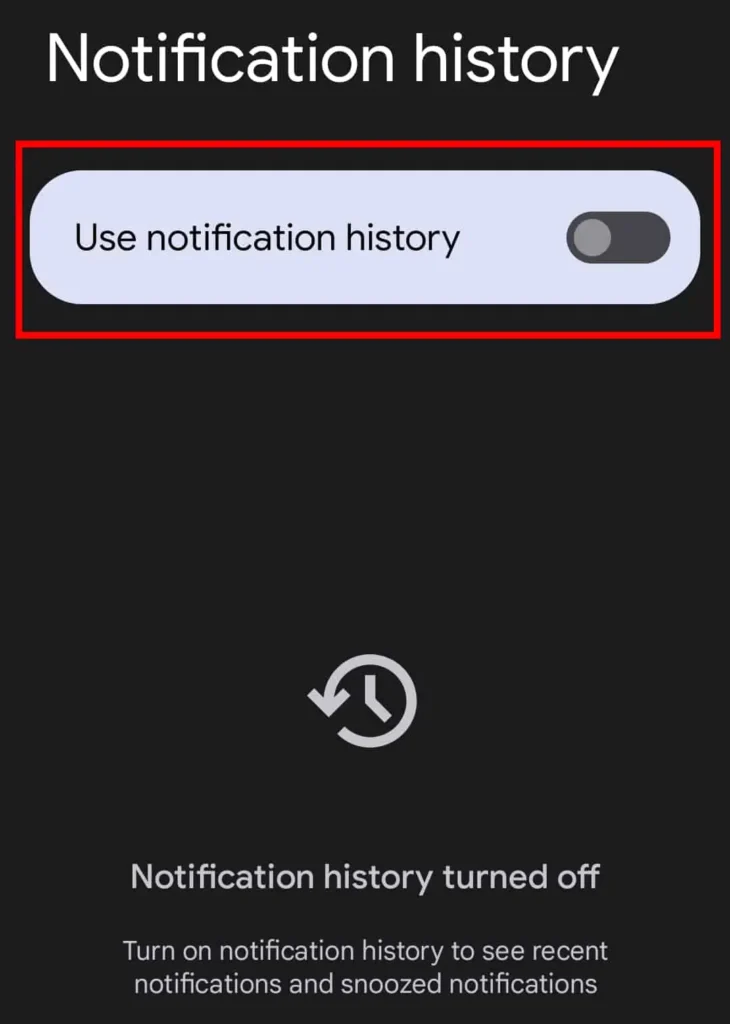
- Check Notification history on Android:
The easiest way is possible when the message notification has not been removed, and you simply swipe down from your Android phone’s screen top. But if you want to check old notifications, you can follow the below steps:
- Open the Settings app on your phone.
- Choose the Apps & Notifications option.
- Tap on the Notification History.
- You will find your notification log, such as the unsent messages notifications if you have turned on history.
Check Notification history on iPhone:
If you are an iPhone user and have deleted, cleared, or opened the message notification, there is no way to retrieve the notification history. Otherwise, you can check if you swipe up on the lock screen or swipe down on any other screen.
- Try the AirDroid Notification Sync App:
As mentioned above, some apps, like the AirDroid Notification Sync App, Notisave, and Pushover for Android and iOS phones, help you sync your notifications and find unsent messages on Facebook Messenger. Also, you can check different websites and follow the same goal. These systems are powerful parental control tools to monitor Messenger activities in real time. Working with these apps is just like what I have explained in the first paragraph.
- Download your Parental Control app from Google Play or App Store, and install it on your device.
- Open the app and log into your account.
- If you want to see what your kid does and find their unsent messages, download it on your kid’s Android phone and open the app.
- Follow the required settings and see if it works.
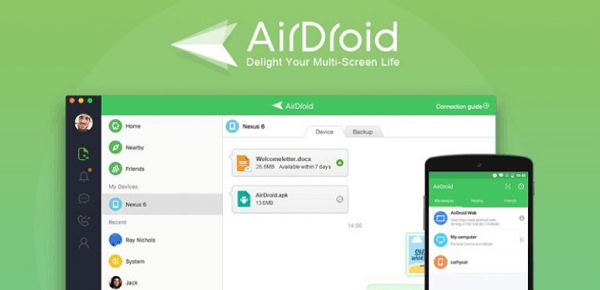
- Try Outbox of iPhone:
This method is helpful for iPhone users who want to see unsent messages from the Facebook Messengers app using the Outbox feature. This feature is primarily designed to preserve messages that have been drafted, but you can follow the steps below and try your luck to see if it helps you find unsent messages.
- Open the Facebook Messenger app on your phone.
- Tap on the Menu from the top left side, and click the Messages button.
- Choose the Outbox option and see unsent messages.
- Try Email Notifications:
Also, you can try to turn on your email notification if you wish to find unsent messages from Facebook Messenger. Because the app sends a notification to your mail inbox (social), which includes the sender’s username and the message, each time you receive a message. If you like to try this way but don’t know how to turn on your email notification on Facebook, follow the below steps:
- Open the Facebook app.
- Find the hamburger icon from the top left side and click it.
- Then, choose Setting & Privacy from the menu list.
- Go to the Notification option and tap it.
- Look for Where You Receive Notifications, and click on the Email Settings option below it.
- Finish the process by setting a notification to your inbox.
- Try downloading Facebook Data:
As a Facebook user, you should know that there is a default option that allows you to download your profile’s data, including posts, photos, comments, and sent or received messages. While some reports show that users tried this way, but do not find any unsent or removed messages from chats, it might be worth testing it.
- Open Facebook, log into your account, and go to “Settings”.
- Click “Your Facebook Information”, and then choose “Download a copy of your information.”
- Choose “Messages” from the list of all the possible types of info and click “Create File.”
- Finally, you will get a notification from Facebook when the download is prepared.
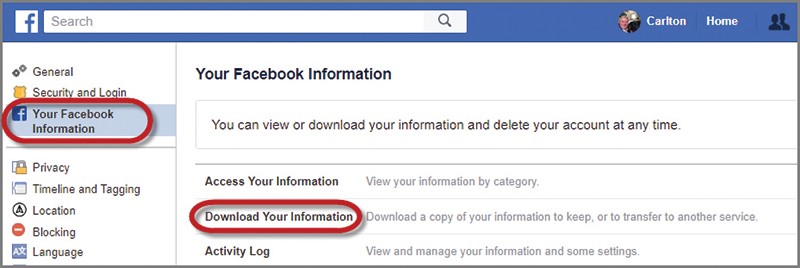
What Happens When You Unsend a Message on Messenger?
As you read above, the unsent message is a useful feature in Facebook Messenger, which allows you to delete a message for both sender and receiver. Whether you want to delete a message on Messenger group chat or a wrong direct message (DM), you can choose between two options: Unsend for Everyone and Unsend for you and delete the message only on your screen or on both screens of the sender and the text receiver.
How to Unsend or Remove Messages on Messenger
You should pay attention to the point that unsending a message is different from removing it. It means when you unsend a message, neither the sender nor the recipient will see the message anymore. But if you choose to remove a message on Facebook Messenger, the only person who can not see the message again is you. By the way, if you decide to do any of these actions, follow the below steps and reach your goal in a few moments:
- Choose the message you like to Unsend or remove, and tap and hold it.
- Then, choose if you want to remove or unsend it.
- If you choose to unsend the message, you should choose if you want to unsend it for everyone or just yourself, which I talked about in the details above.
- And that is over.
Can You Retrieve Unsent Messages on Messenger
Unfortunately, the answer is no because Facebook never keeps a record of unsent messages on any part of your account. While the special feature of Facebook Messenger allows users to download their needed data, from posts to comments and messages, unsent messages are not included in this section. While sometimes, you might hear that the notification method is helpful to recover unsent messages on Facebook Messenger, that is not true, at least in most cases, and it’s better to accept that deleted messages are not recoverable.
Also Read: “How to search Facebook by phone number“
Conclusion
In the above text, you read about how to see unsent messages on messenger in a simple world. There, we talked about all the details and made this process easier, even for those who think unsending messages on Messenger seems challenging. And we have mentioned that while no way works 100%, the above options have the greatest chance of being useful. If you have any experience in this field or questions not answered above, you can share them below in the comments.
FAQ
- Is there a limit to unsend on the Messenger application?
No, you can use the Messenger app to unsend messages. Also, there is no time limit to unsend Facebook messages.
- Can I unsend a message on Messenger after 24 hours?
Yes, as I have mentioned above, there is no time limit or any other type of limitation. For example, you can unsend after 24 hours.
- How do I permanently delete messenger messages from both sides?
If you want to delete a Facebook message on both sides, choose to use a message for everyone.
- Can people see if I unsend a message on Messenger?
The answer is yes because the app will leave a little note stating “[Person] removed a message.”







