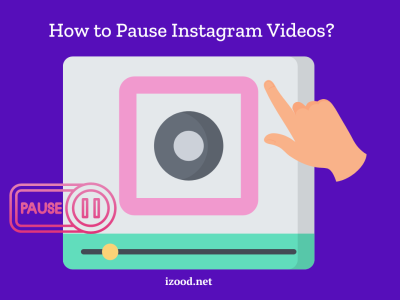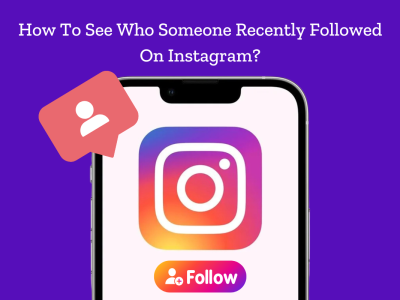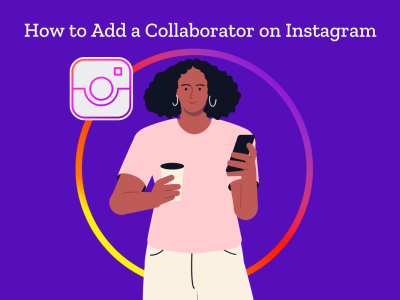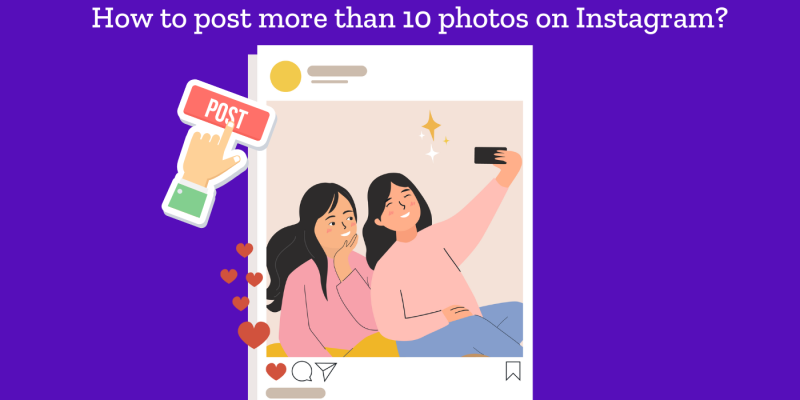
Instagram has grown into a great place to share pictures and videos. However, users often feel limited as they can only post 10 photos. Some users who want to show off more pictures in a single post may find this limitation annoying. However there are ways to get around this restriction and share more than 10 photos. This blog post explains why Instagram only lets you post 10 photos at a time and then shows you 5 good ways to post more than that. By the end, readers will have a good idea of how to get the most out of their Instagram posts and share their stories more successfully.
Understanding Instagram’s Photo Limit
The fact that Instagram only lets users show 10 photos in a slideshow changes how people share their visual stories. This limit make users to pick best images and avoid making feed too crowded. Having said that, it also keeps posts short and interesting so people do not get tired of scrolling too many pictures.
Technically speaking, this restriction keeps platform running smoothly without overloading servers. While some users feel restricted by limit, especially when sharing large collections like event photos or travel experiences, there are creative workarounds to share more content effectively.
Why Can’t I Add 20 Photos on Instagram?
Instagram’s photo limit has been a topic of discussion among users who want to share more content in a single post. While platform traditionally allowed only 10 photos or videos in a carousel post, recent updates have expanded this limit for some users.
Very interestingly, some Instagram accounts can now post up to 20 photos or videos in a single post. Despite that, this feature is not universally available, which explains why many users still can’t add more than 10 photos to their posts. However, ability to post more than 10 photos on Instagram depends on several factors:
- App Update: To access expanded photo limit, users need to ensure their Instagram app is updated to latest version. If the app is outdated, feature will not be available.
- Geographic Availability: Instagram has rolled out this feature selectively, making it available only in certain countries. Users can check if their country is on the list of those enabled to post more than 10 pictures.
- Account Type: Some users have said that business accounts (Business or Creator) might have different limits than personal accounts.
If users find they cannot post more than 10 photos despite having an updated app, there are a few troubleshooting steps they can try:
| Platform | Steps | Note |
| Android | Uninstall and reinstall the Instagram app. | The feature may still be unavailable if it hasn’t been rolled out in the user’s country. |
| iPhone | Go to Settings > General > iPhone Storage > Instagram, and offload the app before reinstalling it. | – |
| General | Instagram maintains certain restrictions to encourage thoughtful curation, ensure smooth performance, and manage data load. | These limitations help users navigate Instagram more effectively and contribute to the platform’s user engagement and integrity. |
How to Post More Than 10 Photos on Instagram? (Workarounds)
Instagram has recently expanded its photo limit, allowing some users to post up to 20 photos in a single carousel. However, this feature isn’t available to everyone yet. Here are five workarounds to share more than 10 photos on Instagram:
Create Multiple Carousel Posts
If you have more than 10 photos to share, consider breaking them into multiple carousel posts. For example, create “Part 1” and “Part 2” of your photo series. This method allows you to show all your images while respecting platform’s current limitations.
Instagram Stories
Stories are a great way to share more than one picture. You can upload a series of images as separate story slides, allowing viewers to tap through them. This method works especially well for sharing the best parts of an event or a daily summary.
Use Photo Collages
Combine multiple photos into a single image using a collage app. This method lets you show several pictures in one frame. Also, this is effectively bypassing the photo limit. Many photo editing apps give you this opportunity to create amazing collages.
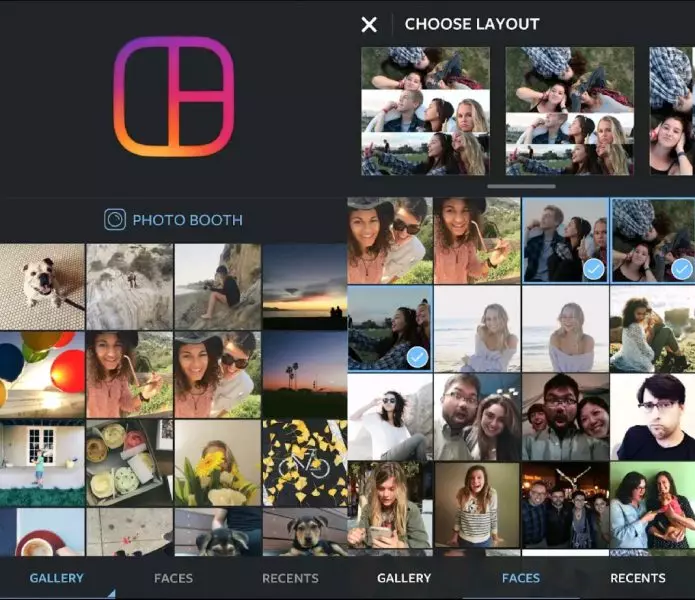
Update Your App
Make sure you have the most recent version of Instagram app (For Android/iPhone). After updating their app, some users say they can now post up to 20 shots. If you are on an Android device, try removing app and then adding it again. If you have an iPhone, go to Settings, General, iPhone Storage, Instagram and delete app. Then, install it again.
Create a Themed Grid
Instead of posting all of your images in one carousel, spread them out over several single-image posts. When seen on your profile grid, these posts should fit together like a puzzle. This method not only lets you share more photos, but it also makes your profile style look good.
Mistakes to Avoid When Posting More Than 10 Photos
Users who want to post more than 10 photos on Instagram should be aware of some problems that could happen.
Posting Limit on Instagram
One common mistake can cause you to go over the daily post limit on the site. Instagram only lets accounts share 25 API-published posts in 24 hours. Carousels count as one post. In order to escape this problem, Instagram users should only post 25 times a day per account.
Photo Orientation in Carousels
Another error to steer clear of has an influence on the orientation of photos in a carousel. It’s crucial to remember that the orientation chosen (square, portrait, or landscape) affects all photos or videos in the post. Users can’t select different orientations for each image, so it’s essential to plan the layout carefully before uploading.
Aspect Ratio Consistency
To avoid trimming, it is important to keep aspect ratio constant. For feed posts, square (1080 x 1080 pixels) or vertical (1080 x 1350 pixels) pictures work best. When aspect ratios do not match, pictures may become distorted.
Curating Your Carousel
When sharing multiple photos, users should avoid overloading their followers with too much content at once. While it’s possible to add up to 20 photos in some regions, it’s wise to curate the selection carefully. Overwhelming viewers with excessive images can lead to decreased engagement.
Don’t Use Too Many Carousel Ideas
Lastly, users should be cautious about relying too heavily on copying viral carousel ideas from other creators. While this can provide inspiration, it may result in content that blends in rather than stands out. To create powerful and strategic Instagram graphics, it’s better to develop a unique style that resonates with the target audience.
By avoiding these mistakes, Instagram users can share more than 10 photos without losing the visual charm or engagement. To get the most out of Instagram’s new photo-sharing features, make sure to follow platform’s rules, keep formatting uniform, carefully choose what to post and find your own style.
In Summary
The fact that Instagram only lets users post 10 photos at a time makes them more choosy. However, there are ways to share more photos if you want to. Users can artistically work around this restriction by making multiple carousel posts or using stories or collages.
But it is important not to make common mistakes like posting too many times a day or messing up aspect ratios. Users can share more pictures on Instagram while still keeping their feeds interesting. This is possible only if they know how to work around Instagram’s photo limit.
FAQs
- how many photos can you post on Instagram?
Instagram limits carousels to 10 photos for performance and user experience.
- Can I post more than 10 photos on Instagram?
Yes, some users can post up to 20, depending on updates and location.
- How can I post more than 10 photos if the feature isn’t available?
Use multiple carousel posts or Instagram Stories.
- What is a workaround for posting more photos in one post?
Try creating a photo collage to combine multiple images.
- How do I know if I can post 20 photos?
Update your app to the latest version and check if the feature is available.