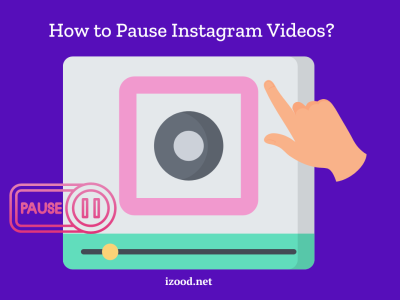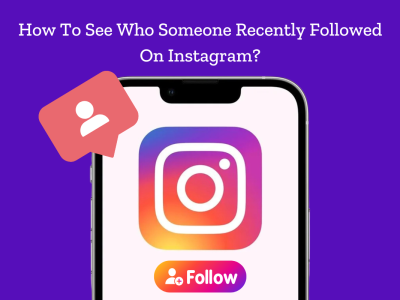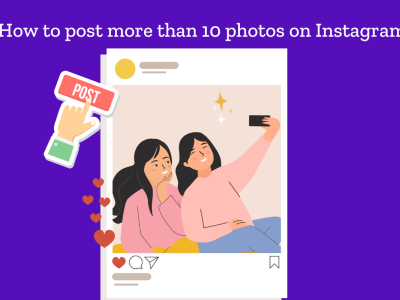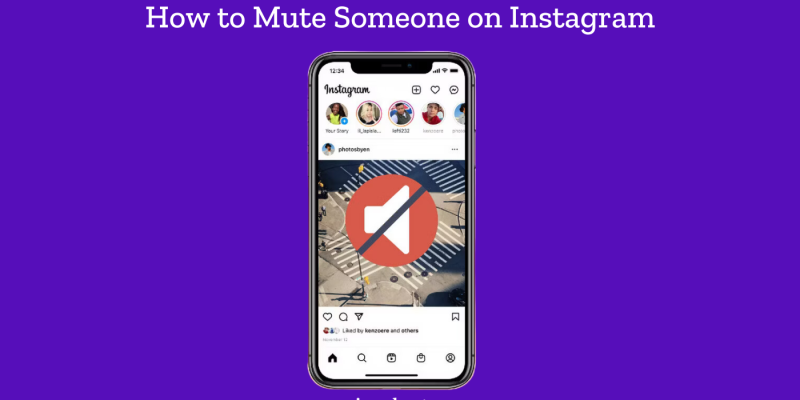
Instagram is a bustling hub of activity where we share moments, view updates, and interact with content from friends and public figures. However, sometimes we all need a little peace without causing a stir by unfollowing or blocking someone. Muting is your go-to option. This guide will show you how to mute someone on Instagram seamlessly.
Why Mute Someone on Instagram?
Instagram is a vibrant social platform where users share a myriad of posts and stories every day. However, there might be times when you find yourself overwhelmed or annoyed by someone’s content without wanting to completely sever ties by unfollowing or blocking them. Muting offers a subtle solution to manage your feed and interactions without affecting your relationships.
How to Mute Someone on Instagram?
Managing your social media experience is essential for maintaining a comfortable digital environment. Instagram offers a feature that allows you to mute someone on Instagram without them knowing. This can be particularly useful if you want to avoid certain content without permanently removing or blocking someone from your followers list. Here’s how to use this handy feature:
Muting Posts and Stories from the Profile Page
If you decide you need a break from someone’s content on Instagram, you can easily mute their posts and stories directly from their profile. This approach is discreet and quick:
- Open Instagram and go to the profile of the person you want to mute.
- Tap the ‘Following’ button located right under their profile bio. This will open a menu with several options.
- Select ‘Mute’ from this menu. You will then see toggles for muting posts and stories.
- Choose to mute posts, stories, or both by sliding the toggle to the right. Once muted, their posts and stories will not appear in your feed.
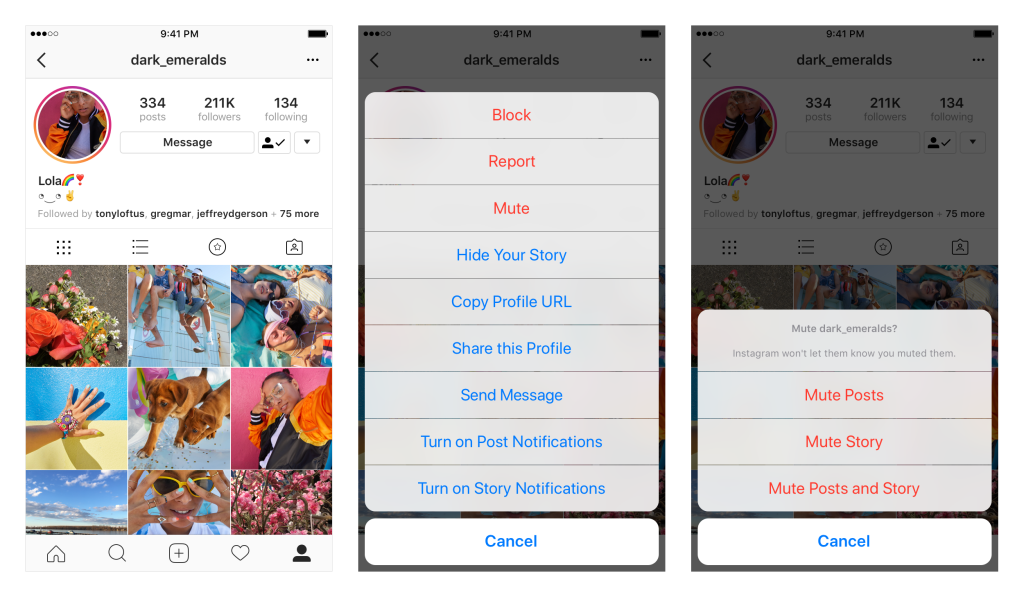
Muting Directly from the Feed
If you come across a post in your feed and decide you want to stop seeing content from that user, Instagram allows you to mute them directly from there:
- Find a post from the user you wish to mute.
- Tap on the three horizontal dots (‘More’) in the top right corner of the post.
- Hit ‘Mute’ in the menu that appears.
- Select whether to mute posts, stories, or both. Adjust the settings to fit your preferences and maintain your feed’s tranquility.
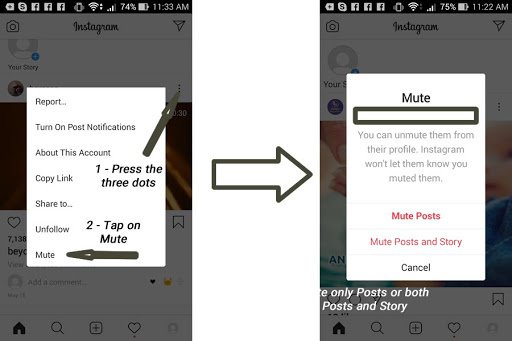
Muting from Stories
Sometimes, you might find someone’s stories too frequent or not relevant to your interests. Muting their stories is simple:
- Locate their story icon at the top of your Instagram feed.
- Press and hold on their story icon until a menu pops up.
- Select ‘Mute’. You will then be asked to confirm whether you want to mute just the stories or both posts and stories.
- Make your selection to stop seeing their stories in your feed.
How to Mute People on Instagram Through the Following List
For a more comprehensive approach, especially if you want to mute multiple people at once:
- Go to your profile and tap on ‘Following’ to see the list of people you follow.
- Scroll through or search for specific users you want to mute.
- Tap on the three dots next to their name to open a similar muting menu.
- Choose to mute posts or stories as required.
By following these detailed steps, you can manage how you interact with content on Instagram more effectively, ensuring your feed remains a source of enjoyment rather than stress. Remember, muting is reversible, so you can always change these settings back whenever you choose.
How to Unmute Someone on Instagram: A Comprehensive Guide
If you’ve previously muted someone on Instagram and decide it’s time to start seeing their posts and stories again, the process to unmute is straightforward and quick. Unmuting someone on IG allows their content to reappear in your feed and stories section, reconnecting you with their updates. Here’s a step-by-step guide on how to unmute someone on Instagram:
Unmuting from the Profile
- Open Instagram and navigate to the profile of the person you want to unmute. This can be done by searching for their name in the search bar.
- Tap on the ‘Following’ button under their profile summary to open a list of options.
- Select ‘Mute’ from the options list. Here you will see toggles for both posts and stories.
- Toggle off the mute option for posts and/or stories. Slide the toggle to the left to begin seeing their content again in your feed or stories.
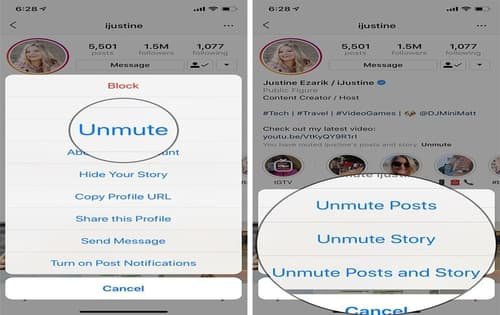
Checking Mute Settings in Your Account
If you’re not sure whom you’ve muted or want to review all your mute settings at once:
- Go to your profile by tapping on your avatar in the bottom right corner.
- Open the menu by tapping on the three horizontal lines in the upper right corner, then select ‘Settings’.
- Navigate to ‘Privacy’, then tap on ‘Muted Accounts’. Here you’ll find a list of all the accounts you have muted.
- Tap on the account you wish to unmute, which will redirect you to their profile.
- Follow the previous steps to unmute them from their profile settings.
What Happens After You Mute Someone on Instagram?
Muting someone on Instagram is a subtle yet powerful tool that affects your interaction with their content without notifying them of any changes. It’s important to understand the immediate and ongoing effects of muting someone, so you can manage your social media environment effectively. Here’s what happens when you mute someone on Instagram, whether it’s their posts, stories, or direct messages:
Posts and Stories Disappear from Your Feed
- Invisible Updates: Once you mute someone’s posts or stories, their content will no longer appear in your main feed. This means you can maintain a cleaner and more relevant feed without the potential awkwardness of unfollowing or blocking them.
- Discreet Action: The person you mute will not receive any notification that you’ve muted them. They will remain unaware, and their interaction with your content remains unchanged.
- Access Remains: You can still view their profile and see their posts and stories by navigating directly to their page. Muting does not restrict your access to their profile; it only affects how their content is displayed to you automatically.
Direct Messages
- Muted Messages: If you choose to mute messages from someone, their messages will go directly into your message requests. You won’t receive push notifications, but you can still find and read the messages at your own convenience.
- Continued Communication: You can still send messages to them, and the conversation thread remains active. The muting affects only the notifications, not your ability to communicate.
Long-Term Interaction
- Flexibility: Muting someone is reversible at any time. You can choose to unmute them whenever you like, which is useful if your circumstances or preferences change.
- Control Over Your Social Space: Muting allows you to tailor your social media experience without drastic measures like unfollowing or blocking. It gives you control over what you see, helping to reduce clutter and enhance your online interactions.
Also Read: “How to call someone who blocked you“
Conclusion
In conclusion, muting someone on Instagram offers a discreet yet effective way to tailor your social media experience without severing ties or creating awkwardness. Whether you’re looking to declutter your feed, take a mental health break, or simply avoid content that no longer interests you, muting provides the flexibility to manage what you see and when you see it. This feature ensures that your Instagram remains a space of enjoyment and personal relevance. By following the simple steps outlined to mute posts, stories, or direct messages, you can maintain your connections while customizing your interactions to suit your current needs and preferences.