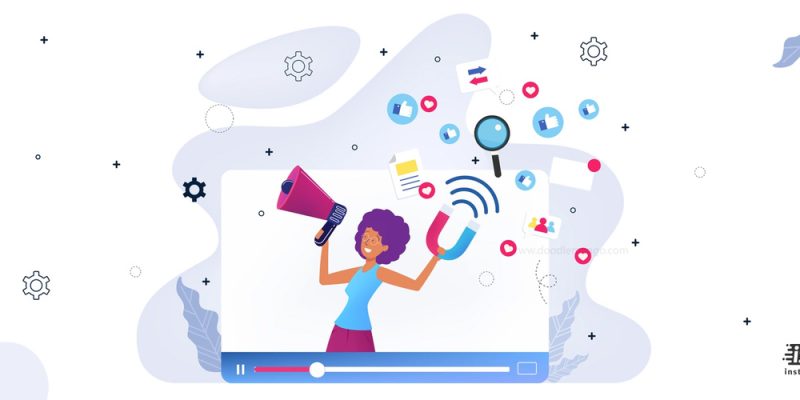
In the dynamic landscape of social media, TikTok continues to evolve, offering exciting features and opportunities for content creators. One such feature is going live, a direct and interactive way to engage with your audience. Traditionally, TikTok required users to amass a minimum of 1,000 followers to unlock the live streaming functionality. This development opens up possibilities for emerging creators, enabling them to connect with their audience in real-time and share engaging content, regardless of their follower count. Totally, if you are looking for the answer to how to go live on tiktok without 1000 followers, continue reading.
How to go live on TikTok without 1,000 fans?
Unfortunately, TikTok requires users to have a minimum of 1,000 followers to access the live streaming feature. This is to ensure a basic level of community involvement before broadcasting. However, if you still want to go live on TikTok without having 1,000 fans, you might consider the following options:
- Collaborate with a friend: If you have a friend who has more than 1,000 followers and has the ability to go live, you can join their live stream. They can invite you to their live stream by tapping the icon with two smiley faces.
- Use a different platform: If you don’t have 1,000 followers on TikTok, you could consider going live on a different platform where you don’t need a certain number of followers to go live. Platforms like Instagram, Facebook, and YouTube allow you to go live without any follower limit.
- Grow your follower base: If you’re keen on using TikTok’s live feature, you might want to focus on growing your follower base to reach the 1,000 followers mark. You can do this by creating engaging content, interacting with other TikTok users, and promoting your TikTok account on other social media platforms.
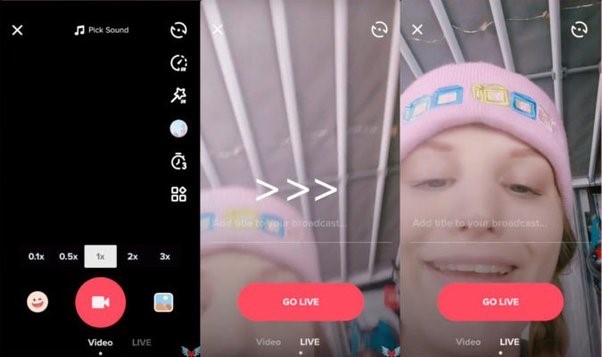
How to go live on TikTok?
Whether you are an Android user or an iPhone, the below steps would work for both situations to go live on tiktok. Here is a step-by-step guide on how to go live on TikTok:
Eligibility Check:
Before going live, ensure that you meet TikTok’s eligibility criteria. users typically need to have at least 1,000 followers to access the live streaming feature.
Open the TikTok App:
Launch the TikTok app on your mobile device. Ensure that you are using the latest version of the app to access all available features.
Access the Create Content Screen:
Tap on the ‘+’ icon located at the bottom center of the screen. This opens the screen where you can create new content.
Swipe to “Live” Option:
Swipe the options at the bottom of the screen until you see the “Live” option. This is usually represented by a small icon that looks like a person with waves coming out of it. Tap on “Live” to initiate the live streaming setup.
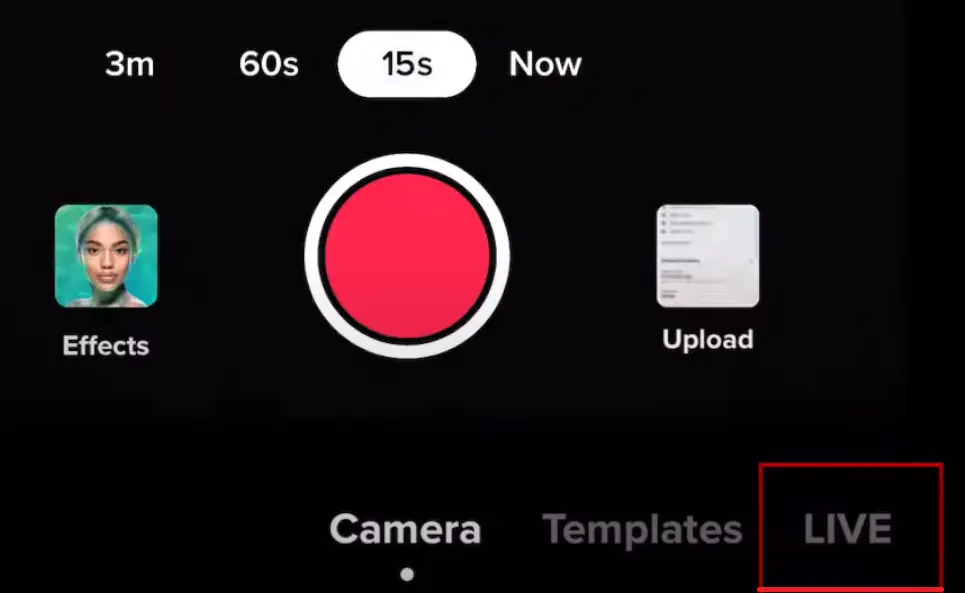
Add a Title:
Before going live, you’ll be prompted to add a title for your live stream. This title serves as a preview for your viewers and should be engaging and descriptive of your content.
Set Privacy Settings:
Choose your privacy settings based on your preferences. You can set your live stream to be visible to everyone, your followers only, or customize the audience according to your comfort level.
Add a Cover Image:
Customize your live stream by adding a cover image. This is the thumbnail that viewers will see before joining your live stream. Choose an image that represents the content or theme of your live stream.
Prepare Your Content:
Before you start your live stream, have a plan for the content you want to share. It could be a Q&A session, a behind-the-scenes look, or any other engaging content that resonates with your audience.
Start Your Live Stream:
Once you’ve set up your title, privacy settings, and cover image, tap the “Go Live” button to start your live stream. Be ready to engage with your audience in real-time.
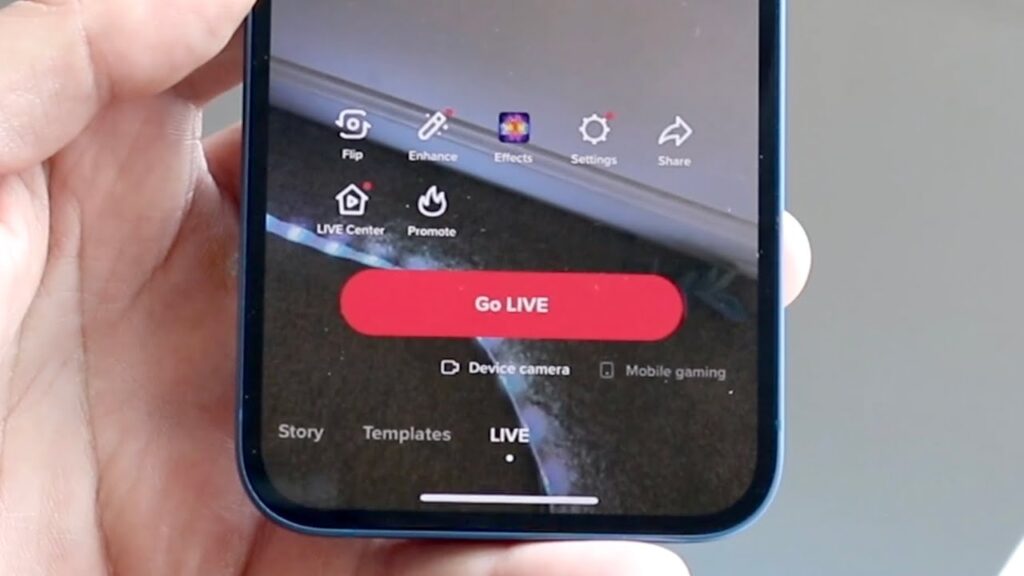
Engage with Your Viewers:
Interact with your viewers during the live stream. Read and respond to comments, answer questions, and acknowledge your audience. Engaging with viewers enhances the live experience.
Use Live Features:
Take advantage of TikTok’s live features. Encourage viewers to send virtual gifts, which are a form of appreciation. You can also invite friends to join your live stream, and you may have the option to share the screen with them.
End Your Live Stream:
When you’re ready to conclude your live stream, tap the “Finish” button. You’ll have the option to save the live stream to your device or delete it.
Post-Live Analytics:
After your live stream ends, TikTok provides analytics where you can see the number of viewers, comments, and other insights about your live session.
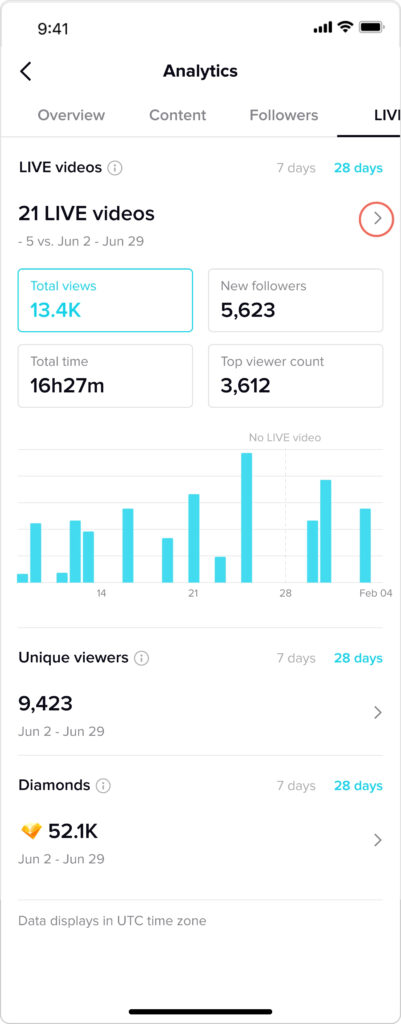
How to join someone’s Live on TikTok?
Joining someone’s live on TikTok is a straightforward process, and here’s a detailed step-by-step guide on how to do it:
- Open TikTok: Tap on the TikTok app to open it.
- Log in: If you’re not already logged in, enter your login details to access your account.
- Find the live stream: You can find live streams in a few different ways. They might appear in your ‘For You’ feed, or you might get a notification if someone you follow starts a live stream. You can also go to the profile of the person you want to watch and see if they’re currently live. If they are, their profile picture will have a colorful ring around it and the word ‘LIVE’.
- Join the live stream: To join the live stream, simply tap on the thumbnail of the live stream. This will take you directly to the live stream.
- Interact in the live stream: Once you’re in the live stream, you can interact with the person streaming and other viewers. You can send messages, respond to questions, or send emojis. Remember to be respectful and follow TikTok’s community guidelines when interacting in a live stream.
- Leave the live stream: If you want to leave the live stream at any point, you can do so by simply swiping down on the screen. This will take you back to your previous screen.
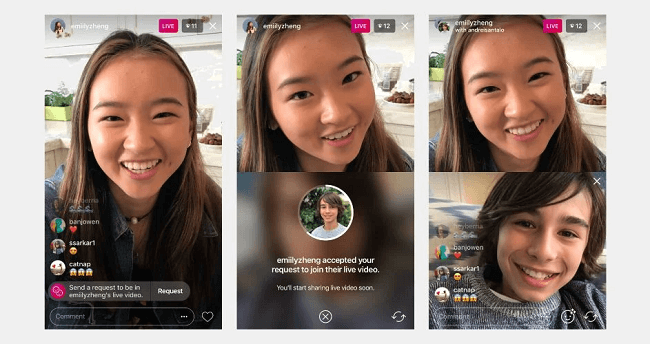
TikTok Live tips and best practices
Going live on TikTok can be a dynamic way to engage with your audience in real-time. Adapt these tips to fit your unique style and content. TikTok is a platform that values creativity and authenticity, so feel free to experiment and find what works best for your audience.Here are some best tips and practices for hosting a successful TikTok live session:
- Plan Your Content:
Before going live, plan the content you want to share. Have a clear idea of what you’ll be discussing, showcasing, or interacting with your audience about.
- Promote Your Live in Advance:
Use your other social media platforms or create a TikTok post to let your followers know when you’ll be going live. This can help build anticipation and attract viewers to your live session.
- Set a Schedule:
Consistency is key on TikTok. Set a schedule for your live sessions, whether it’s a regular occurrence or for special events. This helps your audience know when to expect your live streams.
- Engaging Title and Cover Photo:
Craft a compelling title for your live session that piques interest. Also, choose an engaging cover photo that represents the theme of your live stream. These elements can attract viewers when they see your live session on their feed.
- Check Your Internet Connection:
Ensure that you have a stable internet connection before going live. A poor connection can result in lag or disruptions during your live stream.
- Interact with Your Viewers:
Acknowledge your viewers by reading and responding to comments. Encourage questions, shoutouts, or comments, and make your live stream an interactive experience.
- Use Filters and Effects:
TikTok offers various filters and effects you can use during your live stream. Experiment with these features to enhance the visual appeal of your live content.
- Collaborate with Other TikTok Users:
Invite other TikTok users to join your live stream. This can add variety to your content and expose your live session to a wider audience.
- Virtual Gifts and Appreciation:
TikTok allows viewers to send virtual gifts during live streams. Acknowledge and appreciate these gifts, as it’s a way for your audience to support you.
- Plan for Q&A Sessions:
Consider incorporating Q&A sessions into your live stream. Answering questions from your audience can create a more personal connection and keep them engaged.
- Monitor Live Analytics:
Keep an eye on live analytics to understand viewer count, engagement, and other insights. This data can help you assess the success of your live sessions and make improvements.
- End Your Live Stream Appropriately:
Before ending your live stream, give your audience a heads up. Provide a brief summary of what was discussed and thank them for joining. This helps in creating a positive and memorable ending.
- Save Your Live for Later:
TikTok allows you to save your live stream as a video on your profile. This can be beneficial for those who missed the live session and want to catch up later.
Also Read: “How to see who viewed your TikTok?”
Conclusion
Going live on TikTok without 1,000 followers in 2024 might involve creative workarounds, as the platform’s policy typically requires a minimum follower count for this feature. Users could consider collaborating with a friend who meets the criteria, or explore other social media platforms that don’t impose such restrictions. However, the most effective and rewarding approach would be to focus on growing one’s TikTok community by creating engaging content and fostering interactions. It’s important to remember that these are just potential strategies and may not guarantee the ability to bypass TikTok’s live streaming requirements. As always, users should stay updated with TikTok’s latest guidelines and requirements.







