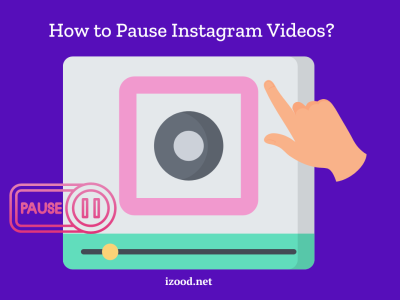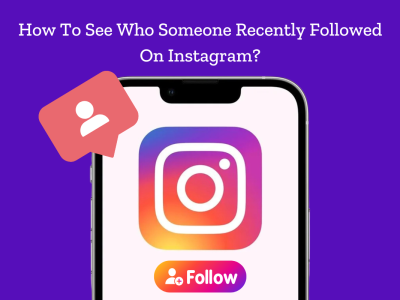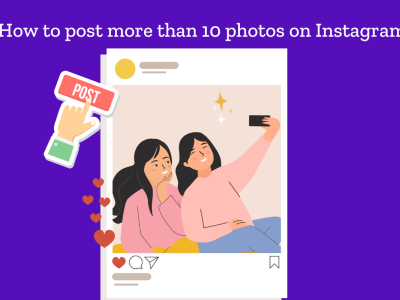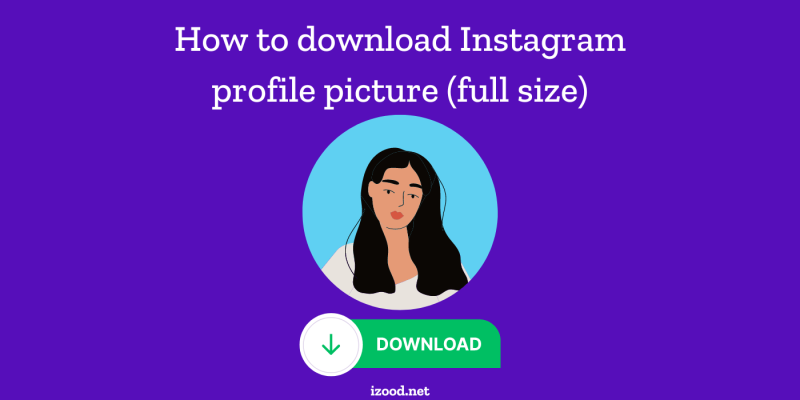
Downloading an Instagram profile picture is something many people want to do, whether it’s to save a friend’s photo, keep a record of your own, or simply enjoy a favorite influencer’s picture. This guide will cover all the methods you can use to download Instagram profile picture on both PC/Mac and iPhone/Android devices.
Table of Contents:
How to Download Instagram Profile Picture on PC or Mac
If you’re using a PC or Mac, there are several ways you can download Instagram profile picture. Here are the most effective methods:
1. Use an Online Instagram Profile Picture Downloader
The easiest way to download Instagram profile pic on a computer is by using an online Instagram profile picture downloader. Websites like “InstaDP” or “IZUUM” allow you to enter the username of the account, and then they provide the profile picture in full size, ready for download.
- Steps:
- Open your browser and go to an Instagram profile picture downloader site.
- Enter the Instagram username.
- Click on the search or download button.
- Once the picture loads, you can right-click and select “Save image as…” to save it on your computer.
2. Using Browser Developer Tools
Another way to download Instagram profile picture is by using the developer tools in your browser.
- Steps:
- Go to the Instagram profile whose picture you want to download.
- Right-click on the profile picture and select “Inspect” or press Ctrl+Shift+I.
- In the developer tools, look for the image source (usually highlighted).
- Copy the URL of the image and open it in a new tab.
- Right-click on the image and select “Save image as…” to download it.
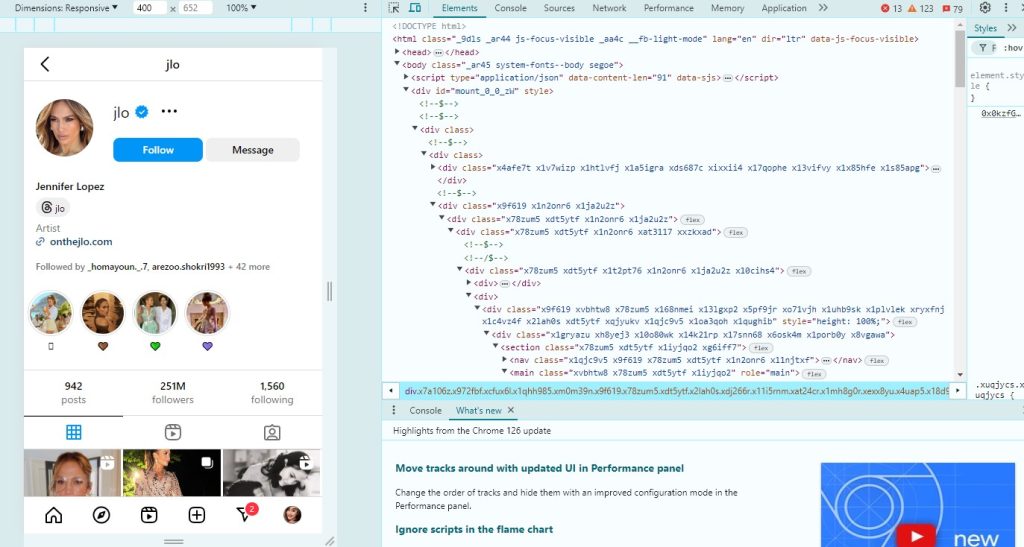
3. Use a Dedicated Software
If you frequently need to download Instagram photos or profile pictures, you might consider using a dedicated software or browser extension.
- Steps:
- Install an Instagram profile downloader extension or software.
- Open the Instagram profile.
- Click on the extension icon or use the software’s download feature.
- Save the profile picture to your computer.
How to Download Instagram Profile Picture on iPhone and Android
If you want to download Instagram profile pic directly to your smartphone, here are the best ways to do so on iPhone and Android devices:
1. Use an Instagram Profile Picture Downloader App
There are several apps available on both iOS and Android that allow you to download insta profile pic directly from Instagram.
- Steps:
- Download an app like “Profile Picture Downloader for Instagram” from the App Store or Google Play.
- Open the app and enter the Instagram username.
- The app will display the profile picture, and you can then download it to your device.
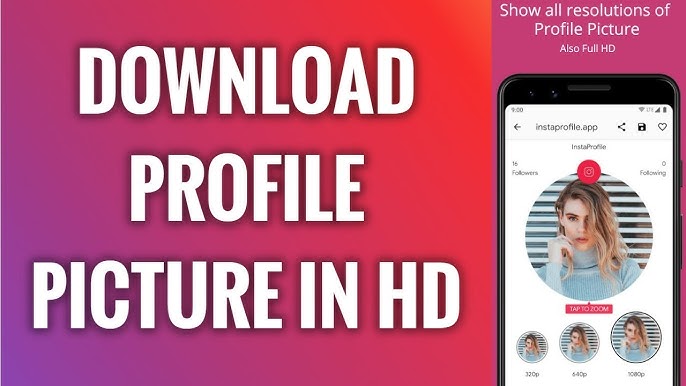
2. Using a Web-Based Downloader on Your Mobile Browser
Similar to the PC method, you can also use a save IG profile picture site through your mobile browser.
- Steps:
- Open your mobile browser and visit an Instagram profile picture downloader website.
- Enter the Instagram username.
- Download the profile picture directly to your phone by tapping and holding the image, then selecting “Save image.”
3. Taking a Screenshot (For a Quick Save)
Although this method doesn’t give you the highest quality image, it’s a quick and simple way to download Instagram pictures.
- Steps:
- Open the Instagram app and navigate to the profile whose picture you want to save.
- Tap on the profile picture to open it in full screen.
- Take a screenshot (press the volume down and power buttons simultaneously on Android or iPhone with Face ID; on older iPhones, press the home and power buttons simultaneously).
- Crop the screenshot in your phone’s photo editor to remove any unwanted parts.
4. Using Instagram Profile Picture Viewer Websites
These websites not only allow you to view the full-size profile picture but also download Instagram profile picture.
- Steps:
- Open a mobile browser and visit an Instagram profile picture viewer site.
- Enter the username and view the full-size profile picture.
- Download the image directly from the site.
5. Using Telegram Bots
If you use Telegram, there are bots available that can help you download Instagram profile picture.
- Steps:
- Search for an Instagram downloader bot on Telegram.
- Start the bot and follow the instructions to enter the Instagram username.
- The bot will fetch the profile picture, and you can download it directly to your phone.
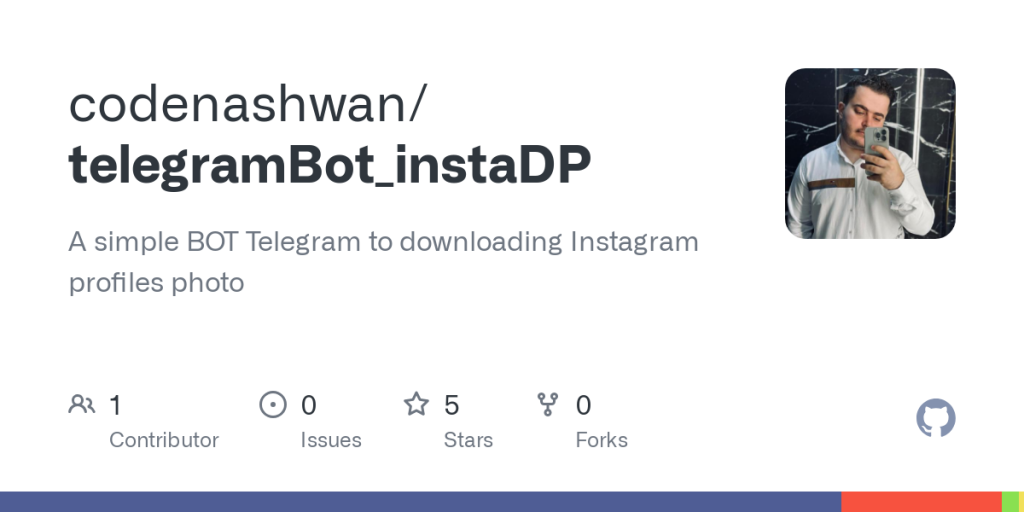
By using these methods, you can easily download Instagram profile picture on any device. Whether you’re on a PC, Mac, iPhone, or Android, you now have multiple ways to save IG photos and download Instagram pictures efficiently.
Frequently Asked Questions (FAQ)
Q: Is it legal to download Instagram profile pictures?
- A: Downloading profile pictures for personal use is generally acceptable. However, sharing or using them commercially without permission can infringe on copyright laws.
Q: Can I download private profile pictures?
- A: No, these methods work only for public profiles. Private profile pictures cannot be accessed or downloaded without authorization.
Q: Are there any risks in using third-party tools?
- A: Always use reputable tools to avoid malware or data theft. Check user reviews and ratings before using any third-party app or website.