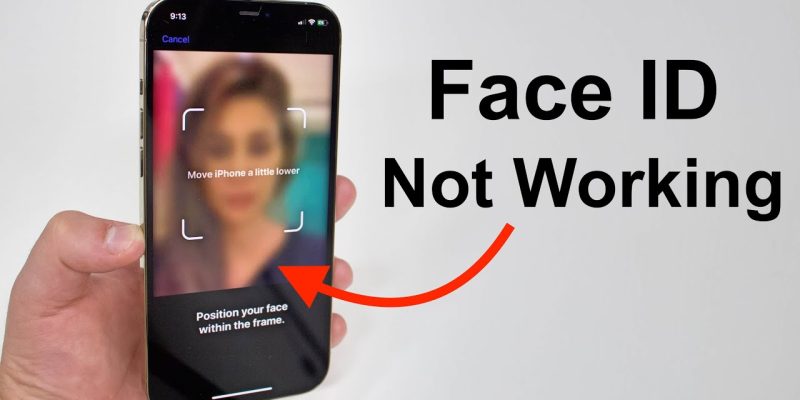
Almost all iPhone and iPad users are proud of the new iOS technology that allows them to use facial recognition to confirm their identity and unlock their phones. If you’re having trouble with Face ID, don’t worry, there are several solutions you can try to fix it. In this article, we’ll go over some common reasons and answers to why is your face id not working, and what you can do to fix it.
Why is my Face ID not working?
The best news for you is that most of the time this is not a complicated issue. There are several reasons why Face ID might not be working on your device. Here are eight common causes:
- Obstructed TrueDepth camera: The TrueDepth camera on your device needs a clear view of your face in order to work properly. If the camera is obstructed by a case, screen protector, or other object, this can prevent Face ID from working.
- Poor lighting conditions: Face ID works best in well-lit conditions. If you’re trying to use Face ID in a dark or dimly lit environment, this can affect its ability to recognize your face.
- Incorrect positioning: For Face ID to work properly, your device needs to be positioned correctly in relation to your face. If you’re holding your device too close or too far away from your face, or if it’s tilted at an angle, this can prevent Face ID from working.
- Changes to your appearance: Face ID is designed to recognize you even if you change your appearance, such as by growing a beard or wearing glasses. However, significant changes to your appearance can sometimes affect its ability to recognize you.
- Software issues: Sometimes, software issues on your device can cause Face ID to stop working. This can include bugs or glitches in the operating system or other software on your device.
- Hardware issues: If there’s a hardware issue with the TrueDepth camera or other components of your device, this can prevent Face ID from working properly.
- Disabled Face ID: If you’ve accidentally disabled Face ID on your device, this will prevent it from working until you re-enable it.
- Outdated software: If the software on your device is outdated, this can cause compatibility issues and affect the performance of Face ID.
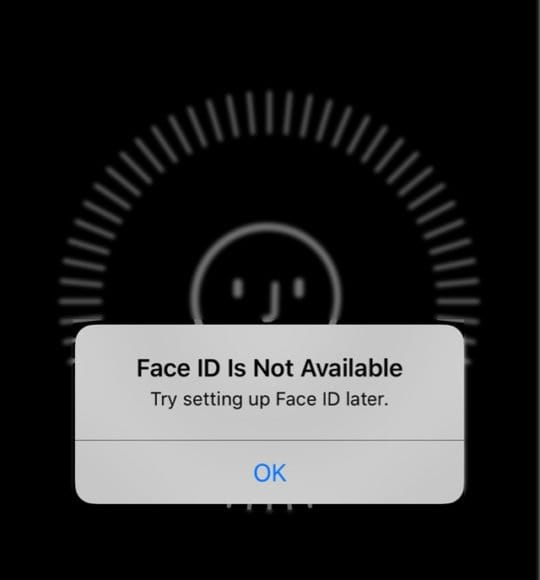
15 ways to fix Face ID not working
Now that you know the possible reasons that might cause you to see the “face id not working” error, it is not hard to solve this case. Read the below points and choose the one you think is the best.
Restart your iPhone:
Like almost all other iPhone errors, the first suggestion is to restart your device and see if it solves your problem.
Check the Face ID settings:
When you update your system but still face id is not available, you should check its settings like this:
- Go to your phone Settings.
- Choose Face ID & Passcode. Sometimes, you should enter the passcode at this level, so do it.
- Now check the FaceID settings and make sure it is on.
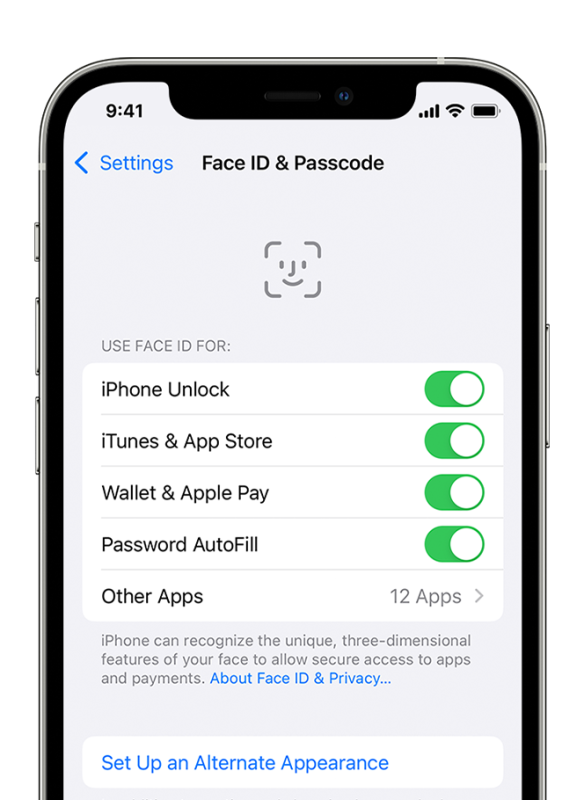
Check if something is blocking the True Depth camera:
Pay attention that the Face ID feature needs the TrueDepth®camera access to work properly. So, if a phone cover or a piece of something covers it, your face id not working. Make sure the TrueDepth camera on your device is clean and free of any debris that might be affecting its ability to recognize your face.
Add an alternate look:
Have you changed your look and after that your face id not working? If so, you can simply solve this case by setting up an alternate appearance.
- Go to your phone Settings and choose Face ID & Passcode.
- Select Set Up an Alternate Appearance.
- Vertically and directly look at your iPhone with a face positioned inside the frame.
- Choose Accessibility Options to finish the scan.
- Move your head and complete the circle, then choose Done.
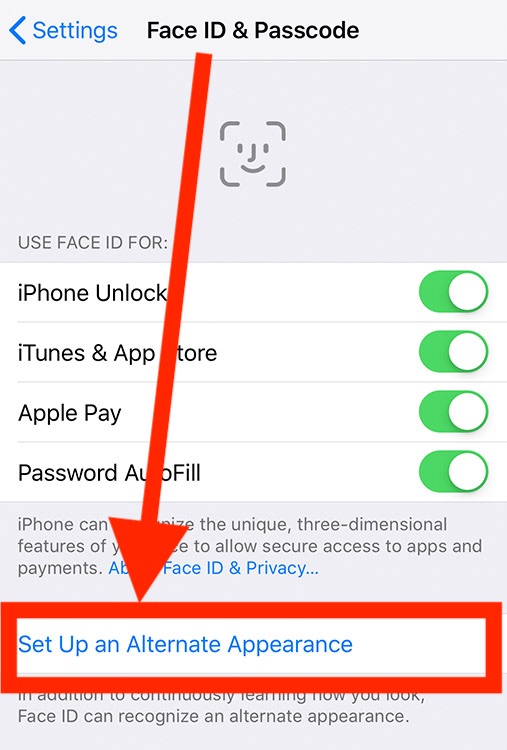
Reset your Face ID:
If none of the above-mentioned items solved your “face id not working” issue, try the below steps and reset it.
- Go to the Settings and Face ID & Passcode.
- Choose Reset Face ID.
- Select Set Up Face ID.
- Set your phone camera in a portrait position and tap Get Started.
- Move your head and complete the scan.
- Tap Done to restart everything.
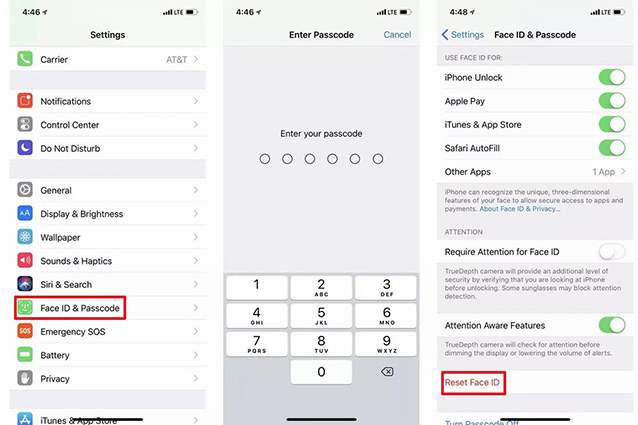
Try factory reset:
And the final solution might be to factory reset your iPhone settings. But be careful that this action will cause all your data to be removed, so we suggest you take a backup on iTunes® or iCloud® at first. Then you can follow the below steps and factory reset your phone:
- Go to Settings.
- Choose General > Reset.
- Tap on Erase All Content & Settings.
- Confirm it, and that is done.
Once your iPhone is restored to its factory settings, you can set up the Face ID feature again.
- Check for obstructions: Make sure the TrueDepth camera on your device isn’t obstructed by a case, screen protector, or other object.
- Adjust the lighting: Try using Face ID in a well-lit environment to see if this improves its performance.
- Reposition your device: Make sure you’re holding your device correctly in relation to your face when using Face ID.
Add an alternate look:
Have you changed your look and after that your face id not working? If so, you can simply solve this case by setting up an alternate appearance.
- Go to your phone Settings and choose Face ID & Passcode.
- Select Set Up an Alternate Appearance.
- Vertically and directly look at your iPhone with a face positioned inside the frame.
- Choose Accessibility Options to finish the scan.
- Move your head and complete the circle, then choose Done.
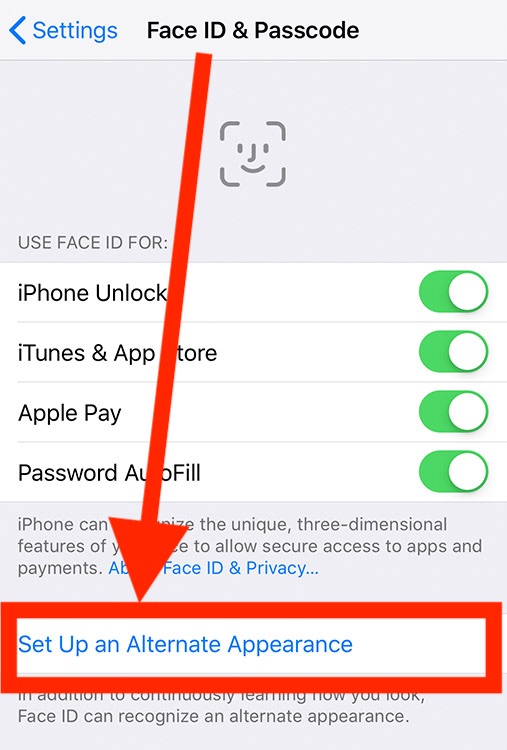
- Update your Face ID data: If you’ve made significant changes to your appearance, try updating the data that Face ID uses to recognize you.
- Check for software updates: Make sure your device is running the latest version of iOS or iPadOS.
- Contact Apple support: If you’re still having trouble with Face ID after trying these solutions, you may need to contact Apple support for further assistance.
- Clean the TrueDepth camera: Make sure the TrueDepth camera on your device is clean and free of any debris that might be affecting its ability to recognize your face.
- Disable attention-aware features: If you have attention-aware features enabled on your device, try disabling them to see if this improves the performance of Face ID.
Also Read: “Apple Watch not Charging“
Conclusion:
If you are an iPhone user, who chooses to set Face ID to protect your phone, finding your face id not working would be the worst event. But do not worry because most of the time, you can easily solve this issue by simple methods, like restarting your phone, updating your iOS system, cleaning the True Depth camera, removing your sunglasses, and so this. To know more about the details of the “face id not available” error and how to solve it, read the above text carefully.
FAQ:
- face id with mask not showing up in settings
As I have mentioned above, if you wear a mask or sunglasses, you can not use the Face ID feature and you will most probably find that your face id is not available.
- Which phones face the error “face ID not available”?
No matter what series of iPhone or iPad you are using, you might see the “face id not available” error. But be careful that while sometimes it is due to an internal or external issue, in some cases, you will find the “face id not working” error because your phone does support this feature, and that case will only happen for iPhone users whose phone is lower than iPhone X.







