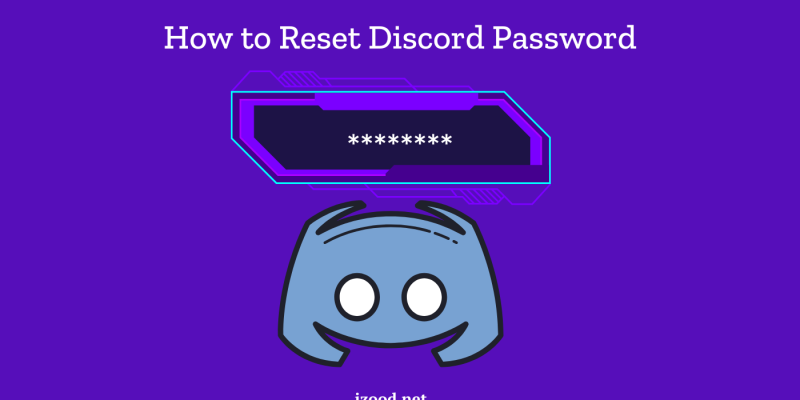
Forgetting your Discord password can be a hassle, but don’t worry! Here’s a detailed, step-by-step guide to help you reset your Discord password quickly and easily. Follow these instructions to regain access to your account.
Steps to Reset Your Discord Password
1. Use the Forgot Password Feature
If you can’t remember your Discord password, the quickest way to regain access to your account is by using the “Forgot Password” feature.
How to do it:
- Open the Discord login page.
- Click on the Forgot your password? link located under the login form.
- Enter your email address associated with your Discord account.
- Check your email for a password reset link from Discord. Click on the link and follow the instructions to set a new password.
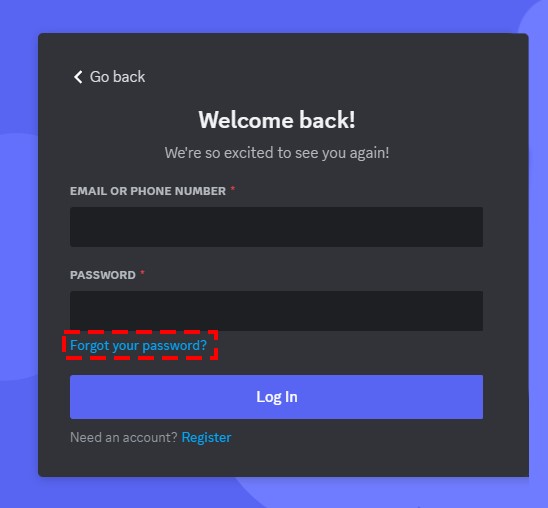
2. Check Your Email for Password Reset Link
After requesting a password reset, make sure to check your email inbox, including the spam/junk folder, for an email from Discord.
Important Tips:
- The password reset link will come from noreply@discord.com.
- If you don’t see the email within a few minutes, check your spam/junk folder.
- Click on the link provided in the email to reset your password.
3. Use Two-Factor Authentication (If Enabled)
If you have two-factor authentication (2FA) enabled on your account, you might need to enter a code sent to your authentication app or phone number after resetting your password.
Steps:
- After setting a new password, you may be prompted to enter the 2FA code.
- Open your authentication app (e.g., Google Authenticator, Authy) and enter the code.
- Alternatively, check your SMS messages if you have SMS-based 2FA enabled.
Alternative Methods To Change Discord Password
4. Contact Discord Support
If you’re unable to reset your password through the usual method, you can contact Discord support for help.
How to reach out:
- Visit the Discord Support page.
- Submit a request explaining your issue.
- Provide necessary details like your account email and username.
5. Update Password Regularly
To avoid future issues, it’s a good practice to update your password regularly.
Steps to Change Password:
- Log in to your Discord account.
- Go to User Settings by clicking the gear icon next to your username.
- Select My Account.
- Click on Change Password and follow the instructions.
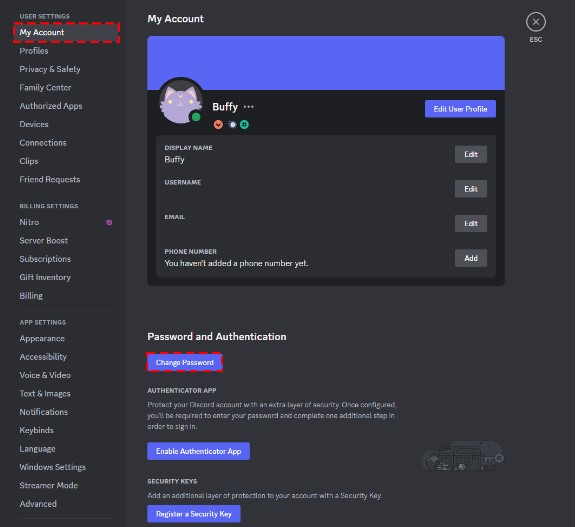
Security Tips
Keep Your Account Secure:
- Use a strong, unique password for your Discord account for maintaining the security of your account.
- Enable two-factor authentication (2FA) for added security.
- Do not share your password with anyone.
Why Regularly Resetting Your Password is Crucial?
Regularly updating your password ensures the security of your Discord account, protecting it from unauthorized access. It’s an essential practice to adopt, especially if you suspect that your account may have been compromised or if you have difficulty remembering your password.
Conclusion
Forgetting your Discord password can be a hassle, but following these steps will help you regain access to your account swiftly. Remember to keep your account secure by using strong passwords and enabling two-factor authentication.
Frequently Asked Questions
Q: How often should I change my Discord password? A: It’s a good practice to change your password every few months or if you suspect your account has been compromised.
Q: What should I do if I don’t receive the password reset email? A: Check your spam or junk folder. If you still don’t receive it, ensure you entered the correct email address and try again.
Q: How can I make sure my password is strong? A: Use a mix of uppercase and lowercase letters, numbers, and special characters. Avoid common words and use a password manager to generate and store your passwords.







