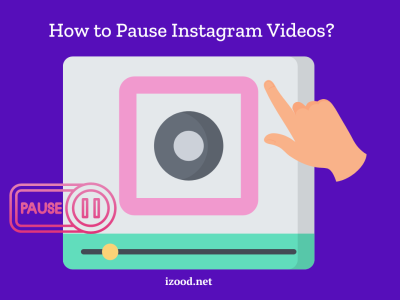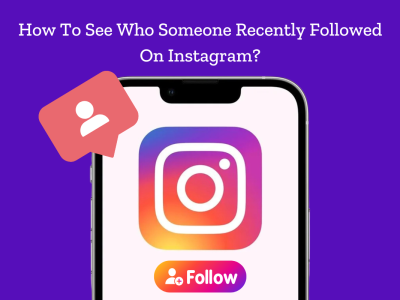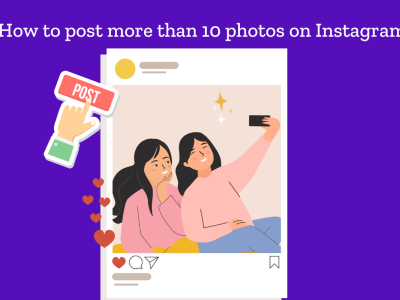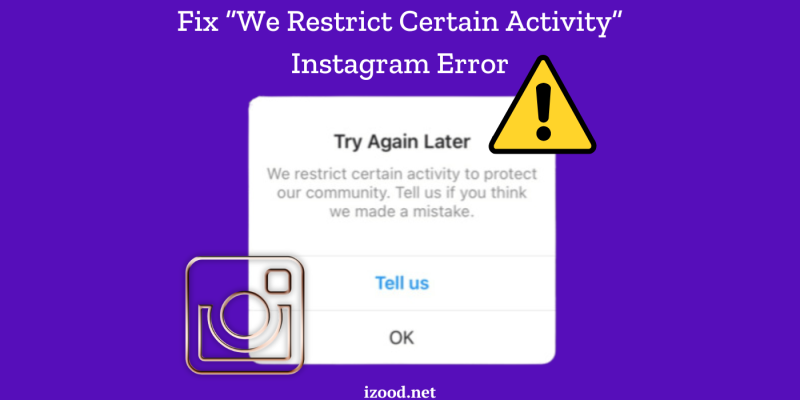
Encountering the “We restrict certain activity to protect our community” message on Instagram can be frustrating and confusing for users. This error typically arises when Instagram detects activities that violate its community guidelines or suspects automated behavior. Whether it’s excessive liking, commenting, or the use of third-party apps, these actions can trigger temporary restrictions. Understanding the reasons behind these restrictions and how to address them is crucial for maintaining a seamless Instagram experience. In this comprehensive guide, we will explore all the ways to fix the we restrict certain activity Instagram issue and ensure your activities align with Instagram’s policies, helping you avoid the dreaded “try again later” notification.
Why Instagram Restricts Certain Activity Within Its Community
Instagram restricts certain activities to protect its community and ensure a safe, authentic user experience. These restrictions primarily target actions that appear suspicious or violate Instagram’s community guidelines. Common reasons for these restrictions include:
- Excessive Interactions: Engaging in too many likes, comments, or follows/unfollows in a short period can trigger restrictions.
- Use of Automation Tools: Utilizing third-party apps to manage Instagram accounts can be seen as manipulative and lead to limitations.
- Violating Community Guidelines: Posting content that goes against Instagram’s guidelines, such as inappropriate or harmful content, can also result in restrictions.
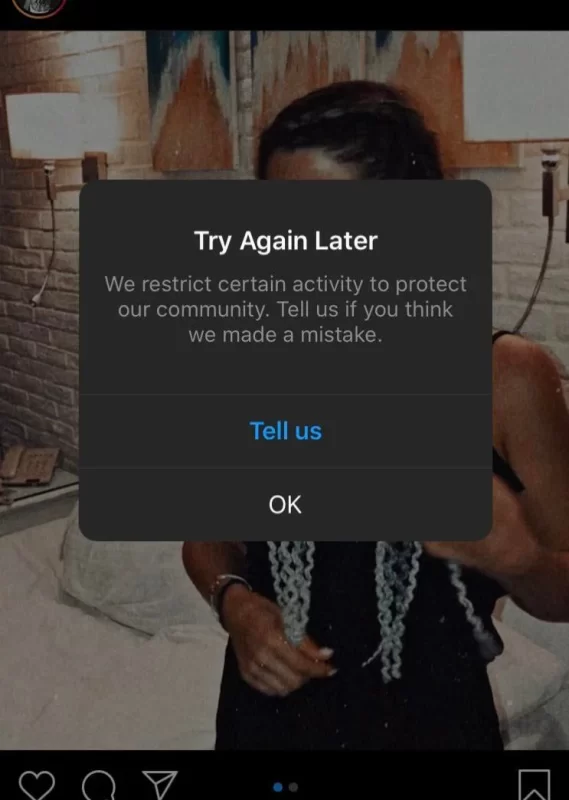
How to Fix “We Restrict Certain Activity” Instagram Error?
By restricting certain activities, Instagram aims to prevent abuse and promote genuine engagement among users. Understanding these restrictions is crucial for maintaining a healthy and active Instagram account.
Here are all the ways to fix this issue, ensuring your content aligns with the latest SEO best practices.
1. Understand the Cause
Before attempting to resolve the issue, it’s crucial to understand why Instagram might be restricting your activity. Common reasons include:
- Excessive liking, commenting, or following/unfollowing within a short period.
- Using third-party apps or automation tools to manage your Instagram account.
- Posting content that violates Instagram’s community guidelines.
2. Pause Your Activity
When you encounter this Instagram error, the first step is to pause your activity on Instagram for at least 24-48 hours. This cooling-off period allows Instagram’s systems to reset and can often resolve the issue on its own.
3. Revoke Access to Third-Party Apps
Third-party apps can trigger Instagram’s security systems. To revoke access:
- Go to your Instagram profile and tap on the menu icon (three lines).
- Select Settings > Security > Apps and Websites.
- Remove any suspicious or unnecessary apps.
4. Change Your Password
Changing your Instagram password can help secure your account from unauthorized access and reset any potential flags on your account. To change your password:
- Go to Settings > Security > Password.
- Enter your current password and then your new password.
5. Review Instagram’s Community Guidelines
Ensure that your content and interactions comply with Instagram’s community guidelines. Avoid posting inappropriate content, spamming comments, or using offensive language. Here’s a link to Instagram’s Community Guidelines.
6. Report the Problem to Instagram
If you believe your account was restricted by mistake, you can report the issue directly to Instagram:
- Go to Settings > Help > Report a Problem.
- Select Something Isn’t Working and describe the issue in detail.
7. Clear Cache and Reinstall the App
Sometimes, clearing the app cache or reinstalling Instagram can resolve the issue. Here’s how:
- On iOS: Go to Settings > General > iPhone Storage > Instagram > Offload App. Then reinstall the app from the App Store.
- On Android: Go to Settings > Apps > Instagram > Storage > Clear Cache. If this doesn’t work, try Clear Data and then reinstall the app from the Google Play Store.
8. Switch to a Different Network
Occasionally, network issues can trigger activity restrictions. Try switching from Wi-Fi to mobile data or vice versa to see if this resolves the problem.
9. Be Patient
If none of the above methods work, it may simply be a matter of waiting. Instagram’s restrictions can sometimes last a few hours to several days. During this time, refrain from any activity that might be considered suspicious.
Conclusion
In summary, dealing with the “We restrict certain activity to protect our community” message on Instagram can be a hassle, but understanding the causes and solutions is key to maintaining a smooth user experience. By adhering to Instagram’s community guidelines, avoiding excessive interactions, and steering clear of third-party automation tools, you can minimize the risk of encountering this issue.
FAQ:
How long does “We restrict certain activity to protect our community” last?
In most cases, you can try performing the restricted action after 24 hours or 48 hours.
How to Prevent “We restrict certain activity to protect our community” Error?
To prevent “we restrict certain activity to protect our community”, always, be aware of the below steps, and do not face such issues in the future:
- Do not use any automation at any cost
- Healthily schedule your Instagram activities