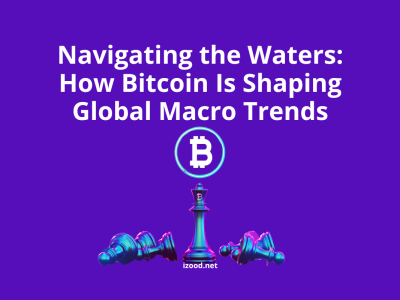Sometimes while once your computer is connected to the internet and suddenly it starts getting the error “no internet connected”. Many Windows 10 users complain about “No Internet Secured” – an error related to to WiFi connectivity. If you are one of these, this blog article is your lifesaver! Tired of constant no internet secured windows 10 Windows 10 or 11 PC? Find all the ways which you can use to fix it!
What does “No Internet Secured” mean?
“No Internet Secured” means that your computer is not able to connect to the internet because it is not secured. This can be caused by a number of things, but the most common cause is an outdated or corrupted security certificate. Security certificates are used to encrypt communication between your computer and the server that hosts the website you’re trying to visit. If the security certificate on your computer is outdated or no longer valid, then your browser will not be able to establish a secure connection with the server and you’ll see the “No Internet Secured” error message.
Why does my Wi-Fi say No Internet Secured?
There are a few reasons your Wi-Fi might say “No Internet Secured.” One reason could be that your security settings aren’t set up correctly. Another possibility is that there’s a problem with your Wi-Fi connection itself.
If your security settings aren’t set up correctly, anyone within range of your Wi-Fi network can access it without having to enter a password. This means they could potentially view or steal any information you’re sending or receiving over the network. To make sure your Wi-Fi is secure, be sure to enable password protection and use a strong, unique password.
If you’re still seeing the “No Internet Secured” message after taking these steps, there may be an issue with your Wi-Fi connection.
How to fix the “No Internet Secured” error?
If your computer is displaying the “No Internet Secured” error, it means that there is a problem with your internet connection. There are a few things you can do to fix no internet secured windows 10 and 11:
- Check your internet connection
Make sure that your computer is connected to the internet and that there are no outages in your area.
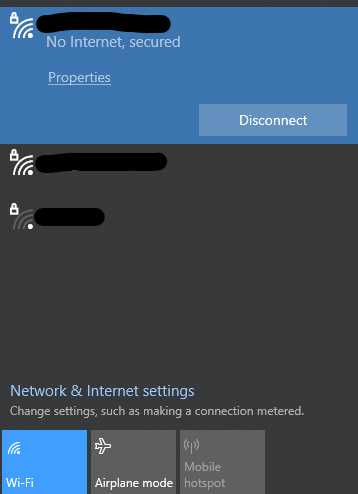
- Restart your router.
The next thing you can do is to restart your router. Sometimes, the problem can be fixed by simply restarting your router.
- Update your network adapter driver.
If you’re using a wireless connection, make sure that you have the latest driver for your network adapter installed. You can usually find these drivers on the website of your computer’s manufacturer or on the website of the router’s manufacturer.
- Reset your computer’s Winsock settings.
You can try resetting your computer’s Winsock settings. This will restore the default settings for your computer’s internet connection. To do this, open the Command Prompt and type “netsh winsock reset”. Press Enter and then restart your computer.
- Perform a clean boot.
Try performing a clean boot. This will start your computer with only the basic files and drivers loaded. To do this, open the Command Prompt and type “msconfig”. Press Enter and then click on the “Boot” tab. Click on “Safe Boot” and then click on “Apply”. Restart your computer and see if the problem persists.
- Reinstall your network adapter driver.
If you’re still having trouble, you can try reinstalling your network adapter driver. To do this, open the Device Manager and find your network adapter in the list of devices. Right-click on it and select “Uninstall”. Restart your computer and Windows will automatically reinstall the driver for your network adapter.
- Try using a different internet connection.
If you’re still having trouble, try using a different internet connection. If you have access to another Wi-Fi network or a broadband connection, try connecting to that instead.
- Disable your antivirus software.
In some cases, the “No Internet Secured” error can be caused by antivirus software. Try disabling your antivirus software and see if the problem persists.
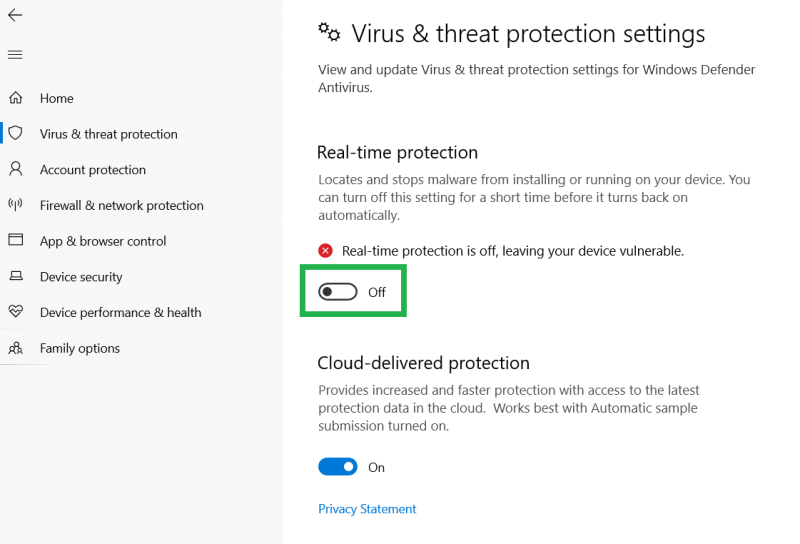
- Reset your computer.
If you’re still having trouble, you can try resetting your computer to its default settings. This will remove any programs or changes that you’ve made to your computer, so make sure to back up your files before doing this. To reset your computer,
- open the Settings app and click on “Update & security”.
- Click on “Recovery” and then click on “Reset this PC”.
- Choose the “Keep my files” option and follow the prompts to reset your computer.
- Contact your ISP.
If none of the above solutions work, contact your ISP and ask them for help troubleshooting the problem.
FAQ
No internet secured on hotspot
If you’re having trouble connecting to the internet when using a hotspot, there are a few things you can try.
First, make sure that your device is set to use the correct security protocol. Many hotspots use WPA2, so if your device is set to use WEP, it won’t be able to connect.
Second, check to see if the hotspot requires a login. If it does, make sure you have the correct username and password.
Third, try restarting your device. Sometimes simply restarting your computer or phone can fix minor connection issues. Lastly, if none of these solutions work, you may need to contact the hotspot’s customer support for help troubleshooting the issue.
No internet secured but I have internet
If you have a secured connection but are still seeing the “No internet secured” error message, it’s possible that your computer’s security software is blocking the connection. To fix this, you’ll need to add an exception for the site in your security settings.