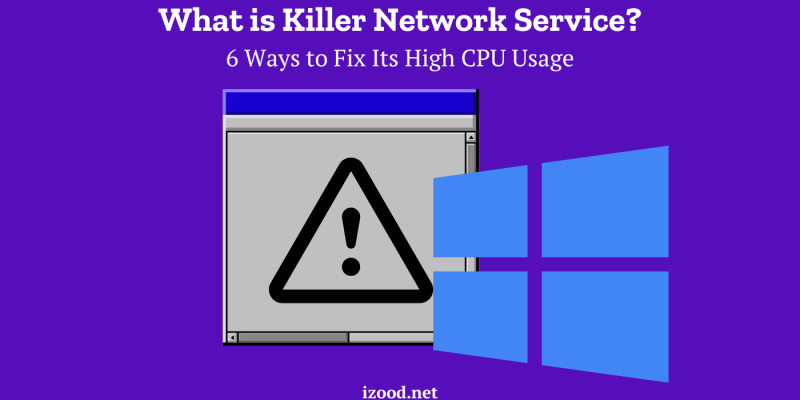
The Killer Network Service (KNS) is an advanced network management tool designed to optimize internet connectivity for latency-sensitive applications like online gaming and streaming. However, it’s not uncommon for users to encounter high CPU usage issues with this service. Here’s what you need to know about KNS and how to manage its resource consumption effectively.
What is Killer Network Service?
Killer Network Service is a part of the suite of software that comes with certain high-performance network cards branded as “Killer” cards. These network cards and the accompanying software prioritize network traffic, ensuring that high-priority tasks, such as gaming or video streaming, are less likely to be interrupted by other network demands. This service is known for enhancing the speed and reliability of these connections by managing bandwidth allocation efficiently.
How Does Killer Network Service Work?
KNS operates by examining network traffic and prioritizing data packets based on their importance. This packet prioritization helps reduce latency and lag for critical applications. KNS also offers tools to customize bandwidth allocation per application through its control center, giving users the ability to tailor network performance to their needs.
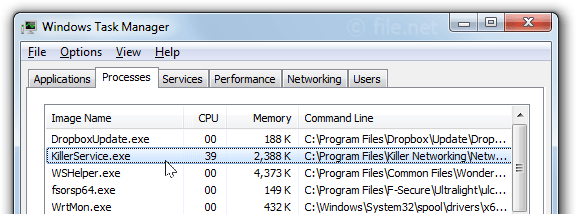
Is killer network service a virus?
The term “Killer Network Service” refers to a software component developed by the company Rivet Networks. It is designed to manage and optimize network traffic for devices, particularly gaming systems, to ensure smooth and efficient performance. The service is not a virus but is sometimes mistaken for one due to its deep integration with system functions and potential to consume considerable system resources. This integration allows the Killer Network Service to prioritize different types of network traffic, ensuring that critical applications get sufficient bandwidth. However, its sometimes heavy system usage can lead to misconceptions, causing users to worry it may be malware. Nonetheless, proper management and configuration can help maintain the balance between network optimization and resource consumption.
Also Read: How to disable pop up blocker on iphone?
What are the reasons for killer network service high CPU usage?
Killer Network Service, part of the Killer Networking suite developed by Intel, is designed to optimize network performance for latency-sensitive applications. However, there can be instances where it consumes a high amount of CPU resources, which can slow down your computer. Here are some potential reasons for this:
- Network Traffic Monitoring: The service continuously monitors and manages network traffic, actively prioritizing different types of activities. This real-time management requires significant processing power, particularly on systems with multiple concurrent network tasks.
- Inefficient Configurations: Outdated or inefficient configurations can exacerbate CPU usage. Older software versions may not be optimized for current hardware or operating systems, leading to suboptimal performance and higher resource consumption.
- Software Conflicts: Killer Network Service can conflict with other system processes or third-party applications, causing it to utilize more CPU resources. This can be particularly problematic on systems with various background services.
- High Network Activity: Excessive network activity, such as gaming, streaming, or downloading large files, can increase the service’s workload. The Killer Network Service works to optimize these tasks, potentially straining CPU resources.
- Resource Allocation: The service’s integration into system functions can lead to significant resource allocation. While this allows it to optimize network traffic effectively, it can also result in high CPU usage if not managed properly.
Ways to Fix Killer Network Service High CPU Usage?
If Killer Network Service (KNS) is causing high CPU usage on your computer, here are five effective methods to resolve the issue:
1. Update Killer Network Service
Outdated software can cause compatibility issues that lead to high CPU usage. Updating KNS may resolve these issues:
- Open Killer Control Center: Launch the KCC, which is usually accessible from the system tray or Start menu.
- Check for Updates: Navigate to the settings or menu options to look for an update feature. If present, update directly from here.
- Manual Update: If no update option is available, visit the Killer Networking website to download the latest version manually. Install the new version and restart your computer to ensure the changes take effect.
2. Stop Killer Network Service
If KNS is not essential for your current tasks, stopping the service can free up CPU resources:
- Open Services: Press Windows + R to open the Run dialog, then type “services.msc” and press Enter.
- Find KNS: Scroll through the list of services to locate “Killer Network Service.”
- Stop Service: Double-click on the service to open its properties, then click “Stop” to terminate it.
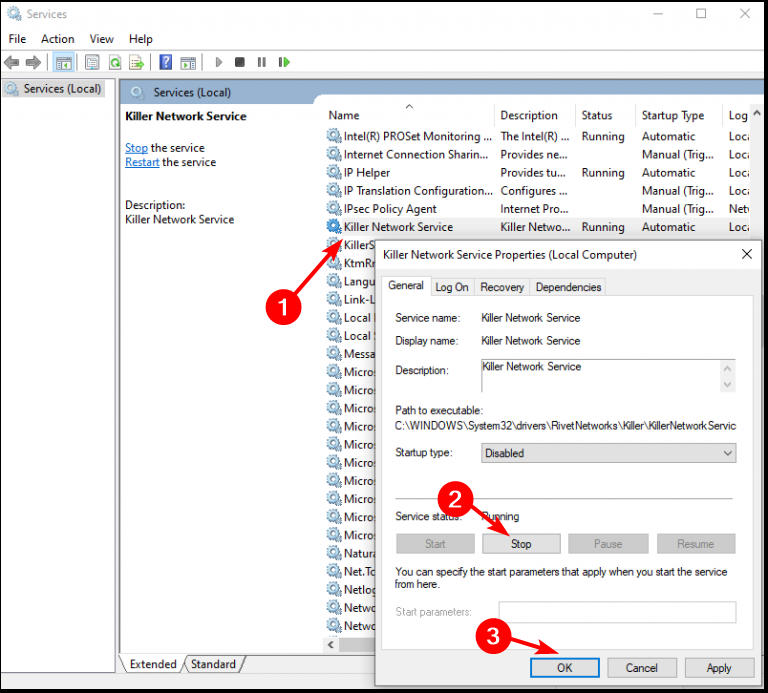
3. Change Power Settings
Power settings can significantly influence how resources are allocated, affecting KNS’s CPU usage:
- Open Settings: Go to “Settings” > “System” > “Power & Sleep.”
- Advanced Settings: Click on “Additional Power Settings” or “Change plan settings.”
- Set to High Performance: Choose the “High Performance” option to prioritize CPU usage over energy savings.
4. Run System File Checker (SFC)
Corrupted system files can lead to software malfunctions, including high CPU usage by KNS. Running an SFC scan can repair these files:
- Open Command Prompt: Type “cmd” in the search bar, then right-click on “Command Prompt” and select “Run as administrator.”
- Run SFC Scan: Type sfc /scannow and press Enter. This scan will repair corrupted system files.
- Reboot: Restart your computer after the scan completes to implement the changes.
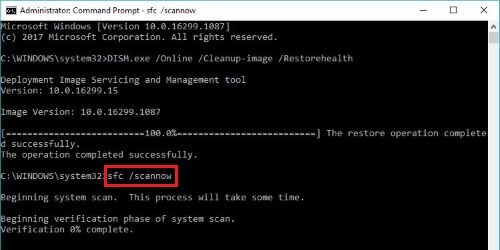
5. Uninstall Killer Network Service
If KNS continues to cause issues, uninstalling it may be necessary:
- Open Control Panel: Go to “Control Panel” > “Programs” > “Programs and Features.”
- Find KNS: Scroll down to locate “Killer Network Service” or “Killer Network Manager Suite.”
- Uninstall: Right-click and select “Uninstall,” then follow the prompts.
By applying one or more of these methods, you can manage or eliminate Killer Network Service’s high CPU usage, ensuring smoother performance for your essential tasks. If issues persist, consider reinstalling Windows or exploring specialized software solutions
6. Switch To High Performance:
This method is a more general one which can be helpful in different cases. So, the next time you face a high CPU usage issue, try to change your power service and see if it can help you to fix it.
- Just open the Control Panel on your PC.
- Find the Power Options and click on it.
- Then choose the “High Performance” option.
- And see if your issue is fixed.
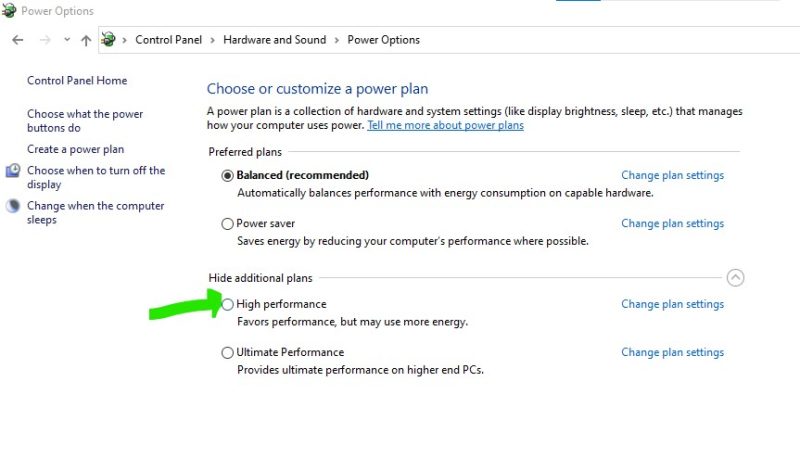
How to uninstall killer network service?
And finally, I want to add that Killer Network Manager is not an essential component of your computer. Therefore, if it shows high CPU or memory usage, the safest and easiest way would be to permanently remove the program from your computer. And be sure that there will be no negative impact of this decision. If you don’t know how to uninstall killer network service, go back and read the fourth part of the previous paragraph and find all steps in detail. The only point that I should add here is that there is a little difference in finding uninstall option in Windows 11 and Windows 10:
If you are using Windows 11, you should click on the three dots and select Uninstall, and if you are using Windows 10, you need to choose the app and then click on Uninstall.
Also Read: “mobile network not available“
Conclusion:
The Killer Network Service is a legitimate software component of the Killer Networking suite developed by Intel. It’s designed to optimize network performance for latency-sensitive applications by prioritizing network traffic. However, it can sometimes consume a high amount of CPU resources, which can slow down your computer. This high CPU usage can be due to various factors, including software bugs, outdated drivers, inefficient configuration, or high network demand. Several solutions can help mitigate this issue, such as updating your drivers, configuring the Killer Network Service settings, closing unnecessary applications, scanning for malware, or even disabling the service. As with any software, it’s crucial to keep it updated and configured correctly to ensure optimal performance.

![How to Pause Location on Find My iPhone Without Them Knowing? [2024] 24 how to pause location on find my iphone](https://izood.net/wp-content/uploads/2024/10/How-to-Pause-Location-on-Find-My-iPhone-Without-Them-Knowing-400x300.png)


![How To Inspect Element on iPhone [4 Methods] 27 how to inspect element on iphone](https://izood.net/wp-content/uploads/2024/10/how-to-inspect-element-on-iphone-3-400x300.png)


