It’s a common problem among iPhone users to have the home button not working. iphone home button not working can be due to internal hardware damage, keys in dirt, or corrosion on the connectivity pins inside the phone. In this article, we’ll cover some methods you can use to identify and fix your iphone home button not working problems.
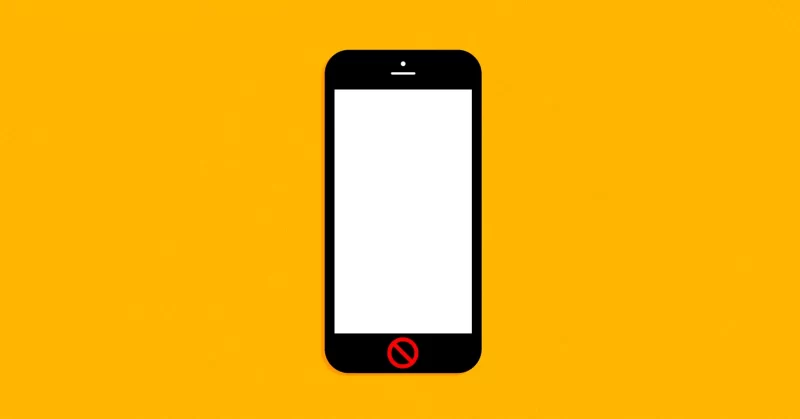
Why is my iPhone home button not working?
There are a number of reasons why your iPhone home button may not be working. Here are some of the most common reasons of an iphone home button not working:
- Dirt or debris build-up on the home button: Over time, dirt and debris can build up on the home button, making it difficult for the sensor to work properly. To clean your home button, you can use a cotton swab dipped in alcohol.
- Wear and tear: The home button is one of the most used components on your iPhone, so it’s not surprising that it may eventually wear out. If your home button is starting to feel “sticky” or unresponsive, it may be time to replace it.
- Software issue: In rare cases, a software glitch can cause the home button to stop working. If this happens, you can usually fix it by restarting your iPhone or updating to the latest version of iOS.
Now that you know the reasons to “why is my home button not working”, there are a few things you can try to fix. And later in this guide are all the ways to fix iphone home button not working
How to fix “iPhone home button not working”?
If your iPhone home button isn’t working, there are a few things you can try to fix.
- First, make sure that the Home button and your finger are clean and dry. If there is any dirt or debris on either, that could be causing the problem.
- Second, try calibrating the Home button. To do this, go to Settings > General > Accessibility > Home Button and make sure that the “Calibrate Button” setting is turned on. Once it is, press and hold the Home button for a few seconds. This should recalibrate the button and fix the problem.
- If this doesn’t work, try restarting your iPhone. This can often solve software-related problems.
- If restarting your iPhone doesn’t fix the problem, you may need to update the software on your device. To do this, open the Settings app and tap on General > Software Update. If an update is available, tap on Download and Install.
- If updating your software doesn’t fix the problem, it’s likely that there is a hardware issue with your home button. In this case, you will need to take your iPhone to an Apple Store or an authorized service provider for repair or replacement.For more help troubleshooting common iPhone issues, check out our guide to fixing iOS 10 problems
- If neither of those solutions works as a fix to iphone home button not working, you may need to replace the Home button assembly. This is a more involved repair, but it should fix the problem if nothing else does.
By the way, in: “Ways to fix iphone black screen” there are all the ways on how to get rid of your iphone stuck on a black screen.
iPhone home button not working after water
If your iPhone home button isn’t working after you’ve dropped it in water, there are a few things you can try to fix the issue.
- First, make sure the phone is completely dry by wiping it down with a lint-free cloth or using a hairdryer on the cool setting.
- Next, try restarting your iPhone by holding down the power and home buttons simultaneously until the Apple logo appears.
- If that doesn’t work, you can try resetting your iPhone by going to Settings > General > Reset and choosing the “Reset All Settings” option.
- Finally, if none of these solutions work, you may need to replace your iPhone’s home button assembly.
FQA
How can I use my iPhone without a home button?
If you are having the issue “iphone home button not working”there are a few things you can try to fix it. One option is to use the on-screen home button that appears when you wake your iPhone up from sleep. To do this, simply tap the home button area on your screen.
Another option is to use Siri to control your iPhone. This may be helpful if your home button is only partially working. To access Siri, hold down the power button and say “Hey Siri.” Once Siri is activated, you can ask her to perform tasks such as opening apps and making phone calls.
If those methods don’t work, you can try restarting your iPhone or force quitting any apps that may be causing the problem. If neither of those solutions works, then you may need to take your iPhone to an Apple Store or authorized repair shop for further diagnosis and potential repairs.
iPhone home button repair cost
The cost to repair an iPhone home button can vary depending on the severity of the issue and where you take it to be repaired. For a simple fix, such as recalibrating the home button, you may be able to do it yourself using a free app like “Home Button Fixer”.
However, if there is physical damage from the “iphone home button not working” or its surrounding area, you will likely need to take it to a professional for repair. Depending on the extent of the damage, professional repairs can range anywhere from $30-$200+.

![How to Pause Location on Find My iPhone Without Them Knowing? [2024] 17 how to pause location on find my iphone](https://izood.net/wp-content/uploads/2024/10/How-to-Pause-Location-on-Find-My-iPhone-Without-Them-Knowing-400x300.png)


![How To Inspect Element on iPhone [4 Methods] 20 how to inspect element on iphone](https://izood.net/wp-content/uploads/2024/10/how-to-inspect-element-on-iphone-3-400x300.png)


