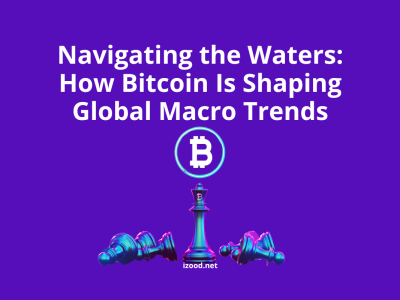The dark mode is not a new concept. Many mobile phones and applications have this option that can save battery and protect your eyes. People may have different reasons for wanting to turn their white screens to black and grey. Some may think it is just chicer and others may do it because they think black is easier on their eyes. In this article, we discuss the pros and cons of Instagram night mode. Next, we teach you how to activate the dark mode on your mobile phone.

Upsides
Almost all screen types give out blue light. This type of light can interfere with your sleep cycle since it sends signals to your brain that is similar to daylight. Not all dark
mode features can completely block out blue light but there is a chance that they reduce it.
The other thing about a black and grey screen is that it is easier on your eyes. However, being easy doesn’t mean it is good for your eyes. You may notice that your eyes tear and hurt less when your screen is darker but it actually makes reading and focusing harder. It is because your eyes have to dilate to see and you may see things a bit blurry as well.
Downsides
Dark mode may feel easier on your eyes, however, it can damage your mental health. A lack of light exposure can lead to depression. This is exactly what happens in people with seasonal depression. Scientists mostly associate this with natural sunlight but some of them believe the same can be true about the light that comes out of screens.
When your eyes get used to a dark color palette, they get shocked if you be in a place with bright light or open an application that does not have a dark mode option. In that case, your eyes may hurt badly.
How to enable instagram dark mode ?
To enable dark mode on Android and iOS follow the guides below:
iOS
In order to enable this feature on iOS, your iOS must be the latest version i.e. version number 13. For other versions, there is a workaround available that we will get to soon. In this version, you only have to put your device on dark mode and Instagram will automatically get dark as well. The same is true in reverse. In other words, if you put your device on light mode, Instagram will be light as well.
Step by step guide to enable Instagram dark mode
- Go to your mobile phone settings
- Tap display and brightness
- Select dark
An easier way is to go to the control center and click the dark mode button to turn it on and off.
Here is a solution if you are not using iOS, version 13:
- Go to iPhone settings
- Tap “General”
- Go to “Accessibility”, scroll down until you find
- Choose “Accessibility Shortcut”
- Choose “Smart Invert Colors”
- Now whenever you click the side button of your iPhone three times, it switches to the dark mode
Android
The process is just the same for Android. If you put your operating system on the dark mode, Instagram responds accordingly.
Summary
Instagram udsers have been wanting this application to launch its new feature; dark mode. There were even a lot of discussion going on about this issue on Twitter. This social media platform finally rolled out this new theme in 2019. However this feature in only available on Android and iOS, version 13.
This mode has its own pros and cons. While it is more chic-looking and hurts the yes less, some experts believe it can be mentally and also physically harmful in the long run.
In this article, we discussed some of the upsides and downsides of this feature and provided you with a step-by-step guide to enable it.