Netflix has completely transformed the way we enjoy entertainment. It’s become a staple in many households, offering a massive collection of movies, TV shows, and documentaries. But there might be times when you need to log out of your Netflix account. Let’s explore the reasons and how to sign out of Netflix.

Why Sign Out of Netflix?
First off, signing out of Netflix is a smart move for your privacy and security. If you’re sharing a device, you want to make sure nobody else can get into your account. Secondly, signing out helps you avoid accidentally streaming stuff and using up your data. Lastly, taking a break from binge-watching by signing out gives you some well-deserved screen-free time.
How to Sign Out of Netflix on Different Devices
In this part, we’ll discuss how to Sign out of all devices on Netflix. Getting logged out of Netflix on your phone or tablet is pretty straightforward. Just follow these steps:
- Open the Netflix app on your device.
- Tap on the “More” tab, usually at the bottom right.
- Scroll down and tap on “Account.”
- In the Account settings, find the “Settings” section.
- Tap on “Sign out of all devices.”
- Confirm by tapping “Sign Out.”
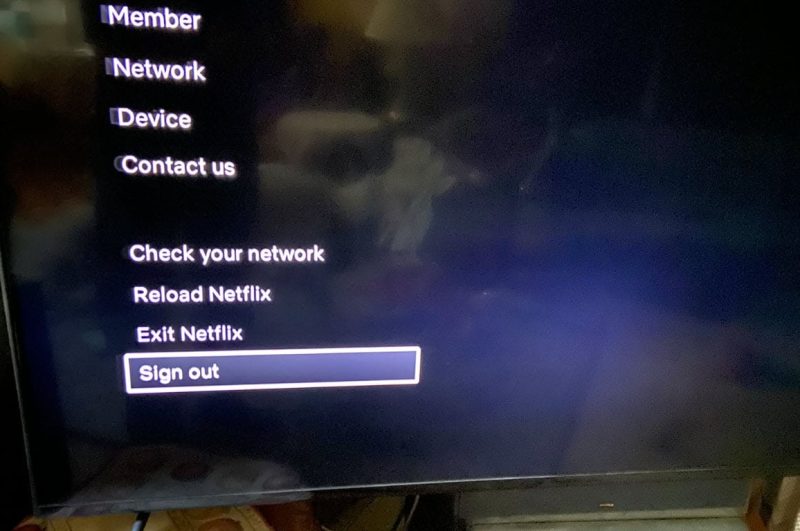
With these steps, you’ll be logged out of your Netflix account on all devices connected to your mobile gadget.
How to Sign Out of Netflix on a smart TV or streaming device:
- Open the Netflix app.
- Look for the “Settings” or “Gear” icon.
- Choose “Sign Out” or “Log Out.”
- Confirm your choice when prompted.
After doing this, you’ll be signed out of Netflix on your smart TV or streaming device.
Signing out of Netflix on web browsers:
- Open your preferred web browser and go to the Netflix site.
- Click on your profile icon, usually at the top right.
- From the dropdown menu, select “Account.”
- Find the “Settings” section and click “Sign out of all devices.”
- Confirm your decision when asked.
Following these steps will log you out of Netflix on all devices linked to your web browser.
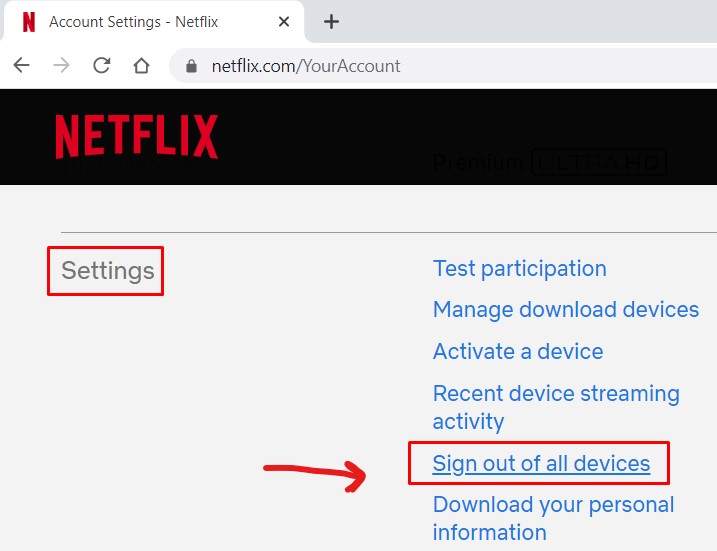
Fixing Sign Out Problems
Sometimes, signing out of Netflix doesn’t go smoothly. Here are solutions for common issues: Forgot your password? If you can’t sign out because you forgot your password, here’s what to do:
- Go to the Netflix site and click “Sign In.”
- Click “Forgot password?”
- Enter your Netflix email.
- Follow the email instructions to reset your password.
- After that, sign out from all devices using the earlier steps.
Can’t find the sign-out option? If you’re struggling to locate the sign-out choice on your device or browser, try these tips:
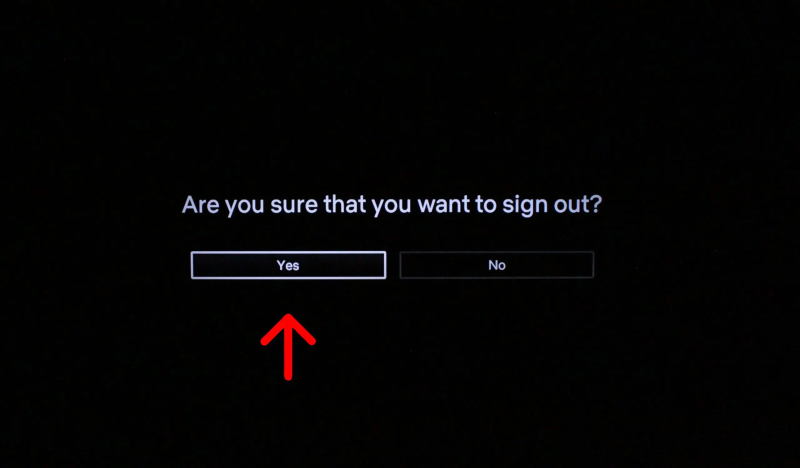
- Search for “sign out” in app or browser settings.
- Check the device’s manual or online support for guidance.
- Reach out to Netflix support for help.
Extra Steps for Netflix Account Security
It is a good start that now you know how to sign out of Netflix, but there’s more you can do to keep your Netflix account safe:
- Activate two-factor authentication: This adds extra security by requiring a code along with your password when you sign in.
- Change your password regularly: Pick a strong password and update it now and then.
- Keep an eye on account activity: Check the “Viewing activity” in settings to spot any strange stuff.
- Remove unused devices: If you’re not using some devices, remove them from your account to reduce risks.
By doing these things, your Netflix account will be super secure, and you can stream without worries.
Also Read: How Many People Can Watch HBO Max at Once
In Conclusion
Learning how to sign out of Netflix is simple yet vital for your privacy and a personalized streaming vibe. Whether it’s your phone, TV, or web browser, the steps are easy. By following this guide, you’ll be a Netflix sign-out pro. Remember to add extra security, manage profiles, and maybe try other streaming platforms for a fresh entertainment mix.

![How to Pause Location on Find My iPhone Without Them Knowing? [2024] 23 how to pause location on find my iphone](https://izood.net/wp-content/uploads/2024/10/How-to-Pause-Location-on-Find-My-iPhone-Without-Them-Knowing-400x300.png)


![How To Inspect Element on iPhone [4 Methods] 26 how to inspect element on iphone](https://izood.net/wp-content/uploads/2024/10/how-to-inspect-element-on-iphone-3-400x300.png)


