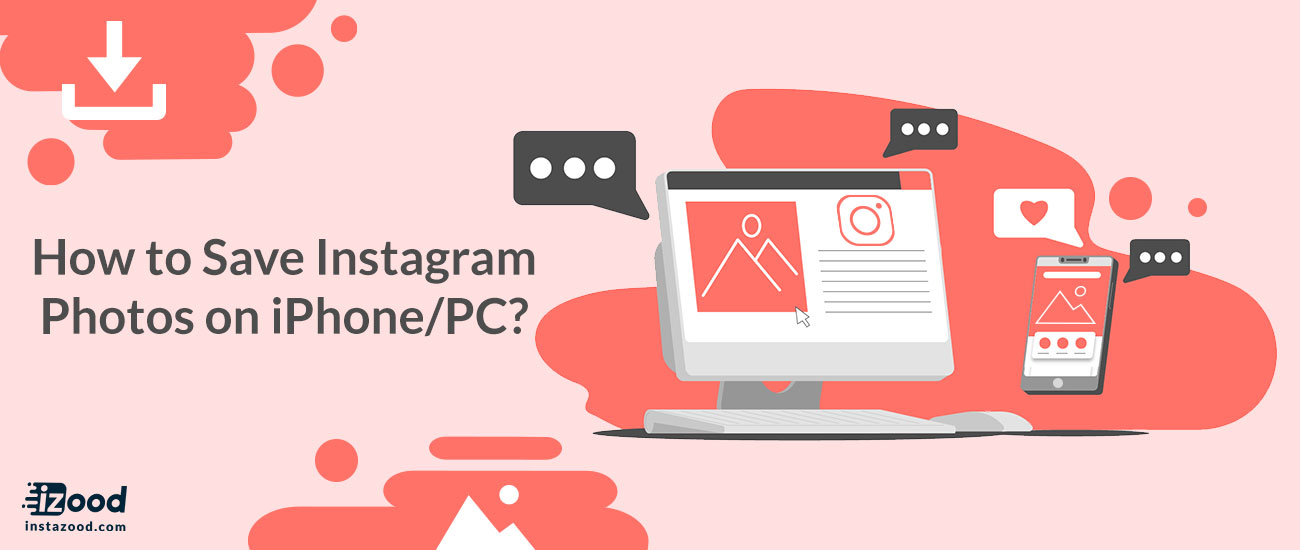
Instagram is a popular photo-sharing platform, people can share pictures and videos privately or publicly. Instagram’s privacy policy can somehow preserve the ownership, but for those who really love the pictures, it would be hard for them to save the photo. Never mind, in this article I will introduce ways to save or download Instagram photos.
Method 1: save Instagram photos by screen shot
This can be the simplest way to save Instagram photos, you should first get to the photo you want, then take a screenshot from it by pressing Power and Home buttons at the same time.
After getting the screenshot, you can crop them to get the picture your want.

This method is an easy way to save other user’s posts from Instagram, but if you have a lot of pictures to save, people could be so annoyed. Also, this method will somehow restrict the quality of the photos, if you want a better method, look at the following ways.
Method 2: download Instagram pictures via URL
This method has been developed by lots of users. if you haven’t got the idea of how to do, follow these steps.
- Open Instagram and find the picture you want to save.
- Tap “…” on the right corner of the picture, tap “copy URL” and then paste it in safari.
- Save the photo from the browser. And the photo will show up in your gallery.

Method 3: use third –party apps to save Instagram pictures
Actually, if you seek in App Store, you can find different Instagram downloaders, which can let you save Instagram pictures on iPhone without a break. All you have to do is to search Instagram downloaders on App store and choose the best one to use.
How to Save Instagram Photos on PC?
Instagram does not offer an in-app option to save Instagram photos on PC, but there are some similar tricks, such as the ones mentioned above to save instagram photos on PC.
The two ways to download pictures from Instagram when using a PC, is to wither take a screenshot of the photo with a tool, or use a third-party-app such as Instagram Downloader. Just copy the link of the video or the image. Secondly, paste it in the box located in the website. Lastly, download it to your device whether it is Android, iPhone, or PC.







