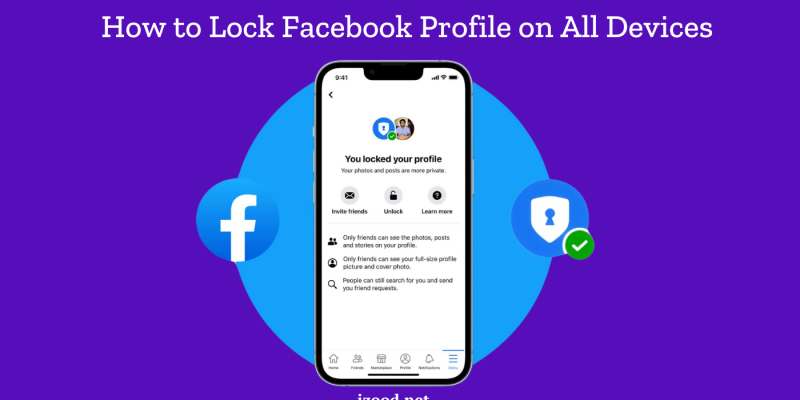
In the ever-evolving landscape of social media, protecting your privacy is more important than ever. If you’ve been wondering how to lock your Facebook profile or how to lock your FB profile, you’re in the right place. This comprehensive guide will walk you through the steps to ensure your profile remains private and secure. Whether you’re curious about how to lock your Facebook profile for personal reasons or want to learn how to lock your FB profile to prevent unauthorized access, we’ve got you covered. Read on to discover the best practices for maintaining your privacy on Facebook and understand How to Lock Facebook Profile.
Why Lock Your Facebook Profile?
Locking your Facebook profile limits the visibility of your content to only your friends. This feature is particularly useful if you want to:
- Protect your personal photos and posts from strangers.
- Prevent non-friends from downloading your profile and cover photos.
- Restrict access to your stories and detailed information.
How to Lock Facebook Profile
Follow these simple steps to lock your Facebook profile:
Locking Your Profile on a Mobile Device (iOS and Android)
- Open Facebook: Log in to your Facebook account using the mobile app.
- Go to Your Profile: Tap on your profile picture or name to go to your profile page.
- Access Privacy Settings:
- Tap on the three horizontal lines (menu) at the top right corner.
- Go to Settings & Privacy > Settings.
- Find Profile Locking:
- In the settings menu, look for the Privacy section. Scroll down to find it.
- Select the option that says “Lock Profile”.
- Confirm Profile Locking:
- Read the information about what will change when you lock your profile.
- Tap “Lock Your Profile” to confirm.
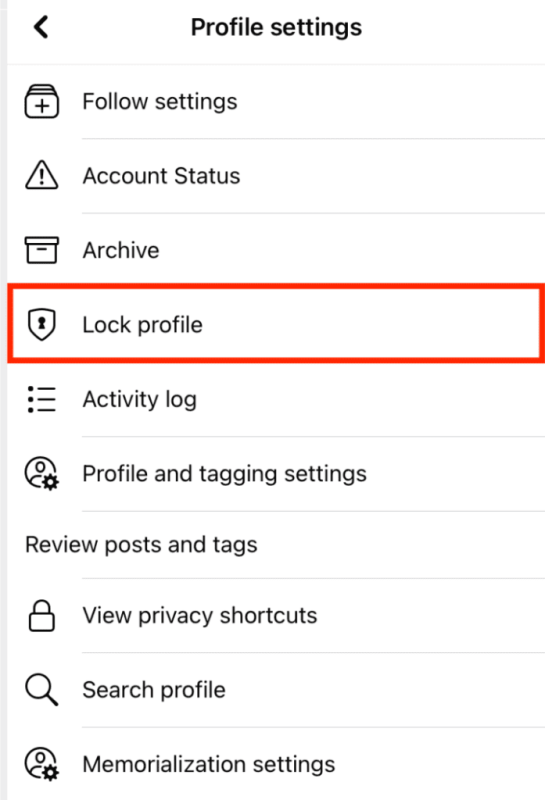
Locking Your Profile on a Web Browser (Desktop)
- Open Facebook: Log in to your Facebook account using a web browser.
- Go to Your Profile: Click on your profile picture or name to go to your profile page.
- Access Privacy Settings:
- Click the down arrow at the top right corner and select Settings & Privacy > Settings.
- Find Profile Locking:
- In the settings menu, look for the Privacy section. You might need to scroll down to find it.
- Select the option that says “Lock Profile”.
- Confirm Profile Locking:
- Read the information about what will change when you lock your profile.
- Click “Lock Your Profile” to confirm.
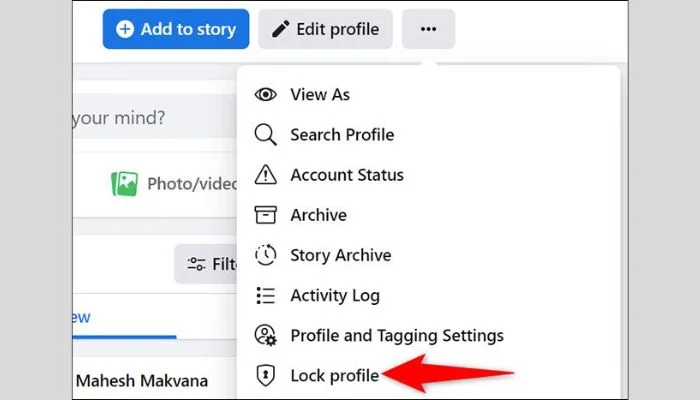
Additional Privacy Tips
In addition to locking your profile, consider these tips to further protect your privacy:
- Review Privacy Settings Regularly: Periodically review and update your privacy settings to ensure your information is protected.
- Limit Friend Requests: Adjust your settings to receive friend requests only from friends of friends.
- Control Who Can See Your Posts: Use the audience selector tool to choose who can see your future posts.
- Enable Two-Factor Authentication: Add an extra layer of security to your account by enabling two-factor authentication.
Frequently Asked Questions (FAQs)
1. Can I Unlock My Profile?
Yes, you can unlock your profile at any time by following the same steps and selecting “Unlock Profile”.
2. What Changes When I Lock My Profile?
When you lock your Facebook profile, only your friends can see your photos and posts. Non-friends can see a limited view of your profile, which includes your profile picture, cover photo, and a small number of details.
3. Can People Still Send Me Friend Requests?
Yes, people can still send you friend requests, but they will only see a limited view of your profile.
Conclusion
Locking your Facebook profile is a simple yet effective way to enhance your privacy on the platform. By following the steps outlined above, you can ensure that your personal information remains secure and only accessible to your friends. Stay updated with the latest privacy features and regularly review your settings to maintain a safe and secure Facebook experience.







