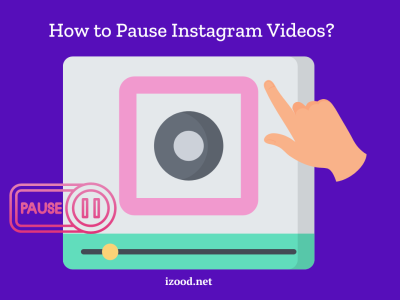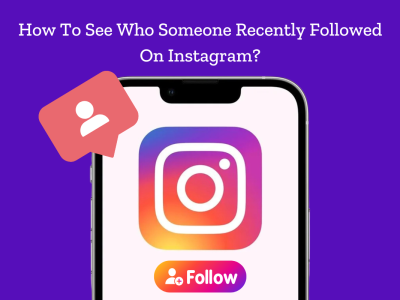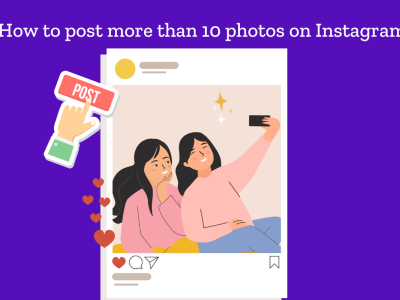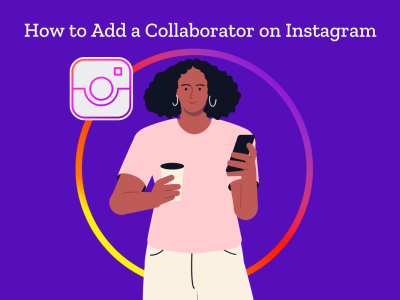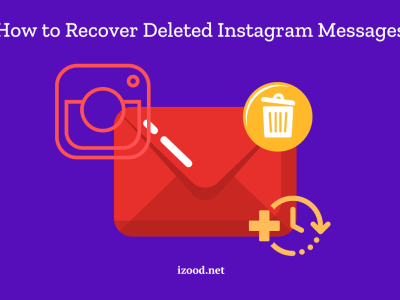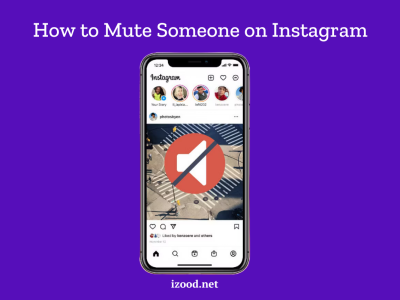If you are reading this article, then you are looking for a way to add more than one link to your Instagram profile bio. Keep reading to find the answer to this question and create an incredible landing page with multiple links.
Here is how to put multiple links to Instagram bio and other social networks
We don’t doubt that everyone knows that it’s possible to put just one link to the Instagram bio. Therefore, brands have to decide on a single URL, where they want to direct users. But don’t worry, we have a solution for this brain teaser. Read this article to find it.
Link in bio tools come to the rescue
Such socials as Instagram, TikTok, and Twitter allow you to place only one clickable link to their bio both via the apps and websites. This way, link in bio tools come to the rescue.
A link in bio tool is a service that collects multiple web addresses on one page. Then, all that you need is to place its URL to your Instagram profile. It’s not rocket science to do that, but anyway, we’ll show you how to do that.
This is the page made with one of such tools:
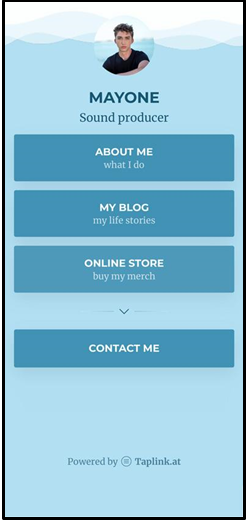
We’ll guide you through working with links in bio, using Taplink as an example. If you want to use another tool, all the actions will be similar.
The image of a page for your Instagram
As a rule, links on such pages look similar to buttons. And their amount isn’t limited. Additionally, there can be images and text. All these make the pages resemble a micro landing page.
You can place any URL you want — other socials, websites, particular posts, videos, or photos.
Another way to use these buttons is to lead your Instagram followers and clients to the messaging app or call to action. It helps them to make an order, for instance.
As you’ve already might understand, a landing page is a perfect way to promote your business, get more followers and clients on Instagram or other platforms.
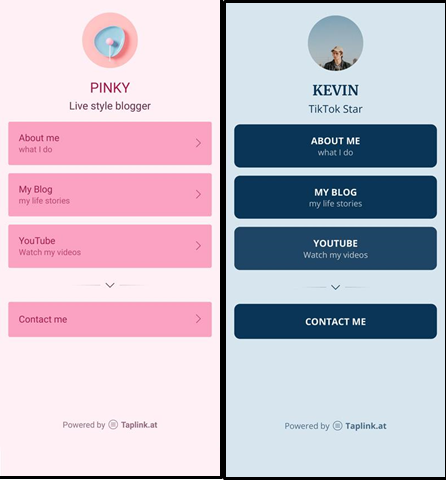
Make a page with multiple links for Instagram and other socials with ease
Just follow these three steps: sign up, opt for a design, and add multiple links. Then, move on to publish it to your bio on Instagram or other socials.
Okay, let’s look at each step in detail.
Create an account
Firstly, sign up on a link in bio service.
- Specify your email.
- Hit Continue.
- Add the password.
- Add your password again in the second box to confirm it.
- Hit Continue.
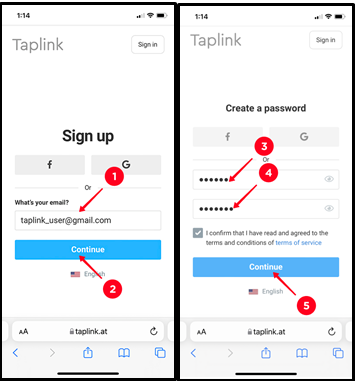
Think about design
You can come up with your own design or just choose one of 300 premade options for you. In our case, we will choose one of the ready-made designs.
As soon as you sign up, you will see various templates. Scroll down through the Bio link tab and select one that seems the most appealing for you.
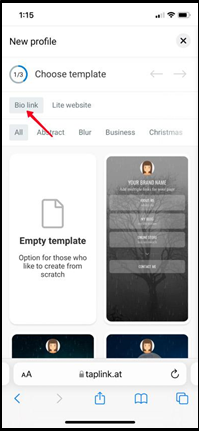
How to select a design:
- Tap a design.
- Hit Choose.
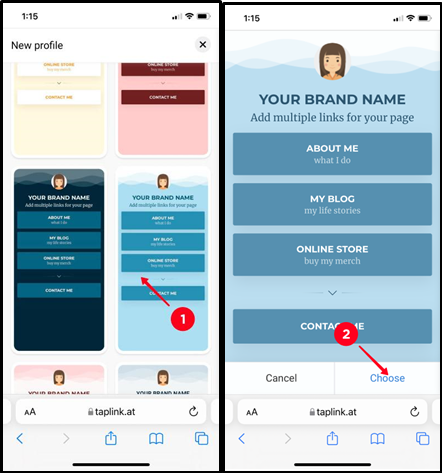
Work with texts and pictures
You need to edit the text added to the template you chose.
- For that, hit the text that you want to edit.
- Type or paste your own information. For instance, we write our brand’s name.
- Tap Save changes.
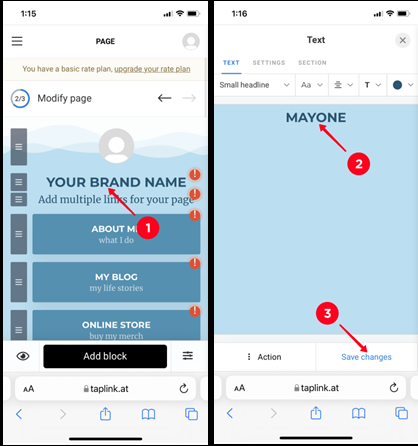
Work with buttons
You can see already made buttons on the page for your Instagram. But all of them don’t lead anywhere. So, you need to add a web address to each of them. For that, hit a button to start editing.
Add your own Link text if the premade one isn’t suitable for you. Moreover, you can change the additional text written in small letters on the button.
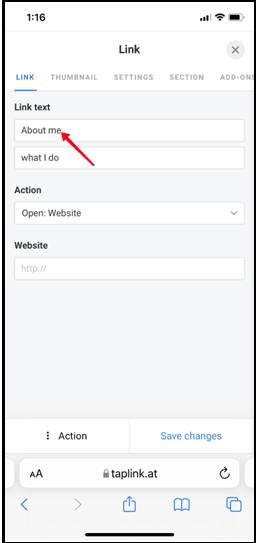
Decide on a type of the button. Choose Website, Call, SMS, or email in the Action field. This way, clients can easily contact you making only one click.
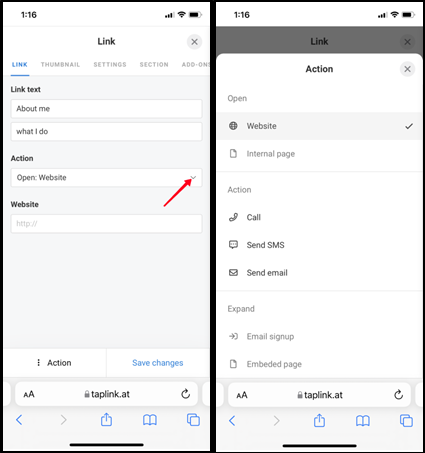
When you decide on the type of your action button, it’s time to add your information. Place a URL, if you have chosen Website. If you opt for Call or SMS, then enter your phone number. Specify your email, if you want to place a button for contacting you this way.
On the screenshot, you can see how to add a website.
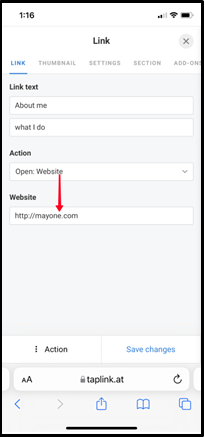
Hit Save changes to confirm adding a new link.
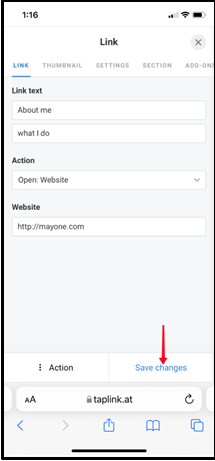
Add more buttons
Here you can see only three buttons on this template. But this is not a limitation. You may want to add more, especially if you run a business on Instagram.
As we’ve written before, you can put as many links as you need. For that, just tap Add block (1) and then select Link (2).
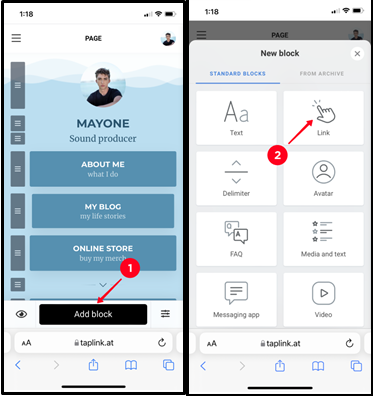
The same menu for creating buttons will open. Just follow the steps above.
If you want to lead your clients to a dialogue with you outside Instagram, it’s possible to place a special button for socials and messaging apps. For instance, users can tap the button, and WhatsApp will open on their phones.
Hit Add block and opt for Messaging app or Social networks.
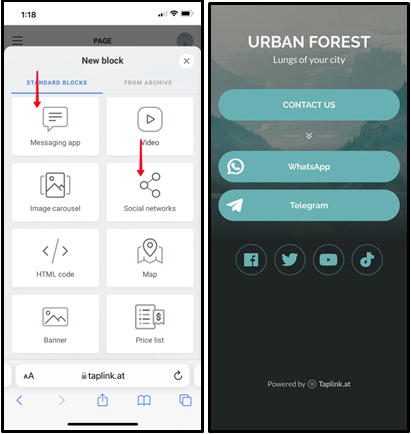
Link removing
It’s simple not only to add new links, but also to delete unnecessary ones.
How to remove links from your Instagram bio page:
- Hit a button that you want to remove.
- Select Action.
- Choose Delete.
- Tap Delete again to confirm.
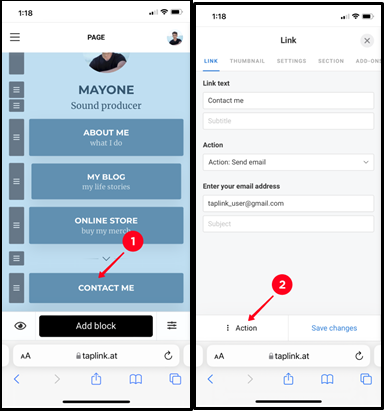
Add your page with multiple links to your socials
Well, now, when we finished with creating, it’s time for publishing:
- Tap Publish at the top of the screen.
- Choose a domain type.
- Complete the URL in the Enter the website address field.
- Then hit Connect.
- Tap Copy link.
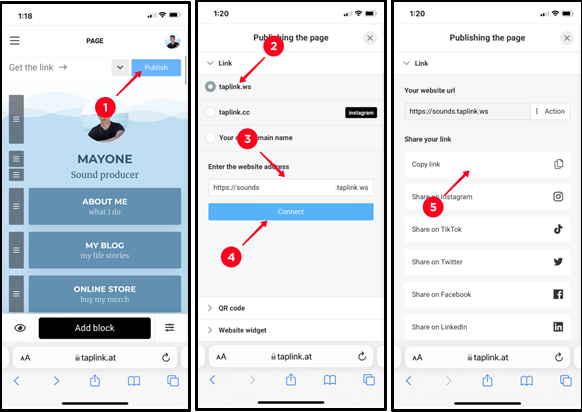
Use the link not only in your Instagram, but also don’t forget about LinkedIn, TikTok, Facebook, and Twitter.
Moreover, if you change, add, or delete some info from your landing page, users on Instagram or other platforms will see relevant information.
Let’s recap
You can easily overcome a restriction of Instagram on adding just only one link with link in bio services.
Share any web resource and allow users to reach you in messaging apps. Then, the only thing that you have to do is to add the URL of the made page for multiple links to your Instagram bio or to another social network.
If placing several buttons that direct to web resources and apps isn’t enough for you, you can create a lite website on Taplink. Alongside with links, place photo carousel, video, music, text, etc. You don’t need to be a programmer or designer, merely choose a template that seems appealing to you.