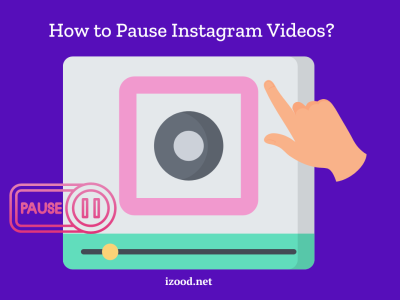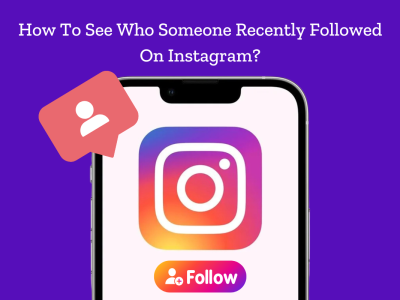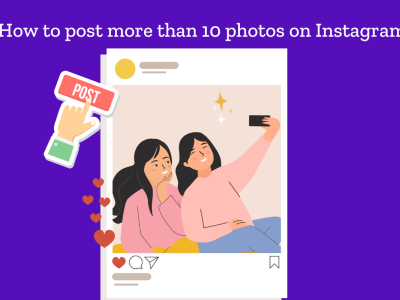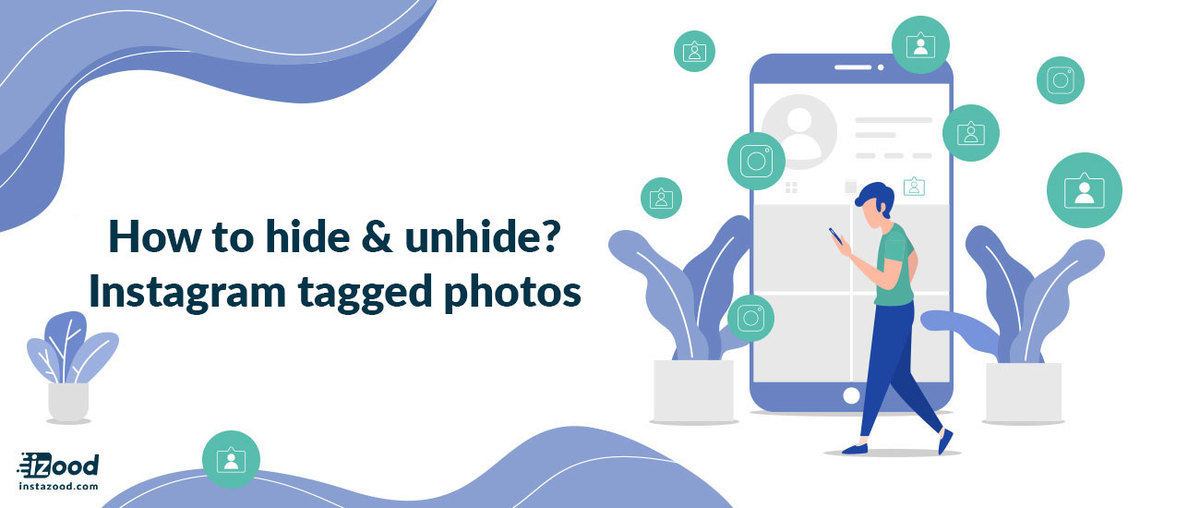
Are you tired of having embarrassing photos tagged on your Instagram profile? Do you want to know how to hide or unhide tagged pictures with ease? Look no further! In this post, I’ll be discussing the steps you can take to control what appears on your Instagram feed. Whether it’s an ex-boyfriend or a cringe-worthy photo from college, we’ve got you covered. So sit back and let me show you how to hide tagged photos on Instagram, and also how to unhide tagged photos on Instagram.
How to hide tagged photos on Instagram?
If you are uncomfortable showing tagged photos on your Instagram feed, remove your name or hide it from your profile. Both options are available.
Method #1: Hide tagged photos directly from your profile
If you are looking for photos that people have tagged you, you can go to your profile page on Instagram. Click on the icon under your bio. If anyone has tagged you a photo, you can see it there.
You can tap on the picture; two options are available: remove me from the post, and hide from my profile. Tap on the button to turn on the” Hide from My Profile” It will disappear from your profile for your followers too.
- Open the Instagram app, and by tapping the profile picture, go to your feed.
- Find the tagging section and open it to see the Instagram tagged photos.
- Please tap on the photo you are going to hide it.
- Tap on the three-dot icon to see few options
- Select Hide from my profile right there
However, if you have already removed a tag, the photos will not be in the tagged photos section, unless someone would mark you again.


How to unhide tagged photos on Instagram?
To show the tagged Instagram photos, you should go to the Tags section on Privacy.
To unhide Instagram tagged photos:
- Open the Instagram app and go to your profile by tapping the profile picture or username in the home.
- Find the tagged photo and check if the images are already there (then you can use the above method and unhide directly from the Instagram profile)
- Tap on the hamburger icon on the top right
- Go to Setting
- Open the Privacy
- Find Tags You should see the pending tagged photos (with their number), open it.
- Tap on any photo you are going to unhide
- Tap on the three-dot icon on the top right of the selected photo
- You should see Post Options.
- Tap on Show on my Profile
You can see the tagged photos on your profile in the tagging section if you return to your profile.



How to untag yourself from a photo on Instagram?
Instagram allows you to remove yourself from tagged photos. The only thing you need to do is following these steps:
Step 1: go to your tagged pictures as we mentioned and tap on the image you want to remove so that your username appears.
Step 2: Tap your username
Step 3: tap on “more option.”
Step 4: tap “remove me from the post.”
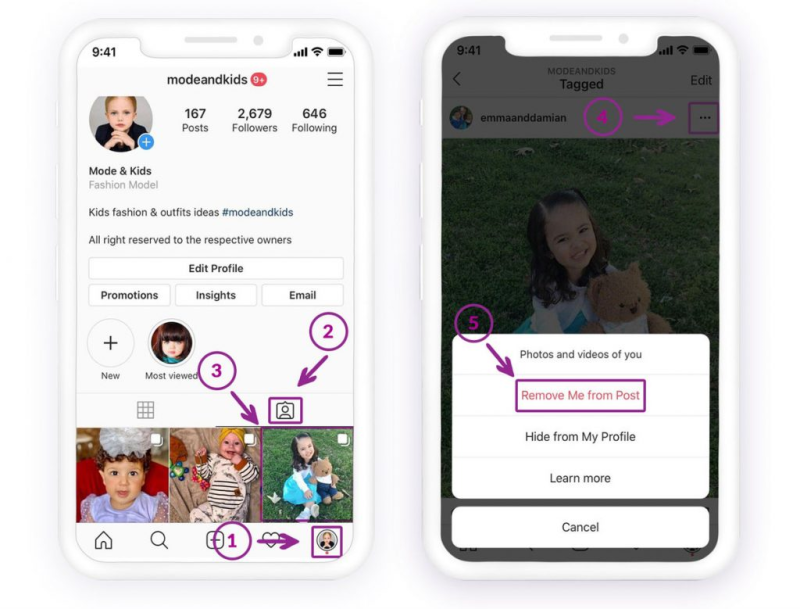
Step 5: tap “remove” on the confirmation window that pops on. This will untag you from the post. And also will hide this photo from your profile.
FAQ
How to prevent unknown people from tagging you on Instagram?
If you don’t want people to tag you in photos on Instagram, there are a few things you can do.
First, you can go to your privacy settings and choose who can tag you in photos. You can set it so that only people you follow can tag you, or you can completely turn off photo tagging.