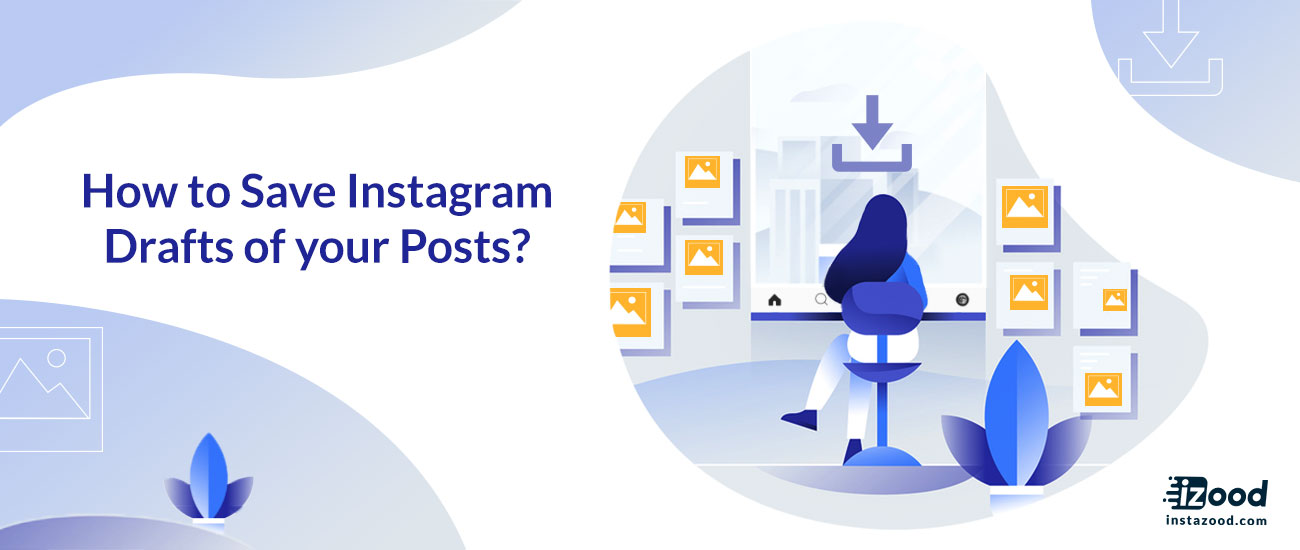
How many times have you been working on an Instagram post, only because you had to exit to lookup for a username to tag? Fortunately, there is a new Instagram feature that lets you save your posts as draft on Instagram and post them anytime you like!
In this article, you’ll learn how to use Instagram drafts. This way you can save your Instagram posts and work on them later.

What is an Instagram draft?
An Instagram draft is a post which you let unfinished when editing. For any reason, you might not be able to finish editing a post on Instagram to prepare it for your feed, with Instagram drafts, you will not lose the changes you made to a post and all the edits would be saved some where safe on the app to be completed and shared later.
Drafts also allow users to save captions alongside drafted posts.
How to use Instagram drafts?
Follow these steps to use Instagram drafts:
- Open your Instagram app
- Tap on the camera button and take a new picture or upload one from your gallery.
- Edit your picture or video, adding filters, adjusting the contrast and so on.
- You can also add the caption to your Instagram post
- Now tap on the back button and select “save draft.”
How to access the drafted posts on Instagram?
Once you’ve saved a draft on Instagram, here are guidelines on how to access them.
1- Open your Instagram app
2- Tap on the camera icon
3- Look for the drafts section

4- Select the photo you want to edit or post
5- Make the adjustments and post them on Instagram.
Every Instagram post that you start and save will appear there.
If you want to continue making edits to an existing draft on Instagram, you can go on and save it as a draft until you’re ready to share it to Instagram.
How to delete Instagram drafts?
Here is how to delete your Instagram drafts:
1- Open your Instagram app
2- Under the draft section, click on select all

3- Tap on the edit icon
4- Choose the saved draft you want to delete

5- Tap on the “discard posts” or “done” and voila!







