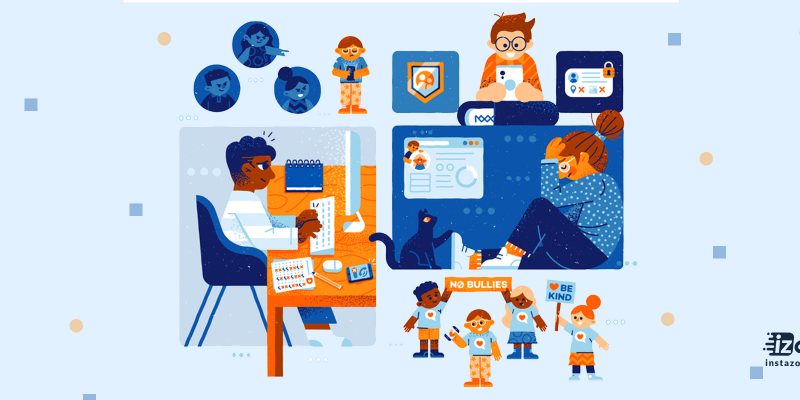
Sometimes I take my knowledge of social media for granted. Because the truth is that while everyone under the age of 18 has never known a world without internet or cell phones, most parents have a hard time keeping up. My work requires me to use and be heavily involved with social media, and even I’m still not sure what the true purpose of Snapchat is
Yesterday afternoon a friend of mine posted something on Facebook that I found disturbing as a parent. The photo below (posted with permission) is a screenshot of a photo that her daughter had posted on Instagram. This isn’t some image I grabbed online or from a friend of a friend. I actually know the child – the gorgeous, sweet, intelligent and kind child – in this photo and she attends the same school as my daughter.
The vile comment posted on her picture was posted from an anonymous account with the name “[juniorhighname]hatepage”. An anonymous account created by (we assume) another student to post nasty and hateful messages on the photos of their classmates. In this case, that nasty and hateful message was aimed at a 12 year old girl – and was likely posted by another child close to the same age.
And this isn’t an isolated incident. In 2013 a woman posted after being horrified at the “beauty pageants” she witnessed on her daughter’s Insta. They put up a collage of four girls and ask who’s ugliest. Then they cross off the “winner” and ask the same question about the remaining three girls until the one with the least amount of negative comments “wins”.
A few months ago, I saw many of my hometown friends sharing an article about my old high school. It seems they had a fight club going on – complete with an official Insta account that posted videos and pictures of the fights.
We’re ingrained with the desire to protect our children from strangers. But, we often don’t think about the need to protect them from their “friends”. And even less do we even fathom that we need to ensure our own children aren’t the ones being jackasses on social media.
I’m lucky in that my children know that I know how to use most social media networks better than they do. We’ve set the rules and they’re confident we know how to find out if they’ve broken them. We’ve setup their accounts and know how to keep them as secure as we possibly can.
But what’s a non technically inclined parent to do?
Take responsibility. That’s what. For not only the protection of your child, but also in regards to monitoring that your child is behaving in a way that they wouldn’t want to hide from you. We can’t simply accept our ignorance of the tools our children are using to communicate with one another – while everyone is listening.
Before we begin, let’s get one thing straight
Before I get into how to monitor your kids on Instagram, I want to be very clear on one thing. If you’d never let your [insert under whatever age you’ve deemed appropriate to use social media here] use Instagram, that’s fantastic.
For your sake, I hope they haven’t figured out how to create a free gmail account, download the app without your knowledge, create a free username associated with said gmail account and aren’t smart enough to delete their Insta (which literally takes one second) when they get home from school because they know they’d get grounded if they got caught and then redownload the app (which takes less than 2 minutes) the next morning on their way out the door. Because if they have, then you’re not monitoring it.
If your child has an iPhone, open their app store application and do a search for Instagram. When the Instagram application shows up, if you see a “cloud” in the upper right hand next to the application instead of a box with “+FREE” inside it, it means that at some point, Instagram was downloaded to your child’s phone even if it’s since been deleted.
 We made the decision to allow it when they asked for it, so we could monitor it. Not everyone does. And to each his own. I respect every parent’s right to raise their child how they see fit. This is a guide for those that allow it – not a place to pass judgment on those who allow it.
We made the decision to allow it when they asked for it, so we could monitor it. Not everyone does. And to each his own. I respect every parent’s right to raise their child how they see fit. This is a guide for those that allow it – not a place to pass judgment on those who allow it.
What Instagram is
Instagram (often referred to as Insta) is a free photo-sharing application for your phone. You take a picture, you can add a “filter” to it (to make it black and white or to make it look vintage, etc.), add a description of the photo, tag friends (if applicable), add “hashtags” (more on that below) to “label” the topic of the photo and then you upload it to the site. Then other people can view your photo, like your photo or comment on your photo. The service also allows users to upload 3-15 second videos in the same manner.
Setting up Instagram
You download the app and install it on your device. You’ll have the option to log in using a Facebook login or registering an account with an email address. I make my kids do the latter so that I can access it more easily should I ever need to do so. I know the email, I know the password. If I ever try to log in to find the password changed, it’s an immediate loss of their devices for a month. They know that rule and they know we’re serious about it.
Parents guide to Instagram
- Change the profile & privacy settings
Once you’ve logged in, you’ll want to head to their main profile page (the icon on the bottom right that looks like a driver’s license). On that screen top right, you will see 3 horizontal bars. Click on them and you’ll see the setting at the very bottom. Click setting and follow this direction: privacy and security>Account Privacy. there is a button that says “Private Account” – you want to make sure that box is on (the button will turn blue when it’s on).
This means that the only people who can follow and see the photos your child posts are people your child approves. Our rule on this is that if our child has not met someone in person, they are not allowed to accept a follow request from them.
If you’re changing the privacy settings on an existing account
If you’re changing the privacy settings on an already existing account, it will ONLY affect new followers. Anyone who randomly followed your child prior to that setting being enacted will still be able to.
If it were me, I’d go through the list of who is following my child (click on “followers” which will be on the top of the profile screen with the number of however many people are following them above it, to see the list of who is following them). Anyone who can’t pass the “do you know them in person” test would be removed.
 To remove people already following your child for whatever reason, click on their name and then click the arrow at the top right of their profile. A screen will pop up and give you an option to “Block User” – click that option and they’ll no longer be following your child.
To remove people already following your child for whatever reason, click on their name and then click the arrow at the top right of their profile. A screen will pop up and give you an option to “Block User” – click that option and they’ll no longer be following your child.
2. Keep their private information private
You’ll also want to ensure your child’s phone number is not listed in their profile under “PRIVATE INFORMATION” – yes, I know it says it’s private but there is no reason their number needs to be listed.
Omit the highlighted text, please!
 Keep in mind that the display name, profile picture and bio are visible to everyone, whether or not they follow your child. I’d recommend you leave the display name as a user name, or at most your child’s first name only.
Keep in mind that the display name, profile picture and bio are visible to everyone, whether or not they follow your child. I’d recommend you leave the display name as a user name, or at most your child’s first name only.
3. Set tags so they have to be manually approved
One bad thing about Instagram (to me anyway) is that you can tag (say a photo is about a specific user) any user in a photo. Whether or not they follow you and whether or not you even know them. Anyone with an Instagram account can tag anyone else with an Instagram account. There is no way to prevent people from tagging you.
However, you can at least tick a setting that won’t allow any tags of you to show unless you manually approve them. On your profile page, click the square icon with a person inside it.
 When that screen opens, there will be a listing of photos you have been tagged in. Click the three horizontal bars on top right of the screen and follow the steps below:
When that screen opens, there will be a listing of photos you have been tagged in. Click the three horizontal bars on top right of the screen and follow the steps below:
 This will at least mean you have to approve a tag of you in a photo before it appears on your profile.
This will at least mean you have to approve a tag of you in a photo before it appears on your profile.
Sometimes I take my knowledge of social media for granted. Because the truth is that while everyone under the age of 18 has never known a world without internet or cell phones, most parents have a hard time keeping up. My work requires me to use and be heavily involved with social media, and even I’m still not sure what the true purpose of Snapchat is.
Also be sure you’ve checked that the location services for Instagram have been turned off. Otherwise, your child could end up inadvertently posting their EXACT location when they upload the picture.
To do this on an iPhone, go to your regular phone Settings and then click on “Location Services” – make sure the button next to Instagram in this list is white and not green. While you’re in there, you should probably take a look at what else is being sent their location when they use it – and shut off anything you’d prefer didn’t know their location.
4. Set the rules
Even with Instagram locked down as much as possible privacy wise, it only takes one second for your best friend this morning who hates you this afternoon to screenshot one of your Instagram posts and put it out in the wild. We’ve made this clear to our kids. As such, we’ve set the following rules regarding their posts (your rules may vary):
- No identifying your location. If you post something from the beach, you call it “the beach” and not the actual name of the beach.
- Always triple check your pictures – especially the background – before posting them (the example I used was that I doubted anyone wanted a picture going live with a box of tampons visible behind them on their nightstand or that spirit banner for their high school on the wall visible).
- No hashtags (need to know what those are?) that may reveal your personal information. I cannot tell you how many tweens and teens I see putting a hashtag that identifies their high school or their gymnastics place, etc. #MYHS #acmegymnastics
- No pictures unless you’re fully clothed – this includes no pictures in bathing suits. We’ve explained how many pervs there are in this world.
- No pictures from an above angle if you’re wearing a v-neck shirt (for the same reasons).
- No purposely provocative pictures. Ever.
- No posting pictures of other people without their permission. I don’t care if it’s an awesome picture or an embarrassing one. Always get approval from anyone in a photo you want to post FIRST.
- No profanity and / or nothing that makes fun of anyone – even if it’s “just a joke”.
- No participation in “beauty contests” or anything else that could make someone else feel bad about themselves.
We’ve also driven it home as hard as possible that anything they post online is NOT private, despite even the harshest of privacy settings and in the wrong situation it could be seen by everyone.
Now that we’d set rules to protect them from the asshats of the internet (and themselves), we also laid down the law on them commenting on the photos of others (your rules may vary):
- Tone is lost on the internet. Be very careful what you say, because it can easily be taken wrong.
- If you don’t have something nice to say, then don’t say anything at all.
- No saying anything in a comment on a friend’s photo that might reveal their location or personal information (or their real name – if it’s not displayed, there’s a reason).
- Never join a gang of idiots attacking someone online – even if you think they did something to deserve it.
- Don’t ever say anything online that you wouldn’t repeat to someone’s face – in front of ME.
- If someone ELSE acts like a jackass in the comments on your photo, delete their comments. (To delete a comment, simply click “comment” under any of your photos to bring up a screen that lists all the comments. If you tap any username and slide to the left, you’ll see a red trash can appear. Click it to delete the comment.)
We can set out the rules all we want, but that doesn’t mean our kids will follow them. I had an Instagram account before my daughter did, even though I don’t personally use it much. But if you don’t have one, get one.
5. Follow your child
She follows me and I follow her. I only spot check her usage, but I make sure that every once in a while I check what photos she’s been posting. How often you check is up to you, but make sure you check (however, I’d refrain from adding “you look adorable hunny!” comments on their photos, LOL).
6. SPOT CHECK THEIR INSTA ON THEIR OWN PHONE
She also knows that at any point in time I may request to see her phone and look at her Instagram on it without warning. Even though I can see her photos, I can’t see what she’s following in an easy manner via my own account.
7. CHECK WHAT CONTENT THEY’RE SEEING
So, I’ll open her Instagram and click the icon of a heart in a bubble. This shows me the lastest posts by who’s she’s following by default. This lets me know that she’s not following content I would find objectionable.
8. CHECK THE ACTIVITY HAPPENING ON PHOTOS YOUR CHILD UPLOADS
If you click the “News” tab on that same screen, it will show you all of the recent activity on their photos – so you can see comments people have left, etc. It’s a good way to check if your child is being bullied online.
9. CHECK OUT WHAT PHOTOS YOUR CHILD IS “LIKING”
While there is no way to see what comments a user has left on which posts (it’s simply not an option – even when logged into your own account), you CAN see a listing of every photo your child has “liked” from the options screen when logged into their Instagram account.
Click the gear icon on the top right of their profile. You’ll see an option called “Posts You’ve Liked” – click it and you’ll be able to see every photo your child has ever given a thumbs up on Instagram.
10. VIEW WHAT HASHTAGS THEY’RE SURFING
You can also view what hashtags your child has been surfing through from their account. Click on the icon on the bottom of the screen that looks like a snowflake. That will bring up a search box with some photos underneath. Tap your finger in the search box and another screen will pop up. One tab says users and one says hashtags. Click the hashtags button and you’ll be able to see any searches your child did for a hashtag and then viewed the results for.

Keep in mind though that the search history can be easily cleared at any time on the options panel. Some kids know how to do it, some don’t. If your child isn’t clearing their search history, you may want to not make a big deal of anything you’ve found in their hashtags unless it really IS a big deal, or you can bet they’ll learn how to clear it, LOL.
If someone is bullying your kid on the service, there are ways you can report it to Instagram. There’s “kids will be kids” and then there’s the kind of messages or hate spewed towards a child like the one that spurred my writing this post.
HOW TO REPORT A SPECIFIC ACCOUNT / USER?
If a specific person account is made for bullying – ala the “[juniorhighname]hatepage” account above, you can report that user as inappropriate. Using the same method I laid out above to block users your child doesn’t know (click on the person’s name and tap the arrow on the top right of their profile page to get a box to pop up), you can also report a user as inappropriate.

HOW TO REPORT A SPECIFIC PICTURE
To report a specific picture as inappropriate, click on the “…” icon on the bottom right under the picture. A box will pop up that will allow you to report that specific picture as inappropriate (not, this option only shows up on the photos of others and not your own, in case your testing this on your own account).

HOW TO REMOVE A TAG OF YOU FROM A PHOTO
Should you ever wish to remove a tag of you in a photo for any reason, just tap on the offending photo. You will see tags pop up. Click on your name. A screen will appear that allows you to hide the photo from your profile.

Once you’ve checked that off, you can also click “More Options” underneath it. That will pop up options to remove your tag from the photo and also report it as inappropriate if you need to.
HOW TO REPORT INAPPROPRIATE COMMENTS ON A PHOTO
If you see an inappropriate comment on a photo that is NOT yours, you can click on the comments button, tap that person and slide your finger to the left to get an exclamation point to show up that you can click to report the comment.

Unfortunately, you can’t report abuse on the comments left on your own photos, only delete them. But again, you can report the user in general using the above method and then delete the comment.
SPAM AND ABUSE REPORTS ARE PRIVATE
And remember that when you report something for spam, the person you report will not know it was you (in case your child is worried about retaliation).
Look, even if you get a degree on using and monitoring Instagram, the best thing you can do is talk with your kids about their usage. I frequently talk with my daughter about photos she’s posted (in a positive, “that was a great photo!” way). I refresh her memory on a rule or two here and there out of the blue.
When I see stories about “beauty pageants” occurring on Instagram, I’ll tell her about the story, ask if that’s going on in her school, ask if she’s ever seen one and I try to reinforce why those things are negative in a conversational way.
I’ve also made it clear to my kids that if they DO tell me about something bad that is happening to them or someone else on social media, that the result won’t automatically be that THEY get punished for confiding in me by losing access to their social networks. I’d rather be able to teach them how to handle / deal with idiots vs. them feeling like that either have to either keep silent or lose their access.
How I handle my kid’s Instagram usage probably varies from the way many others choose to, but I hope this post has at least allowed you to come away with a working knowledge of the service and how to keep your kids as protected – and monitored – as possible on the service.
Teenagers’ Guide to Instagram
Teens have crowded Instagram in recent years, but do their parents know how their children are using this photo-sharing network? Instagram introduced a new resource for parents of teens who use Instagram, a parent guide.
As Instagram said, there are three main items to consider in A Parent’s Guide: privacy, interactions and time spent on the platform.
A Parent’s Guide includes necessary information about the Instagram platform, information about accessible tools and a conversation guide for parents and their teens to consider the latter’s use of Instagram.
The topics in the discussion guide are generated to help parents make sure that their teens are positively using Instagram.
1. Organizations
Other organizations on A Parent’s Guide included the National Parent Teacher Association, Connect-Safely. Scholastic, the National Eating Disorders Association, the National Alliance for Mental Illness, the Yale Center for Emotional Intelligence, GLSEN, Girl Scouts of the USA, PFLAG, and PACER’s National Bullying Prevention Center.
These resources inform parents about Instagram (in case they didn’t know before) and also the different tools teens could use to keep themselves safe.
For example, they pointed out some privacy features, such as preventing anyone other than explicitly-approved friends from seeing their Instagram accounts. It also teaches them how to block unwanted accounts from following them or seeing their posts, as well as deleting the abusive comments.
Instagram also mentioned some of its digital tools like time management tools, where parents can help their kids set daily reminders of how long they should be using the app.








