
Email has become a crucial form of communication, both personally and professionally. However, like any technology, it’s not without its issues. One common problem that users encounter is the “This Message Has Not Been Downloaded From The Server” error. This error can disrupt your ability to receive important emails and can be quite frustrating. But don’t worry, there are solutions available. In this discussion, we will explore 12 different fixes for this issue, providing a comprehensive guide to help you navigate and resolve this common email problem. Let’s dive in and explore these solutions.
Why Does “This Message Has Not Been Downloaded From The Server” Error Happen?
The error message “This Message Has Not Been Downloaded From The Server” typically appears when you’re trying to access an email on your device, but the email content isn’t available for some reason. This can be due to a variety of factors:
- Internet Connection Issues: This is one of the most common causes. If your device isn’t connected to the internet or if the connection is unstable, it may not be able to download the email from the server.
- Mail Server Issues: If the mail server is down or experiencing issues, your device may not be able to retrieve the email. This is often temporary and resolves once the server issues are fixed.
- Email Settings: If your email account isn’t correctly set up on your device, or if the settings have been changed, it could prevent emails from being downloaded. This includes settings related to POP or IMAP protocols which are used to retrieve emails.
- Large Email Attachments: If an email has large attachments, it may take longer to download or may not download at all if the size exceeds the limit set by your email provider or your device.
- Software Glitches: Sometimes, the problem could be due to a bug or glitch in your device’s operating system or the email app you’re using.
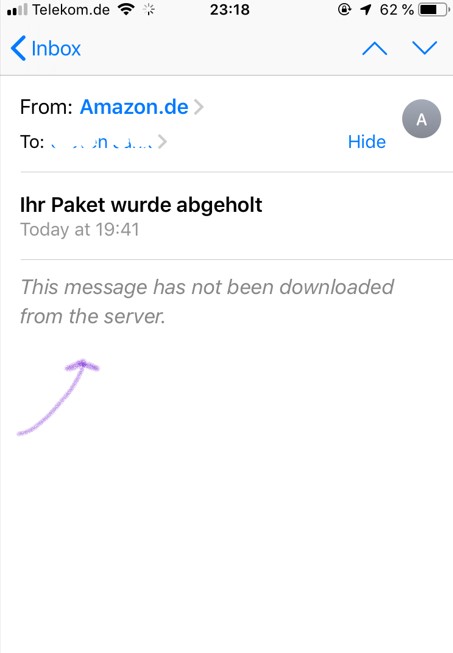
Also Read: “SOS Only iPhone“
How do you fix “this message has not been downloaded from the server”?
Here are detailed explanations for 12 ways to fix the “This Message Has Not Been Downloaded From The Server” error:
Check Your Internet Connection
The first step in troubleshooting this issue is to check your internet connection. Emails are downloaded from the server to your device via the internet, so a stable connection is necessary. You can check your connection by trying to load a webpage or use an online service. If you’re unable to connect, try resetting your router or contacting your internet service provider for assistance.
Restart Your Device
Restarting your device can solve a multitude of issues. It closes all running applications and clears the system’s memory, which can resolve any temporary software glitches that might be preventing your emails from downloading. To restart, simply turn off your device, wait a few moments, and then turn it back on.
Update Your Device
Keeping your device’s operating system up-to-date is crucial for its performance and security. Updates often include bug fixes that can resolve common issues. You can usually find the option to update your device in the ‘Settings’ menu under ‘Software Update’ or ‘System Update’.
Update Your Email App
If you’re using an email app, make sure it’s updated to the latest version. App developers regularly release updates to fix bugs and improve performance. You can update your apps through the app store on your device.
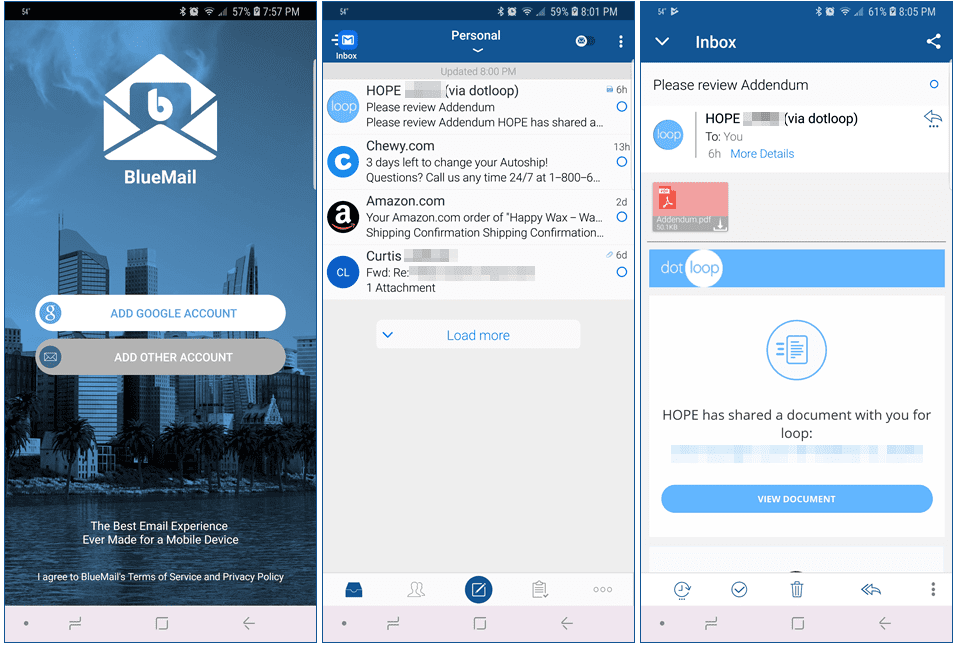
Check Email Settings
Your email account settings on your device need to be correctly configured for emails to download properly. This includes the incoming and outgoing server settings, which you can usually find in the ‘Accounts’ or ‘Mail’ section of your device’s settings. If you’re unsure of what these should be, you can usually find this information on your email provider’s website.
Switch Between Data Networks
Sometimes, the issue can be with the network you’re connected to. If you’re on a mobile device, try switching between Wi-Fi and mobile data. If you’re connected to a public Wi-Fi network, there may be restrictions that are preventing emails from downloading.
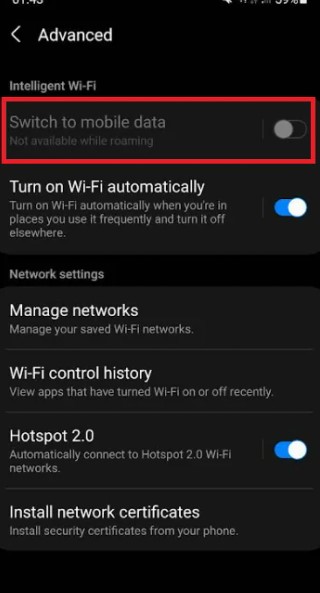
Delete and Re-add Email Account
If the issue persists, you could try removing the email account from your device and then adding it again. This process can often resolve any issues related to incorrect account settings. Remember to backup any important emails before doing this, as it may delete emails that are stored on your device.
Clear Cache and Data
Over time, your email app can accumulate cache and data that can cause issues. Clearing this can often resolve the problem. You can usually do this in the app’s settings, but remember that this may delete any emails that are stored on your device.
Disable VPN or Proxy
If you’re using a VPN or proxy, it could be interfering with your ability to download emails. Try disabling it and see if that resolves the issue. You can usually do this in the ‘Settings’ menu on your device.
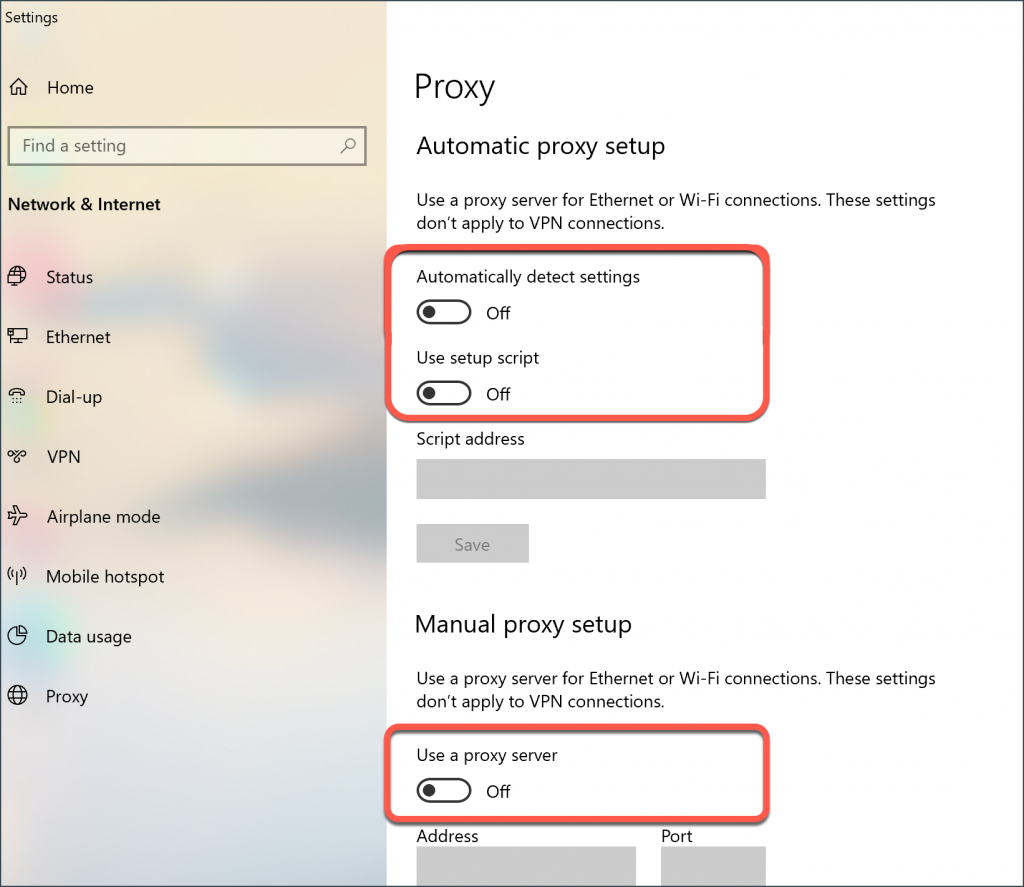
Check with Email Provider
Sometimes, the issue can be on the server side. Check your email provider’s website or contact their support to see if there are any known issues or outages.
Change Email Sync Settings
Your device’s email sync settings can also affect the downloading of emails. If your emails are set to sync manually, or only on certain networks, it could be preventing them from downloading. You can usually find these settings in the ‘Accounts’ or ‘Mail’ section of your device’s settings.
Contact Support
If you’ve tried all the above steps and the issue still persists, it may be time to contact support. Your email provider’s support team can provide further assistance and may be able to provide insight into the issue that you wouldn’t otherwise have.
Conclusion
The “This Message Has Not Been Downloaded From The Server” error can be a frustrating issue, but there are several strategies to address it. These include checking your internet connection, restarting your device, updating your device and email app, verifying your email settings, and even reaching out to your email provider’s support team. Each of these 12 fixes offers a potential solution, and in many cases, a combination of these methods will resolve the issue. It’s important to approach this problem with patience and a systematic mindset, trying each solution one by one until you find the one that works for your specific situation. Remember, technology issues like this are common and often solvable with a little time and the right steps.
FAQ
- Why are my emails not syncing on my iPhone?
Emails might not be syncing on your iPhone due to several reasons such as poor internet connection, incorrect email settings, outdated iOS or email app, or issues with the email server. Try checking your internet connection, updating your device and email app, verifying your email settings, or contacting your email provider for further assistance. If the issue persists, you may need to delete and re-add your email account on your device. Remember to back up important emails before doing so.
- How do I connect my iPhone to my email server?
To connect your iPhone to your email server, follow these steps:
- Open the ‘Settings’ app on your iPhone.
- Scroll down and tap on ‘Mail’.
- Tap on ‘Accounts’.
- Tap on ‘Add Account’.
- Select your email provider or tap ‘Other’ if your provider is not listed.
- Enter your email address and password.
- Tap ‘Next’ and wait for Mail to verify your account.
- Choose information from your email account, like Contacts or Calendars.
- Tap ‘Save’.

![How to Pause Location on Find My iPhone Without Them Knowing? [2024] 24 how to pause location on find my iphone](https://izood.net/wp-content/uploads/2024/10/How-to-Pause-Location-on-Find-My-iPhone-Without-Them-Knowing-400x300.png)


![How To Inspect Element on iPhone [4 Methods] 27 how to inspect element on iphone](https://izood.net/wp-content/uploads/2024/10/how-to-inspect-element-on-iphone-3-400x300.png)


