
T-Mobile’s call forwarding feature is a convenient tool that allows you to direct incoming calls to another number of your choice. This can be particularly useful when you’re unable to answer calls on your T-Mobile device, but don’t want to miss any important calls. Whether you’re using an Android device, an iPhone, or managing your settings through the T-Mobile website, enabling and disabling call forwarding is a straightforward process. This guide will walk you through the steps to effectively manage your call forwarding settings on T-Mobile.
How do I enable call forwarding on T-Mobile?
Enabling call forwarding on T-Mobile is a simple and straightforward process, whether you’re using an Android device, an iPhone, or the T-Mobile website. To enable call forwarding on T-Mobile, you can follow these steps:
- Access the Phone App: Open the phone app on your device.
- Dial the Call Forwarding Code: Dial the appropriate call forwarding code. For unconditional call forwarding (all calls), dial **21**, followed by the 10-digit number you wish to forward the calls to, and then dial #. For example, if you wanted to forward calls to the number 123-456-7890, you would dial ****211234567890#*.
- Initiate the Process: Press the call button to initiate the process. You should receive a message confirming that call forwarding has been enabled.
Please note that call forwarding may incur additional charges, and the availability of this feature may vary depending on your specific plan and device. If you encounter any issues or need further assistance, it’s recommended to contact T-Mobile’s customer service.
How do I turn off call forwarding on T-Mobile?
Here’s how you can turn off call forwarding on T-Mobile:
- Dial the appropriate code: T-Mobile uses specific codes to manage call forwarding. To disable all forms of call forwarding, you can dial ##21# and then press the call button.
- Through the Phone Settings:
- Open the Phone app on your device.
- Tap on the three-dot menu icon (usually at the top right corner) and select ‘Settings’.
- Look for ‘Calls’ or ‘Call Settings’ and tap on it.
- Tap on ‘Call Forwarding’.
- You will see different types of call forwarding options such as ‘Always Forward’, ‘Forward when Busy’, etc. Tap on each one and disable them.
- Through T-Mobile Website or App:
- Log in to your T-Mobile account either through the website or the app.
- Go to ‘Profile’ and then ‘Line Settings’.
- Select the line you want to update.
- Scroll down to ‘Call Forwarding’ and click ‘Edit’.
- Turn off the toggle for ‘Call Forwarding’.
Please note that the steps might vary slightly depending on your device and its operating system. If you’re still having trouble, it might be best to contact T-Mobile’s customer service for further assistance. They can guide you through the process or disable the feature for you from their end.
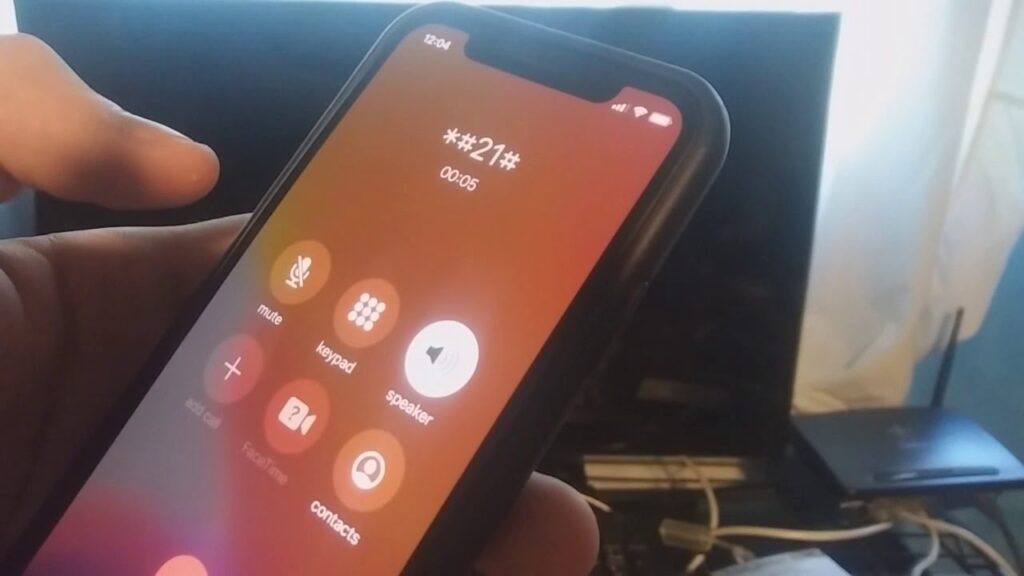
Are there any limitations to call forwarding on T-Mobile?
Yes, there are a few limitations to call forwarding on T-Mobile:
- Charges
While call forwarding is generally a free feature, if you forward calls to an international number, you may be charged based on T-Mobile’s international calling rates.
- Availability
Call forwarding may not be available on all T-Mobile plans. Some plans, especially certain prepaid or promotional plans, might not include call forwarding.
- Device Compatibility
Not all devices support call forwarding. While most modern smartphones do support this feature, some older models or certain types of phones might not.
- Network Issues
Call forwarding relies on network connectivity. If you’re in an area with poor network coverage or if the network is down, call forwarding might not work properly.
- Number of Rings
When using conditional call forwarding (such as forwarding when busy or unanswered), the number of rings before the call gets forwarded cannot be changed and is set by the network.
Remember, for the most accurate information, it’s always a good idea to check the details of your plan or contact T-Mobile’s customer service.
Also Read: One Call Now App
Common problems with call forwarding on T-Mobile:
Here are some common problems with call forwarding on T-Mobile:
- Call Forwarding Not Activating: This is a common issue where users find that they’re unable to activate call forwarding. This could be due to a variety of reasons such as network issues, incorrect settings, or even restrictions on your account.
- Calls Not Being Forwarded: Sometimes, even after setting up call forwarding, the calls do not get forwarded to the designated number. This could be due to incorrect setup or network connectivity issues.
- Unable to Disable Call Forwarding: Some users might face issues while trying to disable call forwarding. This could happen due to a glitch in the system or incorrect procedures being followed.
- Call Forwarding Activates Unexpectedly: There might be instances where call forwarding activates without the user’s knowledge. This could be due to a software glitch or accidental activation.
- Issues with Conditional Call Forwarding: Conditional call forwarding allows calls to be forwarded only under certain conditions, such as when the line is busy or the call is unanswered. Users might face issues setting up these conditions or the conditions might not work as expected.
- Call Quality Issues: When a call is forwarded, the quality might not be as good as a direct call. This could be due to network issues or problems with the receiving device.
Remember, if you’re facing any issues with call forwarding on T-Mobile, it’s always a good idea to reach out to their customer support for assistance. They can help troubleshoot the issue and provide a solution.
T mobile call forwarding not working
If your T-Mobile call forwarding is not working, there could be several reasons for this. Here are some potential issues and their solutions:
- Incorrect Setup: Ensure that you have set up the call forwarding correctly. You need to dial the correct code, followed by the number you want to forward calls to, and then press the call button.
- Network Issues: Sometimes, network issues can prevent call forwarding from working properly. Try restarting your device or switching to a different network (like Wi-Fi if you’re on mobile data or vice versa) to see if that resolves the issue.
- Account Restrictions: Some T-Mobile plans may have restrictions on certain features, including call forwarding. Check your plan details to ensure that call forwarding is included.
- Device Settings: Some devices have settings that can interfere with call forwarding. Check your device’s call settings to ensure that they’re not preventing call forwarding.
- Software Glitches: Like any other feature, call forwarding can sometimes be affected by software glitches. Restarting your device, updating your device’s software, or resetting your device’s network settings can often resolve these issues.
If none of these solutions work, it’s a good idea to contact T-Mobile’s customer service for further assistance. They can help troubleshoot the issue and provide a solution.
Conclusion
In conclusion, T-Mobile’s call forwarding feature provides a practical solution for managing incoming calls when you’re unable to answer them directly. Whether you’re busy, your phone is out of service, or you’re traveling internationally, call forwarding ensures you never miss important calls. By understanding how to enable and disable this feature, you can take full control of your call management on T-Mobile. Remember, while the process is generally straightforward, don’t hesitate to reach out to T-Mobile’s customer service for any assistance or clarification.
FAQ
- Can I forward calls from my T-Mobile phone to an international number?
Yes, you can forward calls from your T-Mobile phone to an international number. However, it’s important to note that additional charges may apply for forwarding calls to international numbers. The charges would depend on T-Mobile’s international calling rates.
- Is call forwarding available on prepaid T-Mobile plans?
Yes, call forwarding is typically available on prepaid T-Mobile plans. However, the availability might depend on the specific prepaid plan that you have. It’s always a good idea to check the details of your plan or contact T-Mobile’s customer service for the most accurate information. Please note that additional charges may apply for forwarding calls, especially if the calls are being forwarded to an international number. These charges will be deducted from your prepaid balance.

![How to Pause Location on Find My iPhone Without Them Knowing? [2024] 18 how to pause location on find my iphone](https://izood.net/wp-content/uploads/2024/10/How-to-Pause-Location-on-Find-My-iPhone-Without-Them-Knowing-400x300.png)


![How To Inspect Element on iPhone [4 Methods] 21 how to inspect element on iphone](https://izood.net/wp-content/uploads/2024/10/how-to-inspect-element-on-iphone-3-400x300.png)


