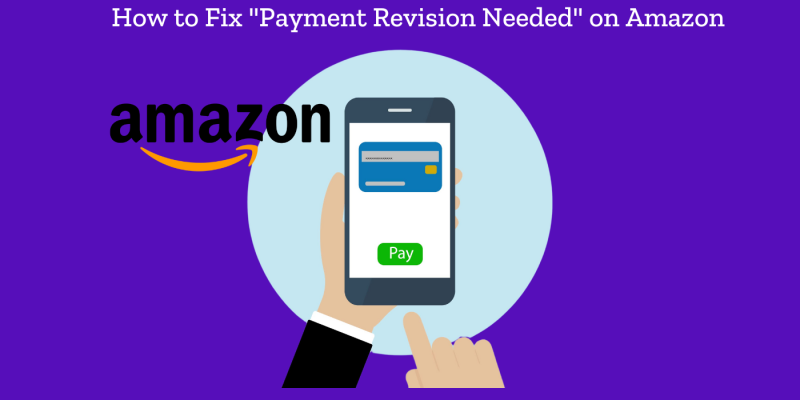
Encountering the “Amazon Payment Revision Needed” error can be frustrating, especially when you’re eager to complete a purchase. This error often indicates an issue with the payment method you have on file, whether it’s insufficient funds, expired cards, or other common issues. Understanding why this error occurs and knowing how to fix it can save you time and hassle, ensuring a smooth shopping experience on Amazon. In this comprehensive guide, we’ll explore the reasons behind this error and provide detailed, step-by-step solutions to help you resolve it efficiently.
- Why Are You Getting the “Amazon Payment Revision Needed” Error?
- How to Fix Payment Revision Needed
- Conclusion
Why Are You Getting the “Amazon Payment Revision Needed” Error?
The “Amazon Payment Revision Needed” error typically arises due to issues with the payment method you’ve chosen. Here are some common reasons:
- Insufficient Funds: The most common reason is that the payment method doesn’t have enough funds.
- Expired Payment Method: Your credit or debit card may have expired.
- Incorrect Billing Information: There could be discrepancies between the billing information on Amazon and what your bank has.
- Bank Decline: Sometimes, banks decline transactions for various reasons including suspicious activity.
- Payment Method Restrictions: Some payment methods may not be supported for certain types of purchases on Amazon.
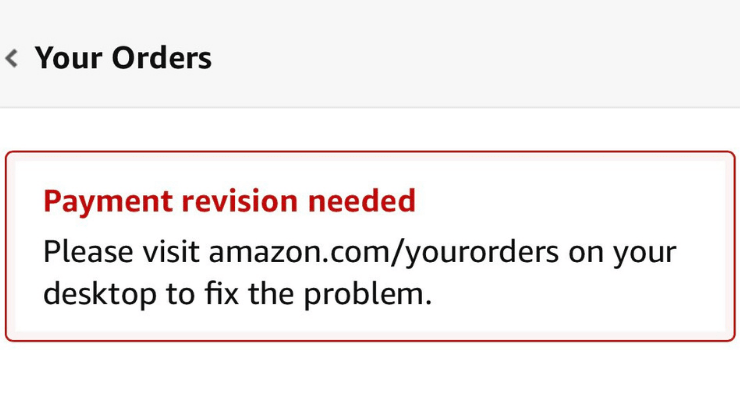
How to Fix Payment Revision Needed
Whether you’re a frequent Amazon shopper or a newcomer, these tips will help you manage your payments effectively and avoid future disruptions.
1. Verify Your Payment Information
The first step in resolving the “Amazon Payment Revision Needed” error is to ensure that all your payment information is accurate and up-to-date.
- Steps to Verify Payment Information:
- Log in to your Amazon account.
- Navigate to “Your Account” and select “Payment options”.
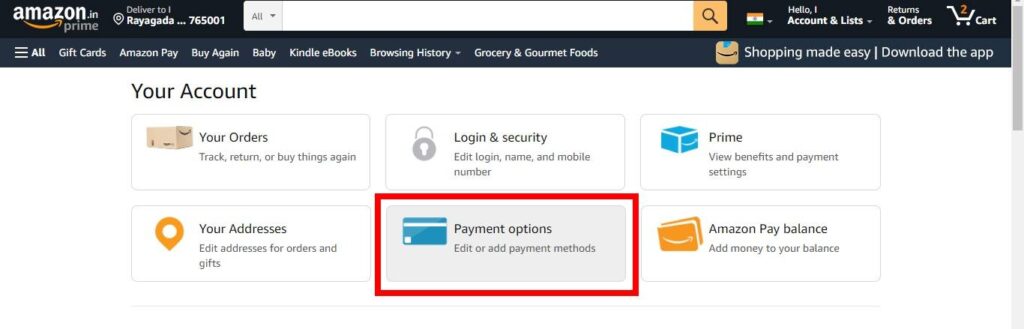
- Review the details of the payment method you used for the transaction.
- Ensure that your credit or debit card number is correct.
- Double-check the expiration date and billing address to make sure they match the information your bank has on file.
- If you find any discrepancies, update the information accordingly.
2. Check Your Funds
A common reason for payment issues is insufficient funds in your account.
- Steps to Check Your Funds:
- Log in to your bank account online or via your banking app.
- Verify that you have enough funds available to cover the purchase.
- If you are using a credit card, check your available credit limit.
- If funds are insufficient, transfer money into the account or choose a different payment method with sufficient funds.
3. Update Expired Payment Methods
If your credit or debit card has expired, it’s crucial to update the information on Amazon.
- Steps to Update Expired Payment Methods:
- Go to “Your Account” on Amazon.
- Click on “Payment options”.
- Locate the expired card and update it with the new expiration date and CVV code.
- If you received a new card, add it as a new payment method by entering the new card details.
- Ensure the new card is set as the default payment method if needed.
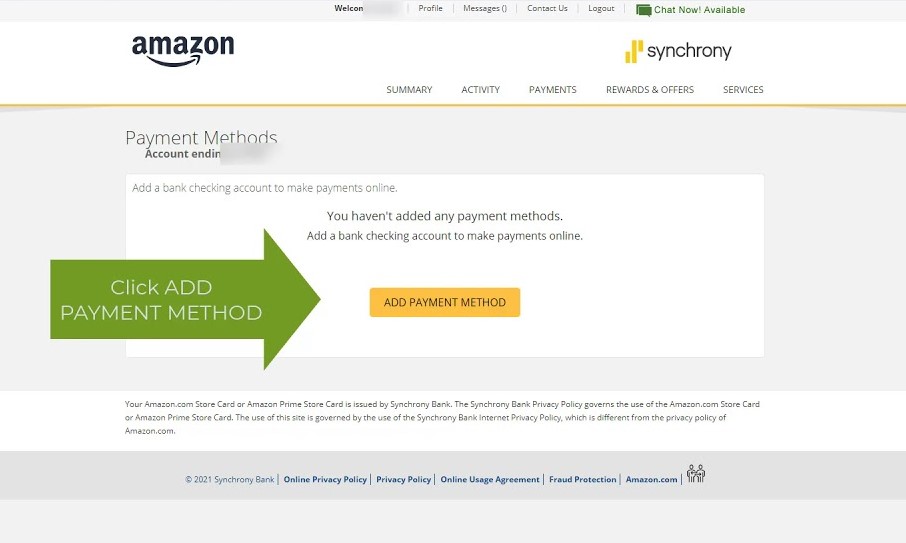
4. Contact Your Bank
Sometimes transactions are declined by your bank due to various reasons such as security concerns or spending limits.
- Steps to Contact Your Bank:
- Call the customer service number provided on the back of your card.
- Inform them about the transaction you are trying to make on Amazon.
- Verify if there are any blocks or issues with your card.
- Ask them to approve the transaction or lift any temporary holds.
- Follow any additional instructions provided by your bank to ensure the transaction goes through.
5. Use a Different Payment Method
If the current payment method continues to fail, consider using an alternative method.
- Steps to Use a Different Payment Method:
- Go to “Your Account” on Amazon.
- Select “Payment options”.
- Add a new payment method, such as another credit card, debit card, or a gift card.
- Ensure the new payment method is selected during the checkout process.
- Complete the purchase using the new payment method.
6. Check for Payment Restrictions
Some payment methods may have restrictions that prevent them from being used for certain types of purchases.
- Steps to Check for Payment Restrictions:
- Review Amazon’s payment policy to understand any restrictions associated with your payment method.
- Verify if your payment method is allowed for the specific item or service you are purchasing.
- If your payment method is restricted, choose an alternative method that is supported by Amazon for your purchase.
7. Clear Outstanding Balances
If you have any outstanding balances on your Amazon account, clear them before attempting new purchases.
- Steps to Clear Outstanding Balances:
- Go to “Your Account” on Amazon.
- Select “Your Orders” and look for any orders with pending payments.
- Resolve these payments by selecting the appropriate order and following the prompts to complete the payment.
- Once all outstanding balances are cleared, retry your new purchase.
8. Enable International Transactions
If you are using a card issued in a different country, ensure it is enabled for international transactions.
- Steps to Enable International Transactions:
- Contact your bank or card issuer and request to enable international transactions.
- Provide necessary verification if required by your bank.
- Confirm that your card can now be used for international purchases.
- Retry the transaction on Amazon.
9. Retry the Payment
After verifying and updating your payment information, sometimes simply retrying the transaction can resolve the issue.
- Steps to Retry the Payment:
- Go to “Your Orders” on Amazon.
- Find the order with the payment issue.
- Select “Retry Payment”.
- Choose the updated payment method or a new one if you have added it.
- Confirm and complete the transaction.
Also Read: “How to view archived orders on amazon“
How long does Amazon give you to revise payment?
Amazon will typically give you some time to update your payment details. However, the exact duration can vary and is not publicly specified by Amazon.
If the payment issue isn’t resolved within this period, Amazon may cancel the order. To avoid this, it’s recommended to revise your payment as soon as you see the error message. If you continue to experience issues, consider reaching out to Amazon’s customer service for further assistance.
Please note that this information is based on general user experience and may not apply in all situations. Always refer to any specific instructions provided by Amazon in their communication to you.
Conclusion
By following the steps outlined above, you should be able to resolve the “Amazon Payment Revision Needed” error and continue with your purchases seamlessly. Always ensure that your payment information is accurate and up-to-date, and maintain clear communication with your bank to avoid such issues. For more detailed guidance on managing your Amazon account and resolving payment issues, visit Amazon’s help section or contact their customer support.

![How to Pause Location on Find My iPhone Without Them Knowing? [2024] 22 how to pause location on find my iphone](https://izood.net/wp-content/uploads/2024/10/How-to-Pause-Location-on-Find-My-iPhone-Without-Them-Knowing-400x300.png)


![How To Inspect Element on iPhone [4 Methods] 25 how to inspect element on iphone](https://izood.net/wp-content/uploads/2024/10/how-to-inspect-element-on-iphone-3-400x300.png)


