YouTube TV is a popular streaming service that offers live TV, on-demand video, and cloud-based DVR from over 85 television networks. However, as with any subscription service, there may come a time when you want to cancel your membership. Perhaps you’ve found a better deal elsewhere, or maybe the cost of the service has become too expensive for your budget. Whatever the reason, canceling your YouTube TV subscription is a straightforward process. In this article, we’ll answer “How To Cancel Youtube TV” and go over the steps you need to take to cancel your YouTube TV subscription on a computer, iPhone, Android device, or by pausing your membership.
How to Cancel YouTube TV Subscription on a Computer?
If you’re using a computer to cancel your YouTube TV subscription, follow these steps:
- Go to the YouTube TV website and sign in to your account.
- Click on your profile picture in the top right corner of the screen.
- Select “Settings” from the drop-down menu.
- Click on “Membership” in the left sidebar.
- Under “YouTube TV,” click on “Deactivate membership.”
- Follow the prompts to complete the cancellation process.
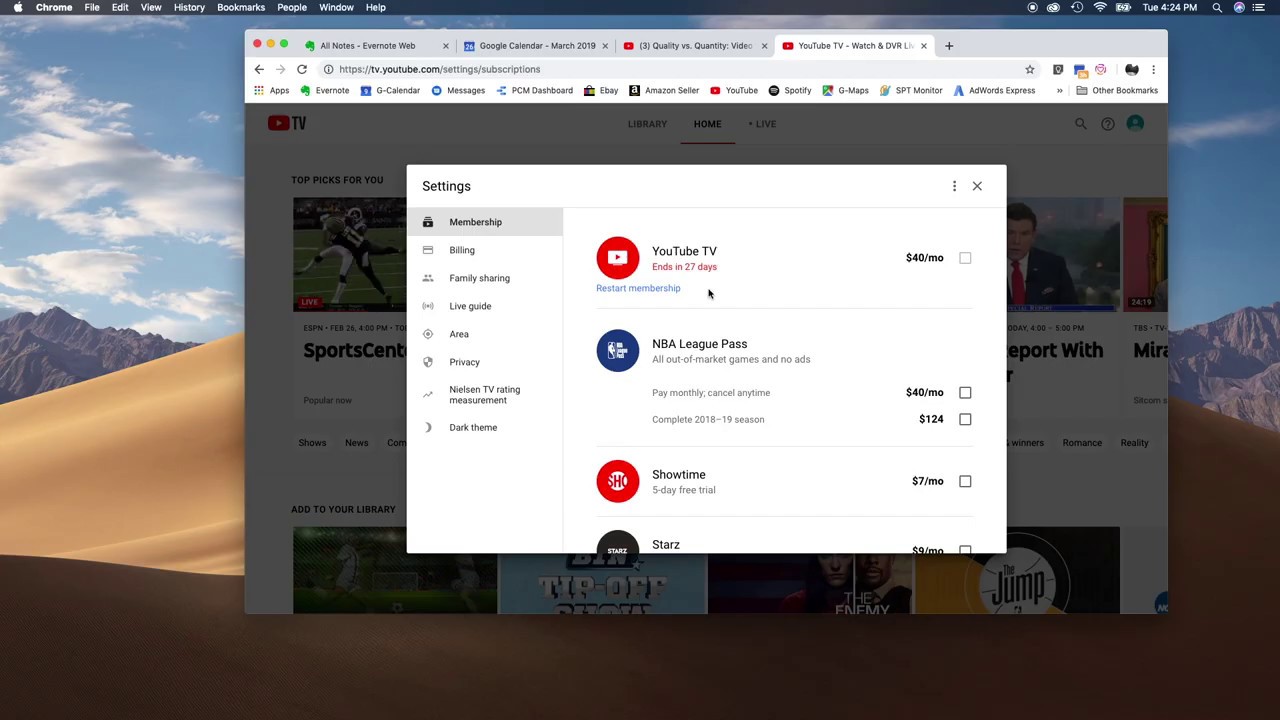
How to Cancel YouTube TV Subscription on an iPhone?
If you’re using an iPhone to cancel your YouTube TV subscription, follow these steps:
- Open the App Store on your iPhone.
- Tap on your profile picture in the top right corner of the screen.
- Select “Subscriptions” from the menu.
- Find and tap on “YouTube TV” in the list of subscriptions.
- Tap on “Cancel Subscription” at the bottom of the screen.
- Follow the prompts to complete the cancellation process.
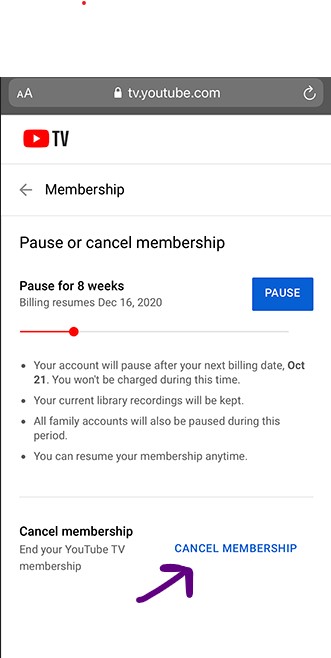
How to Cancel YouTube TV Subscription on an Android?
If you’re using an Android device to cancel your YouTube TV subscription, follow these steps:
- Open the Google Play Store on your Android device.
- Tap on the menu button (three horizontal lines) in the top left corner of the screen.
- Select “Subscriptions” from the menu.
- Find and tap on “YouTube TV” in the list of subscriptions.
- Tap on “Cancel Subscription” at the bottom of the screen.
- Follow the prompts to complete the cancellation process.
How to pause YouTube TV Membership?
If you’re not ready to completely cancel your YouTube TV subscription but want to take a break from it, you can pause your membership. This will temporarily suspend your account and billing for up to 24 weeks. Here’s how:
- Go to the YouTube TV website and sign in to your account.
- Click on your profile picture in the top right corner of the screen.
- Select “Settings” from the drop-down menu.
- Click on “Membership” in the left sidebar.
- Under “YouTube TV,” click on “Pause membership.”
- Select how long you want to pause your membership for (up to 24 weeks).
- Follow the prompts to complete the process.
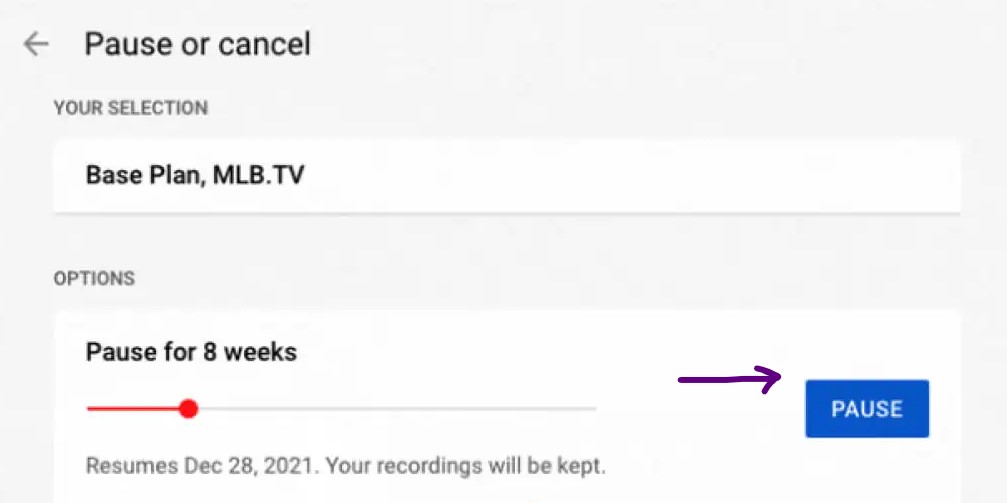
Also Read: “Best Youtube Comment Finder Tools“
Conclusion
In conclusion, canceling or pausing your YouTube TV subscription is a simple process that can be done from a computer, iPhone, Android device, or by pausing your membership. We hope this article has provided you with all of the information you need to make an informed decision about whether or not to continue with your YouTube TV subscription. Remember, if you ever change your mind and want to resubscribe, it’s easy to do so at any time!







