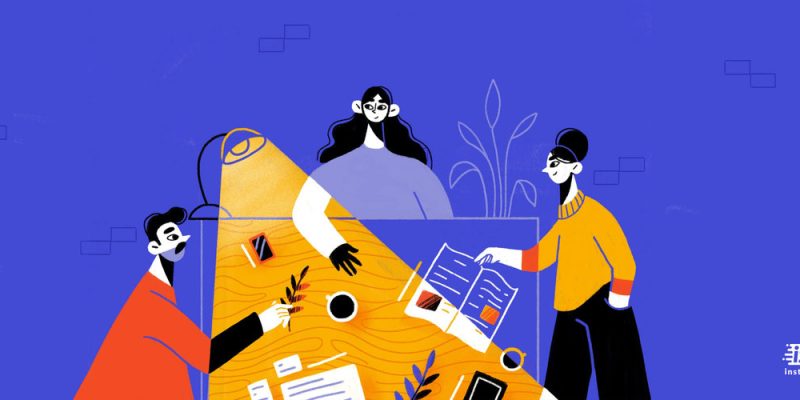
If you are a social media addict or used to checking your accounts at night in bed, or like the built-in dark mode of social media apps for any other reason, the good news is that Snapchat offers this feature to both iPhone and Android users. To learn more about Snapchat dark mode and how to turn on dark mode on Snapchat, keep reading until the end of this text.

Does snapchat have a dark mode?
If you are wondering does snapchat have a dark mode, I have to say that YES. Like almost all other social media platforms, snapchat users can snapchat dark mode android or iOS features when they want to save battery, use their phone at night, or for any other reason. To learn more about how to get dark mode on snapchat based on your phone system, do not miss the below paragraphs.
How to get dark mode on snapchat Android?
As an Android user, if you search for “Snapchat dark mode android”, you will see that there is no built-in option to change your Snapchat appearance to dark. But do not freak out because I have gathered a list of the best solutions which might help your goal.
- Force Snapchat Dark Mode Android through third-party apps (beta):
Most Android users can simply force enable dark themes in the Snapchat app through their settings.
- Go to your phone Settings.
- Choosing Display & Brightness.
- And choose Dark Mode settings.
- Click on Dark Mode for third-party apps (beta).
- Find Snapchat and enable its toggle.
- You will see a prompt box asking “Turn dark mode on?”, you should click on the Turn on key.
- Force Snapchat Dark Mode Android via developer options:
If you are wondering how to turn on dark mode on Snapchat, you can use this method, too, which is more appropriate for older Android phones. In this way, you can use developer options to get a dark black theme by following the below steps:
- Open your phone Settings.
- Go to System Settings.
- Find Developer Options and turn it on. Go down and toggle on Override force dark.
- Force Snapchat Dark Mode Android by inverting colors:
Usually, you can find the Invert Colors shortcut in your phone’s quick settings tile. If not, follow the below steps and find this button in your setting.
- Go to your phone Settings.
- Find System Settings and click it.
- Click on Accessibility, choose Color Inversion, and turn it on.
- Force Snapchat Dark Mode Android using Substratum:
As the last option, I want to introduce a way all Android users can use dark mode in any app, such as Snapchat. To use Substratum on Android, you should root your phone, install the Substratum Theme Engine and Swift Black theme, then enable system-wide dark mode. If you are not sure about the software bricking and warranty terms from the manufacturer, it is better to try Andromeda without root on Android 8.0.
How to get dark mode on snapchat iOS?
If you are an iOS user and want to find out how to turn on dark mode on Snapchat, you can do this easier than Android users. Read the below paragraphs and choose one of the mentioned ways to force snapchat dark mode on your iPhone.
- Force Snapchat Dark Mode from Snapchat setting:
Does Snapchat have a dark mode for iOS that matches the system theme? Fortunately, yes, you can force the dark appearance from within the Snapchat app by following the below steps:
- Open Snapchat
- Click on the Bitmoji icon from the top left side.
- Choose Settings from the top right side.
- Go down, find App Appearance, and click it.
- Choose Always Dark.
- Also, you can select the Match System if you want the Snapchat app to switch automatically based on your phone appearance settings.
- Force Snapchat Dark Mode using Smart Invert:
If you do not like to use the Snapchat built-in method, you can use iOS Smart Invert mode. To intelligently invert the colors on your screen, follow the below steps:
- Open your phone Settings.
- Go down and choose Accessibility.
- Select the Display & Text Size icon.
- Toggle on Smart Invert.
How to turn off snapchat dark mode?
Previously, you learned how to turn on dark mode on snapchat on Android and iOS phones. Now, whether you are an Android or iOS user, you can follow the steps below to turn off snapchat dark mode.
- Update Snapchat to the latest version.
- Open the app and tap on your profile photo.
- Go to the setting from the top-left corner.
- Go down and find “App Appearance” from the My Account list of options.
- Tap on “App Appearance” and choose the “Always Light” option.
Also Read: Get Rid of My AI on Snapchat
FAQ:
- Why don’t I have snapchat dark mode?
If you can not access snapchat dark mode settings within the app, you might probably be using an Android phone or an out-of-date app.
- How to get snapchat dark mode without app Appearance
Go to Settings> Display> Dark Mode> turn on Manual option> Manage apps in Dark Mode> Snapchat> toggle on Snapchat.
Conclusion:
Does snapchat have a dark mode? Based on your phone system the answer would differ. If you are an iPhone user and looking for how to turn on dark mode on snapchat” answer, you can simply reach your goal through the app setting. But if you are an Android user and want to know how to get dark mode on snapchat, it might be a bit harder. However, I have explained all the details above here.







