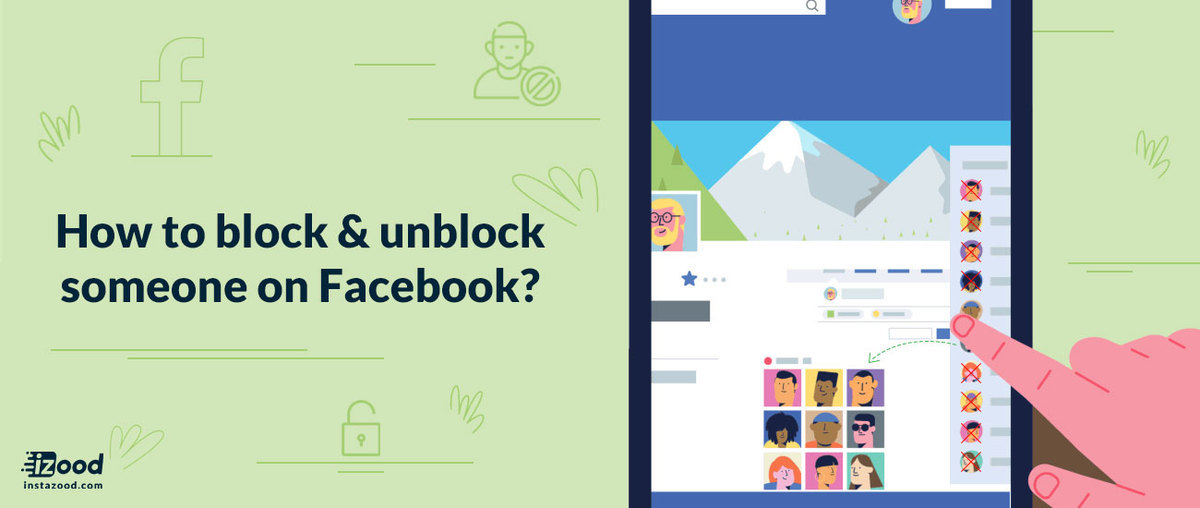
Managing your interactions on Facebook is essential for maintaining a positive online experience. Whether you need to prevent someone from seeing your posts or want to reconnect with someone you previously blocked, knowing how to block or unblock someone on Facebook is key. This guide will walk you through the simple steps on how to unblock someone on Facebook or block them on both PC and the Facebook app, making it easy for you to control who can see your profile and interact with you on the platform.
How to Block or Unblock Someone on Facebook On PC
Blocking or unblocking someone on Facebook using a PC is quite simple. Follow these steps:
How to Block Someone on Facebook on PC:
- Log into Facebook: To block someone on Facebook Open your browser, go to Facebook.com, and log in to your account.
- Go to the Profile: Navigate to the profile of the person you want to block. You can do this by searching for their name in the search bar.
- Access Blocking Options: On their profile page, click the three dots (more options) near the cover photo.
- Select Block: From the dropdown menu, select “Block.”
- Confirm Block: A pop-up will appear asking you to confirm. Click “Confirm” to block the person.
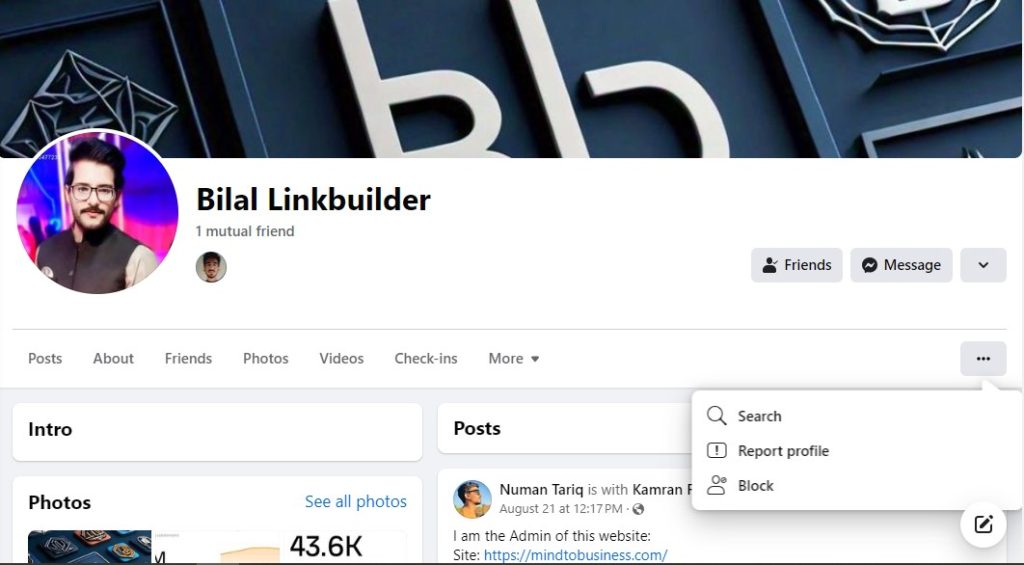
How to Unblock Someone on Facebook on PC:
- Log into Facebook: Begin by logging into your Facebook account on your browser.
- Go to Settings: Click on the downward-facing arrow in the top-right corner of the page and select “Settings & Privacy,” then “Settings.”
- Navigate to Blocking: On the left-hand side, click on “Blocking.” This will show you a list of people you’ve blocked.
- Find and Unblock: Look through your blocked list, find the person you want to unblock, and click “Unblock” next to their name.
- Confirm Unblock: A confirmation dialog will appear. Click “Confirm” to unblock the person.
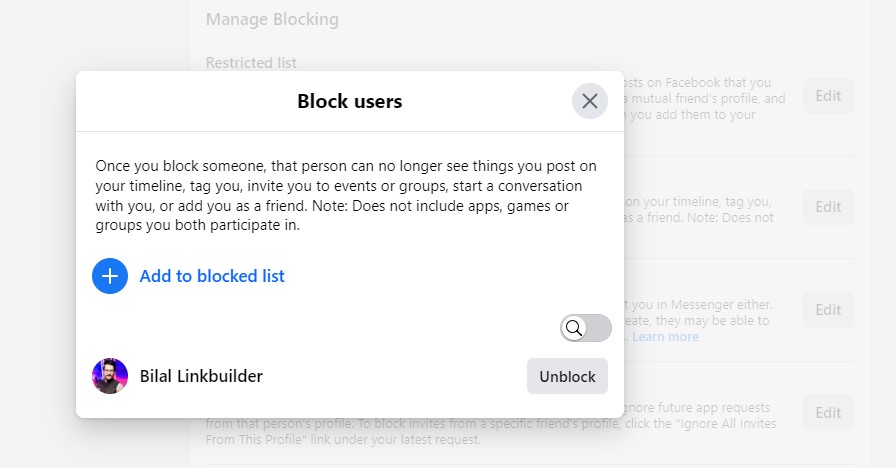
How to Block or Unblock Someone on Facebook On Facebook App
If you’re using the Facebook app, blocking or unblocking someone is just as easy:
How to Block Someone on Facebook on the App:
- Open the Facebook App: Launch the Facebook app on your mobile device and log in if necessary.
- Go to the Profile: Search for the person you want to block using the search bar at the top.
- Access More Options: Once on their profile, tap the three dots in the top right corner.
- Select Block: From the list of options, choose “Block.”
- Confirm Block: A confirmation message will appear. Tap “Block” to confirm.
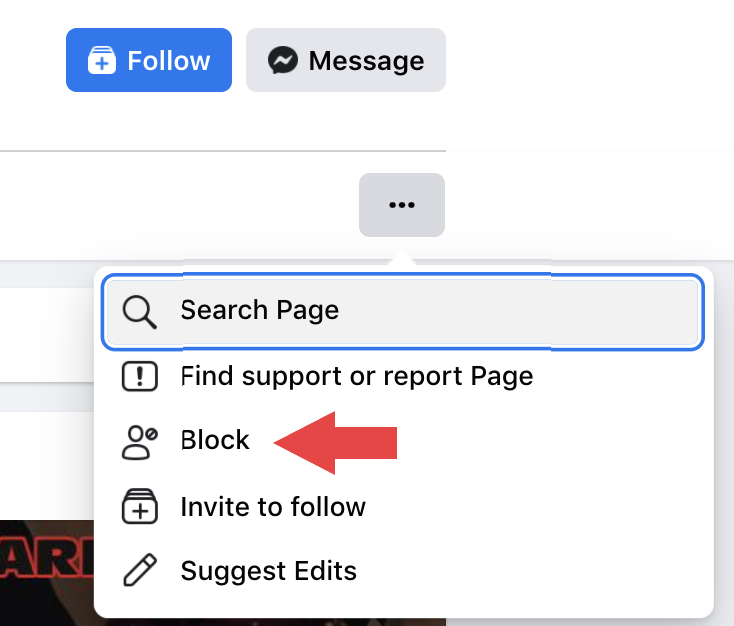
How to Unblock Someone on Facebook on the App:
- Open the Facebook App: Start by opening the Facebook app on your device.
- Access Settings: Tap on the three horizontal lines (menu) at the bottom (iOS) or top (Android) right corner, then scroll down and select “Settings & Privacy” > “Settings.”
- Go to Blocking: Scroll down to the “Audience and Visibility” section and tap on “Blocking.”
- Find and Unblock: You’ll see a list of people you’ve blocked. Find the person you want to unblock and tap “Unblock” next to their name.
- Confirm Unblock: A confirmation message will pop up. Tap “Unblock” to confirm.
Final Thoughts
Knowing how to unblock someone on Facebook or block them is essential for managing your social connections. Whether you’re on a PC or using the Facebook app, these steps will help you maintain control over who can interact with you on the platform. Remember, unblocking someone will allow them to view your profile and contact you again, so only unblock users you’re comfortable reconnecting with. Using the above guide, you now have a comprehensive understanding of how to unblock someone on Facebook, how to block someone on Facebook, and everything in between!







