
In the ever-evolving world of mobile technology, encountering issues such as your phone displaying “SOS Only” can be quite common. This typically indicates that your phone is unable to connect to your regular mobile network and has switched to emergency mode. While this can be concerning, it’s important to remember that there are several potential causes for this issue, ranging from network coverage problems to SIM card issues. In this guide, we will delve into the reasons why you get the sos only iphone error and provide detailed, step-by-step solutions to help you resolve this issue in 2024.
Why does my phone say SOS Only?
This issue typically indicates that your phone is unable to connect to your regular mobile network and is instead in emergency mode. Here are some potential reasons:
- Network Coverage Issue: Your phone might be in an area where your usual network provider’s signal is weak or non-existent. This could be because you’re in a remote location, underground, or inside a building with thick walls. In such cases, your phone might switch to “SOS Only” mode, which allows it to connect to any available network for emergency calls.
- SIM Card Issue: If there’s a problem with your SIM card, your phone might not be able to connect to your network provider. The SIM card could be improperly inserted, damaged, or deactivated. In these cases, your phone might display “SOS Only” because it can’t establish a regular network connection.
- Network Settings: Your phone’s network settings might be configured incorrectly. For example, your phone might be set to use a specific network that isn’t available, causing it to switch to “SOS Only” mode.
- Airplane Mode: If your phone is in Airplane Mode, all its wireless connections are disabled. This includes the mobile network, causing your phone to display “SOS Only”.
- Software Glitch: Sometimes, software glitches can cause your phone to display “SOS Only”. This could be due to a bug in your phone’s operating system or an issue with an app that’s interfering with your phone’s network connection.
- Network Provider Issue: There could be an issue with your network provider, such as network maintenance or an outage. If your phone can’t connect to your network provider for these reasons, it might switch to “SOS Only” mode.
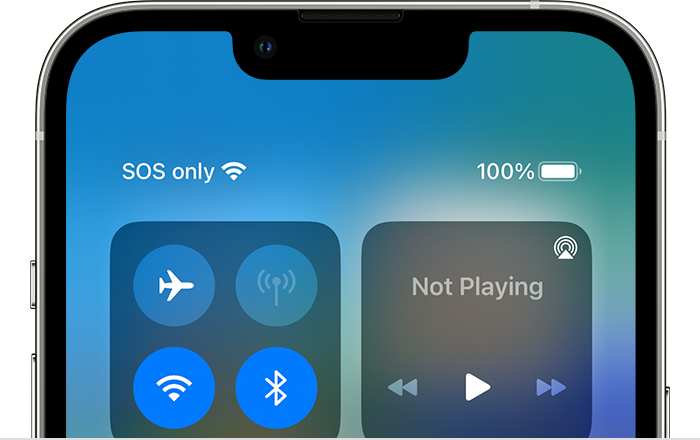
How can you fix SOS on iPhone?
The “SOS” signal typically indicates that your phone is in a state where it can only make emergency calls. This can be due to a variety of reasons, and there are several potential solutions to consider. Here are ten methods you can use to resolve this issue:
Check Your SIM Card
The issue could be related to your SIM card. If it’s not inserted properly, damaged, or deactivated, your phone might not be able to connect to your network provider.
- Power off your iPhone.
- Use a SIM card ejector tool to remove the SIM card from your iPhone.
- Check the SIM card for any visible signs of damage.
- Reinsert the SIM card and power on your iPhone.
Reset Network Settings
Your network settings might need to be updated. Incorrect settings could prevent your phone from connecting to your network provider.
- Go to ‘Settings’ on your iPhone.
- Tap ‘General’.
- Tap ‘Reset’.
- Tap ‘Reset Network Settings’.
- Enter your passcode if prompted and confirm the reset.
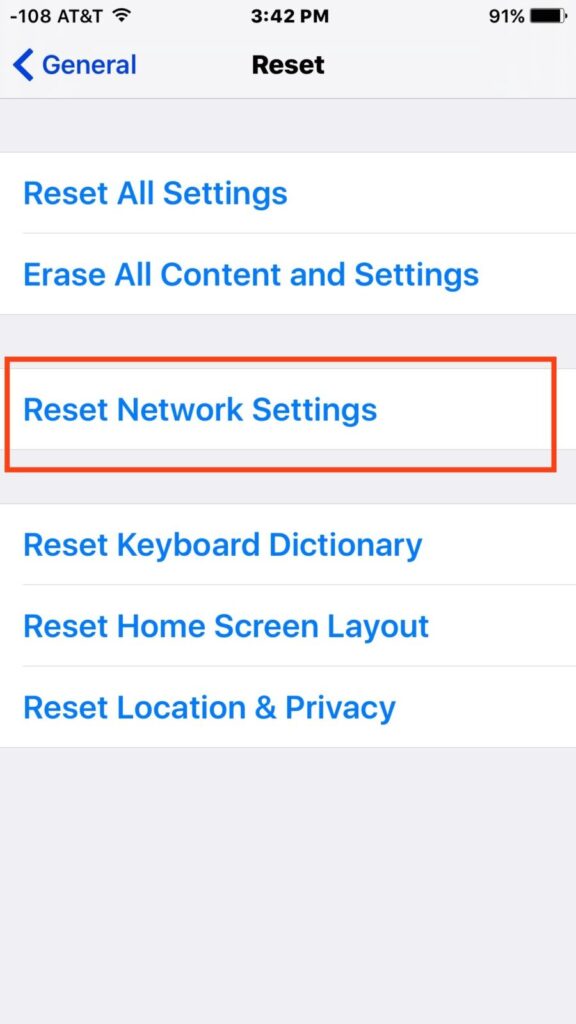
Update Carrier Settings
Your carrier settings might need to be updated. These settings include network, calling, cellular data, messaging, and voicemail settings.
- Connect your iPhone to Wi-Fi.
- Go to ‘Settings’.
- Tap ‘General’.
- Tap ‘About’.
- If an update is available, you’ll see an option to update your carrier settings.
Update iOS
Your iPhone’s operating system might need to be updated. Outdated software can cause various issues, including network problems. Follow these steps to update iOS.
- Connect your iPhone to Wi-Fi.
- Go to ‘Settings’.
- Tap ‘General’.
- Tap ‘Software Update’.
- If an update is available, tap ‘Download and Install’.
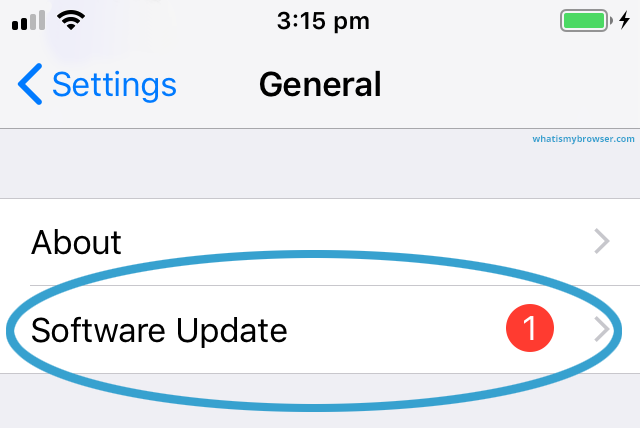
Contact Your Carrier
If none of the above steps work, there might be an issue with your carrier or plan. Your carrier can check if there are any issues with your account or network coverage.
- Contact your carrier to ensure there are no issues with your account or network coverage.
Factory Reset
As a last resort, you might need to factory reset your iPhone. This will erase all data on your device, so make sure to back up your data first.
- Go to ‘Settings’.
- Tap ‘General’.
- Tap ‘Reset’.
- Tap ‘Erase All Content and Settings’.
- Enter your passcode if prompted and confirm the reset.
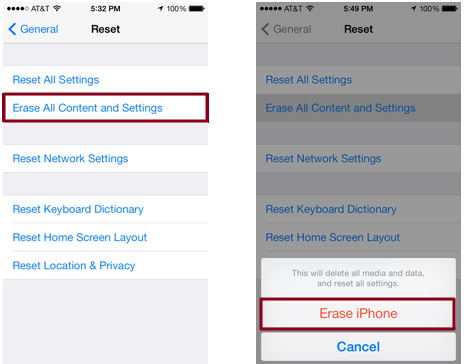
Check for Physical Damage
Physical damage to your iPhone, especially to its antenna or SIM card slot, could cause network issues.
- Inspect your iPhone for any visible signs of damage. If you find any, you might need to get your iPhone repaired.
Check Your Account Status
Your carrier might have suspended your account due to issues like non-payment or suspected fraudulent activity.
- Check your account status online or contact your carrier to ensure your account is in good standing.
Check for Outages
There might be a network outage in your area.
- Check your carrier’s website or social media channels for any reports of network outages.
Try a Different Location
If you’re in a location with poor network coverage, try moving to a different location. You can change the location you are currently in, more a little forward or backward, walk away, or leave an area or room.
Also Read: “Best Phone Number Generators“
Conclusion
Understanding why your phone displays “SOS Only” and knowing how to fix it is crucial in our increasingly digital world. While this issue can be disconcerting, it’s often solvable with a few troubleshooting steps. Whether it’s checking your network coverage, ensuring your SIM card is functioning properly, or contacting your carrier, there are several ways to address this issue. As we navigate through 2024, staying connected is more important than ever, and resolving issues like “SOS Only” promptly ensures that you can continue to communicate seamlessly. Remember, if the issue persists, don’t hesitate to seek professional help. After all, maintaining a reliable connection contributes to a smooth and efficient mobile experience.
FAQ
- Why does my phone say no service but I have Wi-Fi?
Your phone displays “No Service” when it’s unable to connect to your cellular network. This could be due to various reasons such as being in an area with poor cellular coverage, a problem with your SIM card, or an issue with your account or carrier.On the other hand, Wi-Fi is a separate service that provides internet access through a wireless network. Your phone can be connected to Wi-Fi and have internet access even if it’s not connected to a cellular network. So, if your phone says “No Service” but you have Wi-Fi, it means that while your phone isn’t connected to a cellular network, it is connected to a Wi-Fi network, and you should still be able to use internet services.
- Why does my phone say no sim?
Here are some potential reasons why your phone might display this message:
1. SIM Card Not Inserted Properly
2. Damaged SIM Card
3. Dirty SIM Card or SIM Slot
4. Software Glitch
5. Hardware Issue
6. SIM Card Not Activated

![How to Pause Location on Find My iPhone Without Them Knowing? [2024] 24 how to pause location on find my iphone](https://izood.net/wp-content/uploads/2024/10/How-to-Pause-Location-on-Find-My-iPhone-Without-Them-Knowing-400x300.png)


![How To Inspect Element on iPhone [4 Methods] 27 how to inspect element on iphone](https://izood.net/wp-content/uploads/2024/10/how-to-inspect-element-on-iphone-3-400x300.png)


