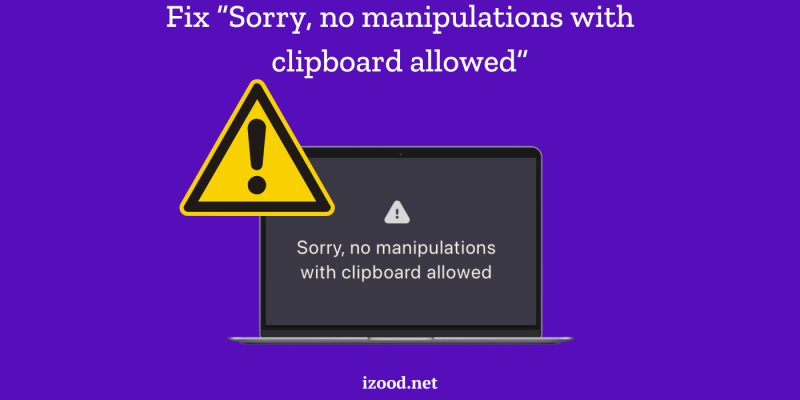
One of the most used actions for all Mac users is pressing the Command+C key and then Command+V for pasting. Also, iPhone or iPad users can move their files between devices, thanks to Apple’s tight cross-device integration. So what will happen if you want to transfer files and your Mac shows a “Sorry, No Manipulations With Clipboard Allowed” error? This frustrating message can hinder your workflow, making it impossible to copy and paste between applications. Don’t worry; in this blog post, we’ll explore various solutions to resolve the issue, drawing on insights from top resources.
Why do I get “sorry, no manipulations with clipboard allowed” error?
The “Sorry, no manipulations with clipboard allowed” error is a common yet frustrating issue for Mac users, disrupting the clipboard’s vital copy-paste functionality. This comprehensive guide delves into the reasons behind this error, helping you understand its origins and how to prevent it from occurring in the future.
1. Clipboard Daemon Issues
One of the primary reasons for the error is a malfunction in the clipboard daemon, known as “pboard” on macOS. This daemon handles all copy-paste actions on your Mac, and when it encounters a glitch or crashes, it triggers the error message. Here are potential reasons for this daemon malfunction:
- Memory Leaks: Prolonged Mac usage without restarting can lead to memory leaks in various processes, including the clipboard daemon, causing it to malfunction.
- Software Conflicts: Updates to macOS or other software can cause compatibility issues with the clipboard daemon, leading to unexpected crashes.
2. Third-Party Software Interference
Many Mac users install third-party applications to enhance clipboard functionality, but these apps can sometimes interfere with the default clipboard:
- Clipboard Management Apps: Apps designed to store clipboard history or extend clipboard functions can conflict with the default macOS clipboard.
- Extensions and Plugins: Some browser extensions or plugins can restrict clipboard functions, leading to errors.
3. Operating System Bugs
Operating system bugs or glitches can also cause the error:
- Outdated macOS Versions: Older versions of macOS may contain bugs that affect the clipboard’s operation, causing crashes or interruptions.
- Compatibility Issues: Newly installed software or updates can create compatibility issues with macOS, impacting clipboard functionality.
4. Restricted Websites
Some websites implement restrictions that prevent copying content directly from their pages, resulting in clipboard-related issues:
- JavaScript Blockers: Some sites use JavaScript to prevent users from copying text, which can lead to the error message.
- Manual Restrictions: Websites may employ manual restrictions, directly blocking clipboard access.
5. Hardware Problems
While less common, hardware issues can also trigger clipboard errors:
- Memory Malfunctions: Faulty RAM or storage issues can lead to clipboard crashes or interruptions.
- Internal Component Issues: Problems with internal Mac components can affect the system’s overall performance, including clipboard functions.
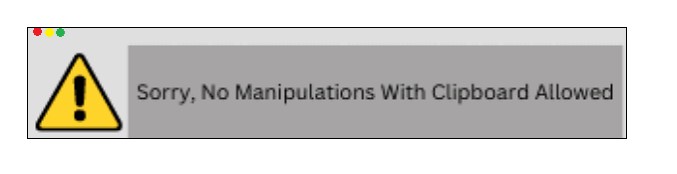
How to Fix “Sorry, No Manipulations with Clipboard Allowed”?
Encountering the “Sorry, no manipulations with clipboard allowed” error on your Mac can be frustrating, disrupting your ability to copy and paste. This comprehensive guide provides step-by-step solutions to resolve the issue, restoring full clipboard functionality.
1. Restart the Clipboard Daemon
The clipboard daemon, “pboard,” manages all copy-paste actions on your Mac. Restarting this process can clear glitches and restore functionality:
Method 1: Using Activity Monitor
- Open Activity Monitor: Go to Applications > Utilities > Activity Monitor.
- Search for ‘pboard’: In the search bar, type “pboard” to locate the clipboard daemon process.
- Quit the Process: Select the “pboard” process, click the Quit (X) button, and confirm the action.
- Check the Clipboard: Try copying and pasting again to see if the issue is resolved.
Method 2: Using Terminal
- Open Terminal: Go to Applications > Utilities > Terminal.
- Kill the pboard Process: Type killall pboard and press Enter.
- Close Terminal: After the command runs, close Terminal and test the clipboard.
2. Restart Your Mac
Sometimes a simple restart can clear minor bugs and refresh the clipboard functionality:
- Restart Option: Go to the Apple Menu and select Restart.
- Confirm Restart: Your Mac will restart, clearing temporary issues.
- Check the Clipboard: After rebooting, try copy-pasting again.
3. Update macOS
An outdated macOS version can contain bugs that affect clipboard functionality. Updating the OS can resolve these issues:
- Check for Updates: Go to System Settings > Software Update.
- Install Updates: If updates are available, download and install them.
- Restart and Test: After updating, restart your Mac and test the clipboard.
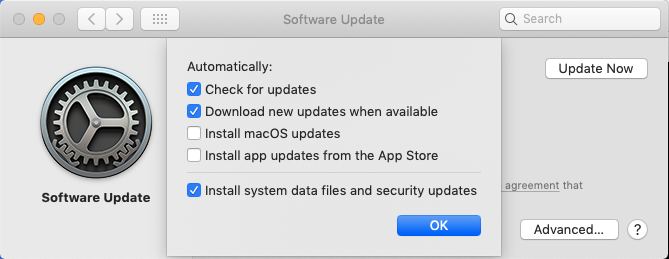
4. Remove Third-Party Software
Third-party software, especially clipboard management apps, can conflict with macOS functions, causing clipboard errors:
Method 1: Uninstalling Problematic Apps
- Go to Applications: Open the Applications folder.
- Review Installed Apps: Identify recently installed or suspect apps.
- Remove Apps: Move these apps to the Trash, then empty the trash.
- Restart and Check: Restart your Mac and check if the clipboard works.
Method 2: Safe Mode Restart
- Restart in Safe Mode: Restart your Mac while holding the Shift key.
- Minimal Processes: Safe Mode runs essential processes only, allowing you to test the clipboard in a simplified environment.
- Test the Clipboard: Try copying and pasting in Safe Mode.
5. Handling Restricted Websites
Some websites implement copy restrictions, preventing content from being copied directly:
- Use Extensions or Plugins: Browser extensions or plugins can bypass website restrictions.
- Manual Methods: Consider taking a screenshot of the content and processing it manually.
- Copy to Text Editor: If possible, paste the content into a text editor to remove any formatting or restrictions.
By the way for fixes to any other issues with your mobile devices, Macs and PCs , you can head to our Technology category.
Conclusion
The “Sorry, no manipulations with clipboard allowed” error can stem from various issues, ranging from clipboard daemon malfunctions to software conflicts. By following the steps outlined in this guide, you can effectively resolve the error and restore your clipboard functionality. Remember to keep your macOS updated, manage third-party apps, and handle website restrictions carefully to prevent future issues.
For more insights and troubleshooting tips, stay tuned to our blog, ensuring smooth and uninterrupted clipboard operations.

![How to Pause Location on Find My iPhone Without Them Knowing? [2024] 20 how to pause location on find my iphone](https://izood.net/wp-content/uploads/2024/10/How-to-Pause-Location-on-Find-My-iPhone-Without-Them-Knowing-400x300.png)


![How To Inspect Element on iPhone [4 Methods] 23 how to inspect element on iphone](https://izood.net/wp-content/uploads/2024/10/how-to-inspect-element-on-iphone-3-400x300.png)


