When it comes to movable consoles, their ability to contain batteries is at least one of the top 3 reasons we have chosen them. Since your Nintendo Switch is not charging, you lose one of the most important aspects of having a movable device.
A Nintendo Switch is not excluded and is the device/console that we’re going to talk about in this article.
The lack of ability to top up a Nintendo Switch not charging can be caused by a bunch of reasons, such as a faulty power source, dirt, etc.
Let’s start with the list of possible issues and their solutions in order to fix your Nintendo Switch and bring back your favorite games playable AGAIN.
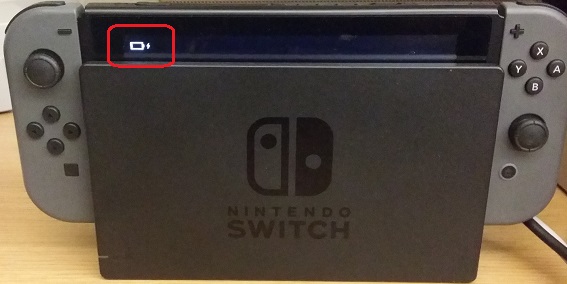
Why Is My Nintendo Switch Not Charging?
You may ask yourself, why is my switch not charging? Here is your answer:
- Faulty power source
The power outlet or USB port you are using may not be functioning correctly.
- Defective charging cable
The connecting of your Nintendo Switch to the power source might be damaged or faulty. Inspect the cable for any signs of damage, such as frayed wires or bent connectors.
- Dust and debris in the charging port
Accumulated dust, lint, or debris in the charging port can interfere with the connection and prevent charging.
- System software glitches
Occasionally, the Nintendo Switch’s system software may encounter issues that affect charging.
- Battery health deterioration
Over time, the battery health of the Nintendo Switch may degrade, leading to charging problems.
So, if your Nintendo Switch not charging, these are the main reasons.
How to Fix a Nintendo Switch That Won’t Charge?
Is your beloved Nintendo Switch not charging? Don’t worry. You’re not alone. It can be incredibly frustrating when you can’t enjoy your favorite games on a dead console. Fortunately, there are several potential causes for this issue, and before resorting to sending your Switch to Nintendo for repairs, there are some troubleshooting tips you can try.
- Power Off Your game Console
- Keep pressing the power button for more than 3 seconds to power the device off.
- Choose Power Options
- Go for Turn Off
- After 10 seconds, press the power button again to turn the Switch on.
If you’re lucky enough, the charging sign should appear on the screen, if not, then let’s do the next solution.
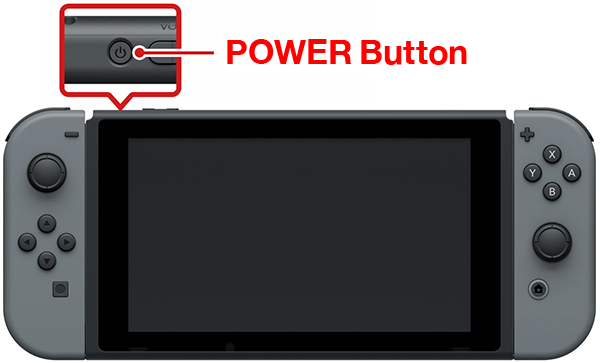
- Check the Outlet
There might be an issue with the outlet you use to charge your Nintendo Switch. Follow these steps to diagnose the problem:
- Plug another device into the same outlet and check if it receives a charge. If the other device charges successfully, the outlet is not the problem. However, if the device doesn’t charge, you might have a burnt-out fuse or an electrical issue. Consider calling an electrician to address the problem.
- If your outlet has a reset button, press it and observe if that resolves the issue.
- Switch to Another Outlet
If your Nintendo Switch is not charging and you suspect a faulty outlet, try switching to a different one. Follow these steps:
- Disconnect the charger from both the outlet and the Nintendo Switch.
- Wait for 30 seconds. Allow a brief waiting period.
- Reset the outlet (if applicable) and press it if the outlet you’re using has a reset button.
- Plug the adapter back in and reconnect the charger to the Switch.
- Connect the charger directly to a different outlet.
- Take a look at the charging indicator displayed on the screen. If there is still some charge remaining in the battery, the indicator will turn green and appear in the upper-right corner of the screen. However, if the battery is completely drained, the charging indicator will show up on the upper-left side of a blank screen.
If the charging issue persists, proceed to the next troubleshooting step.
- Verify Dock Connections
If you usually charge your Nintendo Switch using the dock, ensure that all cables are securely connected. Loose connections may cause charging problems. Follow these steps:
- Disconnect all cables connected to the dock, TV, and outlets.
- Carefully reconnect all cables to ensure they are securely attached to the dock, TV, and outlets.
If the issue remains unresolved, the dock itself may be damaged and require repair. In the meantime, charge your Switch directly using the cable.
- Allow Battery to Respond
If the battery of your Nintendo Switch has been fully depleted for an extended period, it may take some time to respond when you plug in the adapter again. To resolve this issue, please follow these steps:
- Keep the console connected to the charger overnight.
- The next morning, attempt to turn on the Nintendo Switch.
- Clean the USB-C Port
A layer of grime or dirt can hinder contact between the Nintendo Switch console’s USB-C port or the Dock’s USB-C port and the charger. Follow these steps to clean the port:
- Cleaning the USB-C port requires careful handling. Avoid using metal objects such as safety pins or knives, as they can damage the port and the device.
- Use a suitable cleaning tool, like a soft brush or compressed air, to remove any debris from the USB-C port.

- Undo Customizations
If you have attempted to hack, jailbreak, or modify your Nintendo Switch, it may no longer charge properly. Keep in mind that such customizations void the warranty, making official repairs from Nintendo unavailable. To troubleshoot this issue:
- Undo any changes or modifications you have made to the console.
- After undoing the customizations, check if the charging problem persists.
Following these steps, you should be able to troubleshoot and resolve Nintendo Switch not charging issues. If the problem continues, you can contact Nintendo support for additional help.
Remember that keeping your Nintendo Switch working well is important for a great gaming experience.
Also Read: “How to Connect Nintendo Switch to TV“
FAQ
How long does it take to charge a Nintendo Switch fully?
The time it takes to charge a Nintendo Switch fully depends on the battery’s current level and the charging method used. On average, it takes approximately 3 to 4 hours for a complete charge.
Can I use a different charging cable for my Nintendo Switch?
Yes, you can use a different charging cable for your Nintendo Switch as long as it is compatible and meets the necessary specifications. It’s important to use a cable that is designed for charging devices and provides adequate power output.
Why is my Nintendo Switch charging slowly?
Slow charging can occur due to various factors, including a low-power source, a damaged cable, or background processes consuming power while charging. Try using a different power source, inspect the charging cable, and close any unnecessary applications to speed up the charging process.
Conclusion
The issue of the Nintendo Switch not charging can be frustrating, but there are steps you can take to address the problem. By checking the power adapter, inspecting the charging cable, verifying the connection, performing a reset, calibrating the battery, and reaching out to Nintendo Support if needed, you can improve the chances of resolving the charging issue and getting back to your gaming adventures.

![How to Pause Location on Find My iPhone Without Them Knowing? [2024] 21 how to pause location on find my iphone](https://izood.net/wp-content/uploads/2024/10/How-to-Pause-Location-on-Find-My-iPhone-Without-Them-Knowing-400x300.png)


![How To Inspect Element on iPhone [4 Methods] 24 how to inspect element on iphone](https://izood.net/wp-content/uploads/2024/10/how-to-inspect-element-on-iphone-3-400x300.png)


